Apple iPod nano (5th generation) User Manual
Page 75
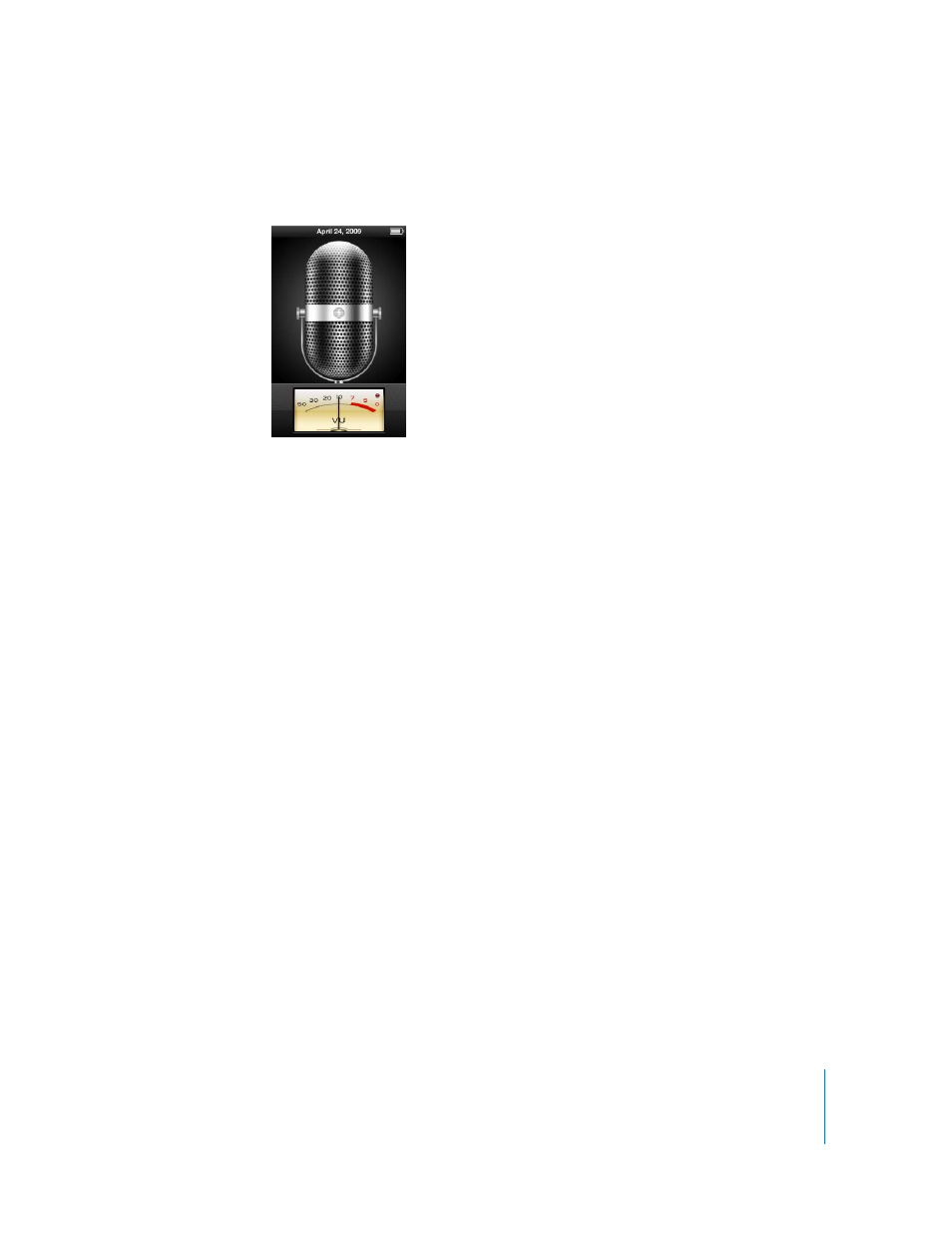
Chapter 8
More Settings, Extra Features, and Accessories
75
To record a voice memo:
1
From the Extras menu, choose Voice Memos. The Record screen appears.
2
Press Play/Pause (’) or the Center button to begin recording. Be careful not to block
the microphone, which is on the back of iPod nano.
3
To pause recording, press Play/Pause (’).
Choose Resume to continue recording or press Play/Pause (’) again.
4
When you finish, press Menu and then choose “Stop and Save.” Your saved recording is
listed by date and time.
To set chapter marks:
m
While recording, press the Center button whenever you want to set a chapter mark.
During playback, you can go directly to the next chapter by pressing the Next/Fast-
forward button. Press Previous/Rewind (]) once to go to the start of the current
chapter, and twice to go to the start of the previous chapter.
To label a recording:
1
From the Extras menu, choose Voice Memos and then press Menu.
2
Choose Voice Memos, and then choose a recording.
3
Choose Label, and then choose a label for the recording.
You can choose Podcast, Interview, Lecture, Idea, Meeting, or Memo. To remove a label
from a recording, choose None.
To play a recording:
1
From the Extras menu, choose Voice Memos and then press Menu.
2
Choose Voice Memos, and then choose a recording.
3
Choose Play and then press the Center button.
