Customizing the music menu, Setting the maximum volume limit – Apple iPod nano (5th generation) User Manual
Page 45
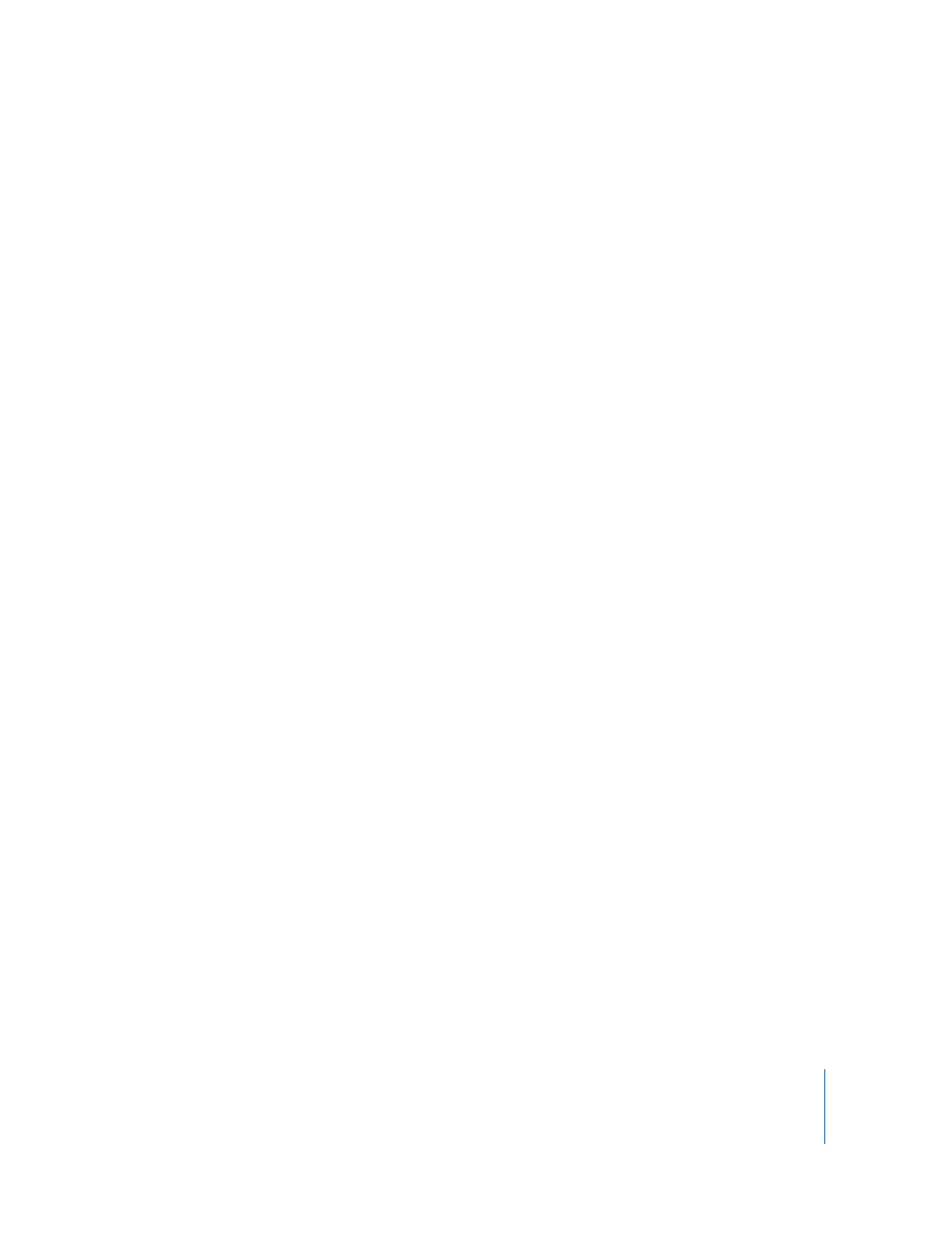
Chapter 3
Listening to Music
45
iPod nano starts searching as soon as you enter the first character, displaying the
results on the search screen. For example, if you enter “b,” iPod nano displays all music
items containing the letter “b.” If you enter “ab,” iPod nano displays all items containing
that sequence of letters.
To enter a space character, press Next/Fast-forward (‘).
To delete the previous character, press Previous/Rewind (]).
3
Press Menu to display the results list, which you can navigate by using the Click Wheel.
Items appear in the results list with icons identifying their type: song, video, artist,
album, audiobook, or podcast.
To return to Search (if Search is highlighted in the menu), press the Center button.
Customizing the Music Menu
You can add items to or remove them from the Music menu, just as you do with the
main menu. For example, you can add a Compilations item to the Music menu, so you
can easily choose compilations that are put together from various sources.
To add or remove items in the Music menu:
1
Choose Settings > General > Music Menu.
2
Select each item you want to appear in the Music menu. A checkmark indicates
which items have been added. To revert to the original Music menu settings,
choose Reset Menu.
Setting the Maximum Volume Limit
You can set a limit for the maximum volume on iPod nano and assign a combination
to prevent the setting from being changed.
To set the maximum volume limit for iPod nano:
1
Choose Settings > Playback > Volume Limit.
The volume control shows the current volume.
2
Use the Click Wheel to select the maximum volume limit.
3
Press the Center button to set the maximum volume limit.
4
If you don’t want to require a combination to change the maximum volume,
choose Done.
To require a combination to change the maximum volume:
1
After setting the maximum volume, choose Lock.
2
In the screen that appears, enter a combination.
To enter a combination:
 Use the Click Wheel to select a number for the first position. Press the Center button
to confirm your choice and move to the next position.
