Apple iPod nano (5th generation) User Manual
Page 26
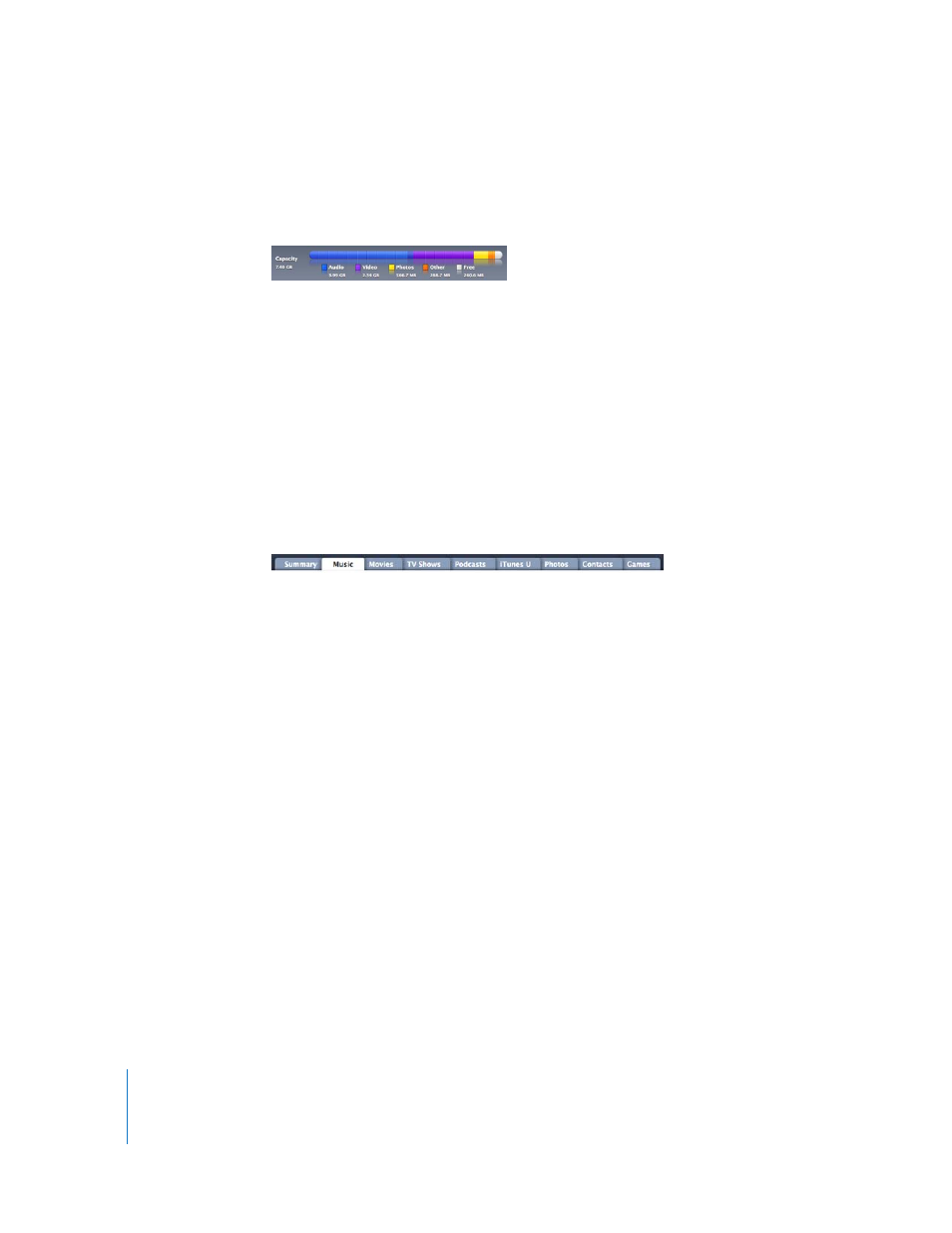
26
Chapter 2
Setting Up iPod nano
When the update is done, a message in iTunes says “iPod sync is complete.” A bar at the
bottom of the iTunes window displays how much disk space is used by different types
of content.
If there isn’t enough space on iPod nano for all your music, you can set iTunes to sync
only selected songs and playlists. Only the songs and playlists you specify are synced
with iPod nano.
Syncing Music From Selected Playlists, Artists, and Genres to
iPod nano
You can set iTunes to sync selected playlists, artists, and genres to iPod nano if the
music in your iTunes library doesn’t all fit on iPod nano. Only the music from the
playlists, artists, and genres you select is synced to iPod nano.
To set iTunes to sync music from selected playlists, artists, and genres to iPod nano:
1
In iTunes, select iPod nano in the device list and click the Music tab.
2
Select “Sync music,” and then choose “Selected playlists, artists, and genres.”
3
Select the playlists you want.
4
To include music videos, select “Include music videos.”
5
To set iTunes to automatically fill any remaining space on iPod nano, select
“Automatically fill free space with songs.”
6
Click Apply.
If “Sync only checked songs and videos” is selected in the Summary pane, iTunes syncs
only items that are checked.
Syncing Genius Playlists and Genius Mixes to iPod nano
You can set iTunes to sync Genius playlists and Genius Mixes to iPod nano.
Genius Mixes can only be synced automatically. You can’t add Genius Mixes to
iPod nano if you manage your content manually. Genius playlists can be added
manually to iPod nano.
If you select any Genius Mixes to sync, iTunes may select and sync additional songs
from your library that you didn’t select.
