Adding photos from ipodnano to a computer, Adding photos from ipod nano to a computer – Apple iPod nano (5th generation) User Manual
Page 71
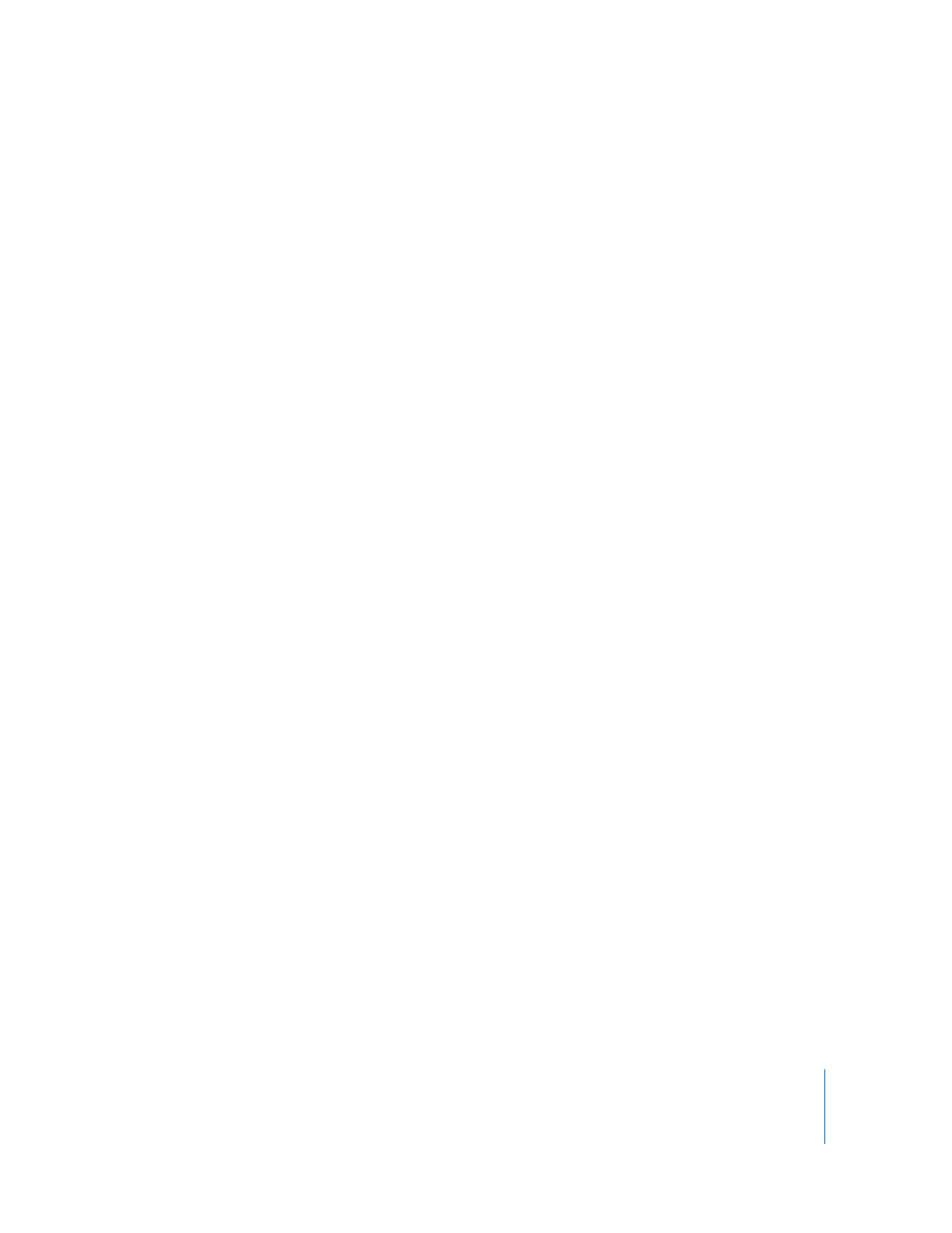
Chapter 7
Photo Features
71
To connect iPod nano to your TV:
1
Connect the optional Apple Component or Composite AV cable to iPod nano.
Use the Apple Component AV Cable, Apple Composite AV Cable, or Apple AV
Connection Kit. Other similar RCA-type cables might not work. You can purchase the
cables at www.apple.com/ipodstore.
2
Connect the audio connectors to the ports on your TV.
Make sure you set TV Out on iPod nano to Ask or On.
Your TV must have RCA video and audio ports. The ports on your TV or receiver may
differ from the ports in the illustration.
To view a slideshow on your TV:
1
Connect iPod nano to your TV (see page 51).
2
Turn on your TV and set it to display from the input ports connected to iPod nano.
See the documentation that came with your TV for more information.
3
Use iPod nano to play and control the slideshow.
Adding Photos from iPod nano to a Computer
If you add full-resolution photos from your computer to iPod nano using the previous
steps, they’re stored in a Photos folder on iPod nano. You can connect iPod nano to a
computer and put these photos on the computer. iPod nano must be enabled for disk
use (see “Using iPod nano as an External Disk” on page 84).
To add photos from iPod nano to a computer:
1
Connect iPod nano to the computer.
2
Drag image files from the Photos folder or DCIM folder on iPod nano to the desktop
or to a photo editing application on the computer.
You can also use a photo editing application, such as iPhoto, to add photos stored in
the Photos folder. See the documentation that came with the application for more
information.
To delete photos from the Photos folder on iPod nano:
1
Connect iPod nano to the computer.
2
Navigate to the Photos folder on iPod nano and delete the photos you no longer want.
