Apple iPod nano (5th generation) User Manual
Page 68
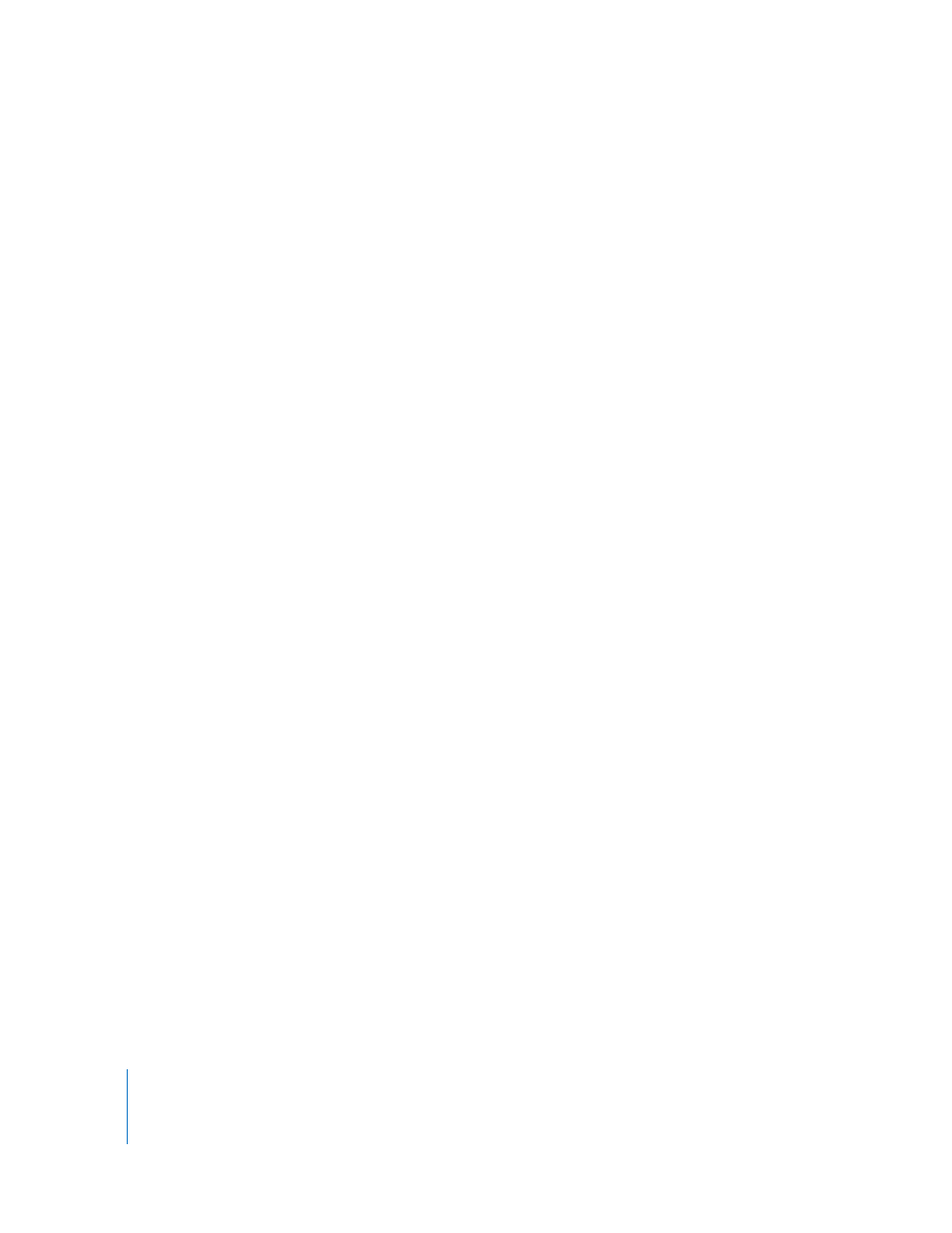
68
Chapter 7
Photo Features
 If you want to add all your photos, select “All photos, albums, events, and faces.”
 If you want to add selected photos, select “Selected albums, events, and faces, and
automatically include … “ and choose an option from the pop-up menu. Then select
the albums, events, and faces you want to add (Faces is supported only by iPhoto 8.1
or later).
 If you want to add videos from iPhoto, select “Include videos.”
4
Click Apply.
Each time you connect iPod nano to your computer, photos are synced automatically.
To add photos from a folder on your hard disk to iPod nano:
1
Drag the images to a folder on your computer.
If you want images to appear in separate photo albums on iPod nano, create folders
within the main image folder and drag images to the new folders.
2
In iTunes, select iPod nano in the device list and click the Photos tab.
3
Select “Sync photos from …”
4
Choose “Choose Folder …” from the pop-up menu and select theimage folder.
5
Click Apply.
Adding Full-Resolution Image Files to iPod nano
When you add photos to iPod nano, iTunes optimizes the photos for viewing.
Full-resolution image files aren’t transferred by default. Adding full-resolution image
files is useful, for example if you want to move them from one computer to another,
but isn’t necessary for viewing the images at full quality on iPod nano.
To add full-resolution image files to iPod nano:
1
In iTunes, select iPod nano in the device list and click the Photos tab.
2
Select “Include full-resolution photos.”
3
Click Apply.
iTunes copies the full-resolution versions of the photos to the Photos folder on
iPod nano.
To delete photos from iPod nano:
1
In iTunes, select iPod nano in the device list and click the Photos tab.
2
Select “Sync photos from: …”
 On a Mac, choose iPhoto from the pop-up menu.
 On a Windows PC, choose Photoshop Album or Photoshop Elements from the pop-up
menu.
3
Choose “Selected albums” and deselect the albums you no longer want on iPod nano.
4
Click Apply.
