Adding podcasts to ipodnano, Adding podcasts to ipod nano – Apple iPod nano (5th generation) User Manual
Page 28
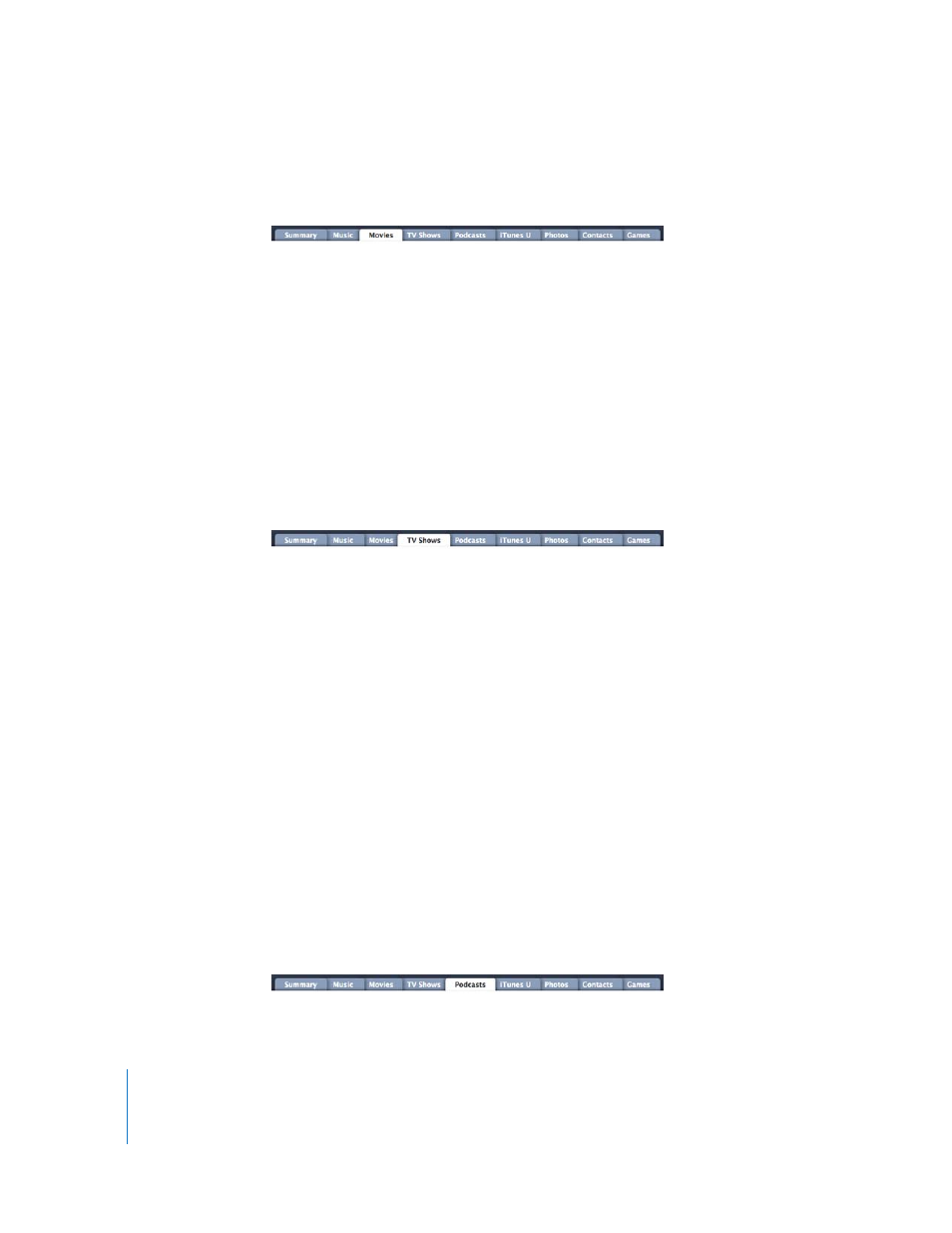
28
Chapter 2
Setting Up iPod nano
To set iTunes to sync movies to iPod nano:
1
In iTunes, select iPod nano in the device list and click the Movies tab.
2
Select “Sync movies.”
3
Select the movies or playlists you want.
All, recent, or unwatched movies: Select “Automatically include … movies” and choose
the option you want from the pop-up menu.
Selected movies or playlists: Select the movies or playlists you want.
4
Click Apply.
If “Sync only checked songs and videos” is selected in the Summary pane, iTunes syncs
only movies that are checked.
To set iTunes to sync TV shows to iPod nano:
1
In iTunes, select iPod nano in the device list and click the TV Shows tab.
2
Select “Sync TV Shows.”
3
Select the shows, episodes, and playlists you want.
All, most recent, or unwatched episodes: Select “Automatically include … episodes of … ”
and choose the options you want from the pop-up menus.
Episodes on selected playlists: Select the playlists you want.
4
Click Apply.
If “Sync only checked songs and videos” is selected in the Summary pane, iTunes syncs
only TV show that are checked.
Adding Podcasts to iPod nano
The settings for adding podcasts to iPod nano are unrelated to the settings for adding
songs and videos. Podcast settings don’t affect song or video settings, and vice versa.
You can set iTunes to automatically sync all or selected podcasts, or you can add
podcasts to iPod nano manually.
To set iTunes to update the podcasts on iPod nano automatically:
1
In iTunes, select iPod nano in the device list and click the Podcasts tab.
2
In the Podcasts pane, select “Sync Podcasts.”
