Apple iPod nano (5th generation) User Manual
Page 73
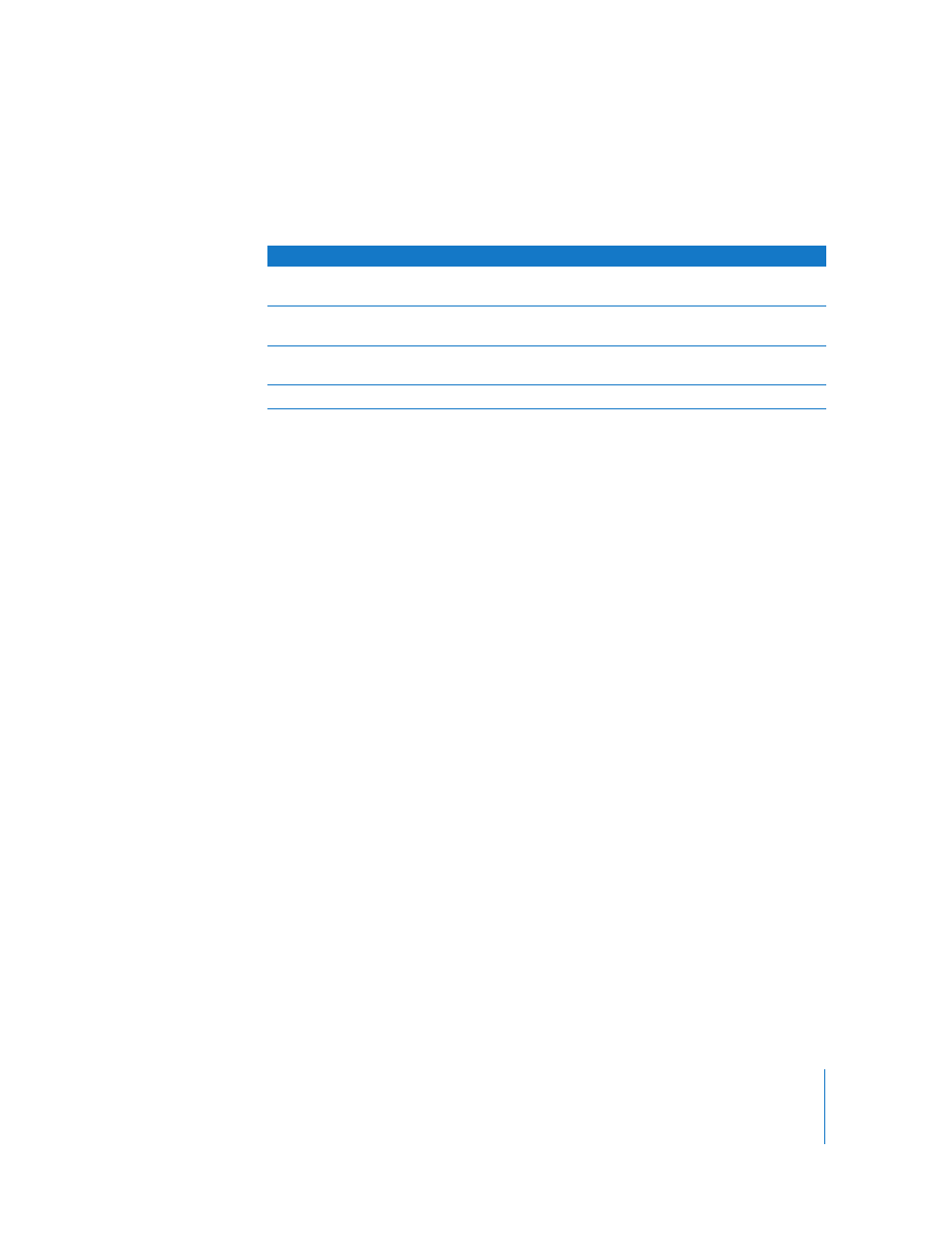
Chapter 8
More Settings, Extra Features, and Accessories
73
To customize the pedometer settings:
1
From the Extras menu, choose Fitness and then choose Settings.
2
Choose from the following options:
To view your workout history:
1
From the Extras menu, choose Fitness and then choose History.
2
Select a date from the calendar. Use the Click Wheel to select a day. Press Next/Fast-
forward (‘) or Previous/Rewind (]) to navigate through the months.
3
Press the Center button to display your workout history for the selected date. If you
had multiple workout sessions on the selected date, choose a session.
iPod nano displays your step goal, workout duration, start and end times, calories
burned, and totals for the week and month.
To view a bar graph of one of your workout sessions, choose a session, and then rotate
iPod nano to landscape mode.
The Pedometer menu item appears in the main menu when the pedometer is on, so
you can stop your session quickly. The preview panel below the main menu displays
your step count when you scroll to the Pedometer menu item.
To set iPod nano to count your steps throughout the day, choose Pedometer in the
Settings menu and select Always On. The Pedometer records your daily totals, so you
can track your history without turning the pedometer off at the end of each day. The
Pedometer menu item appears continuously in the main menu.
To start sessions quickly, you can also add the Pedometer menu item to the main menu
manually. See“Adding or Removing Items on the Main Menu” on page 10.
With the Nike + iPod Sport Kit (available separately), iPod nano can also monitor and
record your speed, distance, time elapsed, and calories burned, and track your cardio
workouts on Nike + iPod-compatible gym equipment.
To
Do this
Choose a pedometer mode
Select Pedometer, and press the Center button to switch between
Manual and Always On.
Set a workout goal
Choose Daily Step Goal, and then choose a goal from the list, or
choose Custom and then use the Click Wheel to set a goal.
Set your weight
Choose Weight, use the Click Wheel to set your weight, and then
press the Center button to enter.
Set the pedometer orientation
Choose Screen Orientation, and then choose Vertical, Left, or RIght.
