Playing genius mixes – Apple iPod nano (5th generation) User Manual
Page 40
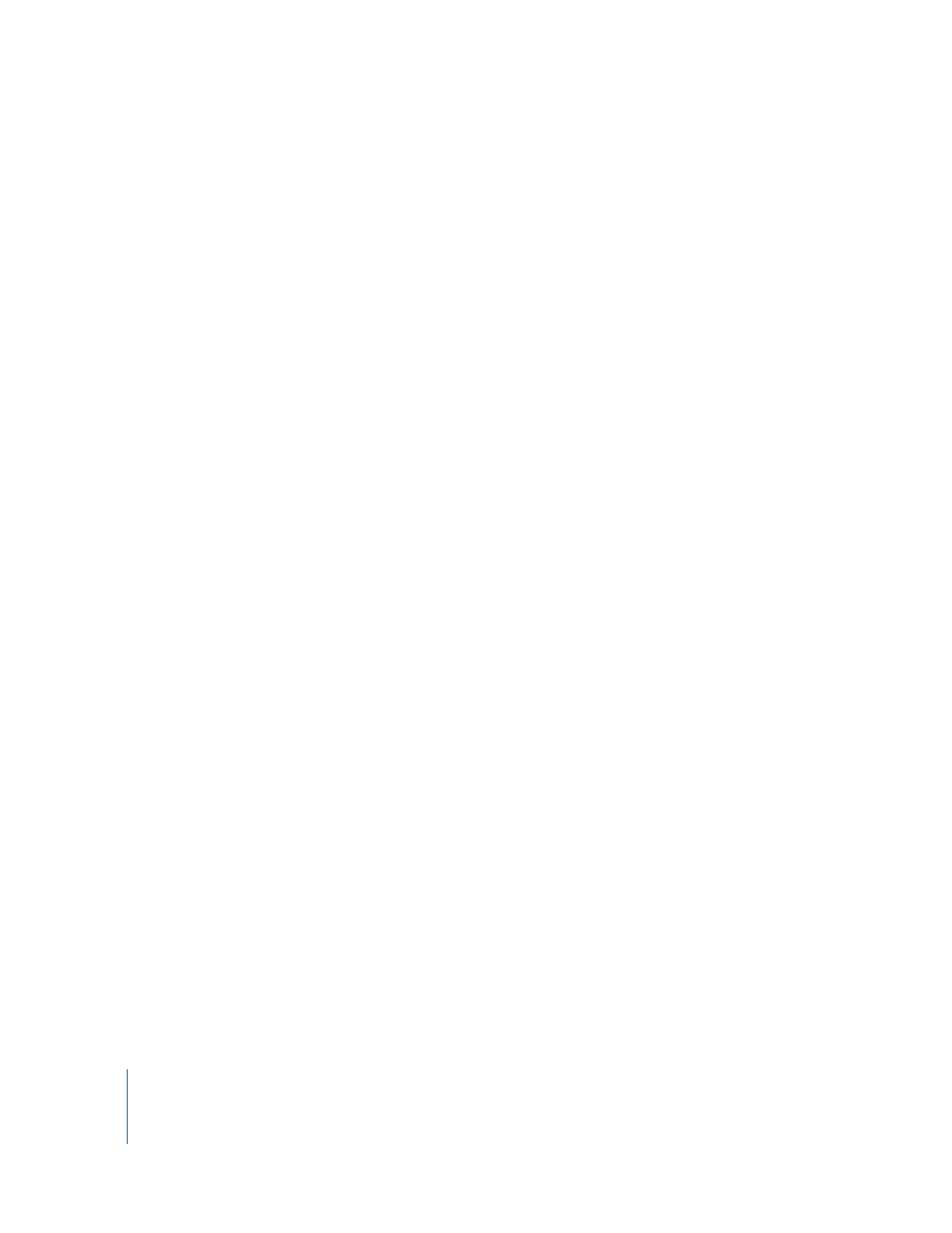
40
Chapter 3
Listening to Music
To make a Genius playlist on iPod nano:
1
Select a song, and then press and hold the Center button until a menu appears.
You can select a song from a menu or playlist, or you can start from the Now Playing
screen.
2
Choose Start Genius.
Start Genius doesn’t appear in the menu of additional commands, if any of the
following apply:
 You haven’t set up Genius in iTunes and then synced iPod nano with iTunes.
 Genius doesn’t recognize the song you selected.
 Genius recognizes the song, but there aren’t at least ten similar songs in your library.
3
Press the Center button. The new playlist appears.
4
To keep the playlist, choose Save Playlist.
The playlist is saved with the song title and artist of the song you used to make
the playlist.
5
To change the playlist to a new one based on the same song, choose Refresh. If you
refresh a saved playlist, the new playlist replaces the previous one. You can’t recover
the previous playlist.
You can also start Genius from the Now Playing screen by pressing the Center button
until you see the Genius slider, and then using the Click Wheel to move the slider to
the right. The Genius slider won’t appear if Genius information isn’t available for the
current song.
Genius playlists saved on iPod nano are synced back to iTunes when you connect
iPod nano to your computer.
To play a Genius playlist:
m
Choose Music > Playlists and choose the playlist.
Playing Genius Mixes
Genius Mixes are created for you by iTunes and contain songs from your library that go
great together. Genius Mixes are designed to provide a different listening experience
each time you play one. iTunes creates up to 12 Genius Mixes, depending on the variety
of music in your iTunes library.
To find out how to sync Genius Mixes to iPod nano, see “Syncing Genius Playlists and
Genius Mixes to iPod nano” on page 26.
