Playing recorded videos – Apple iPod nano (5th generation) User Manual
Page 54
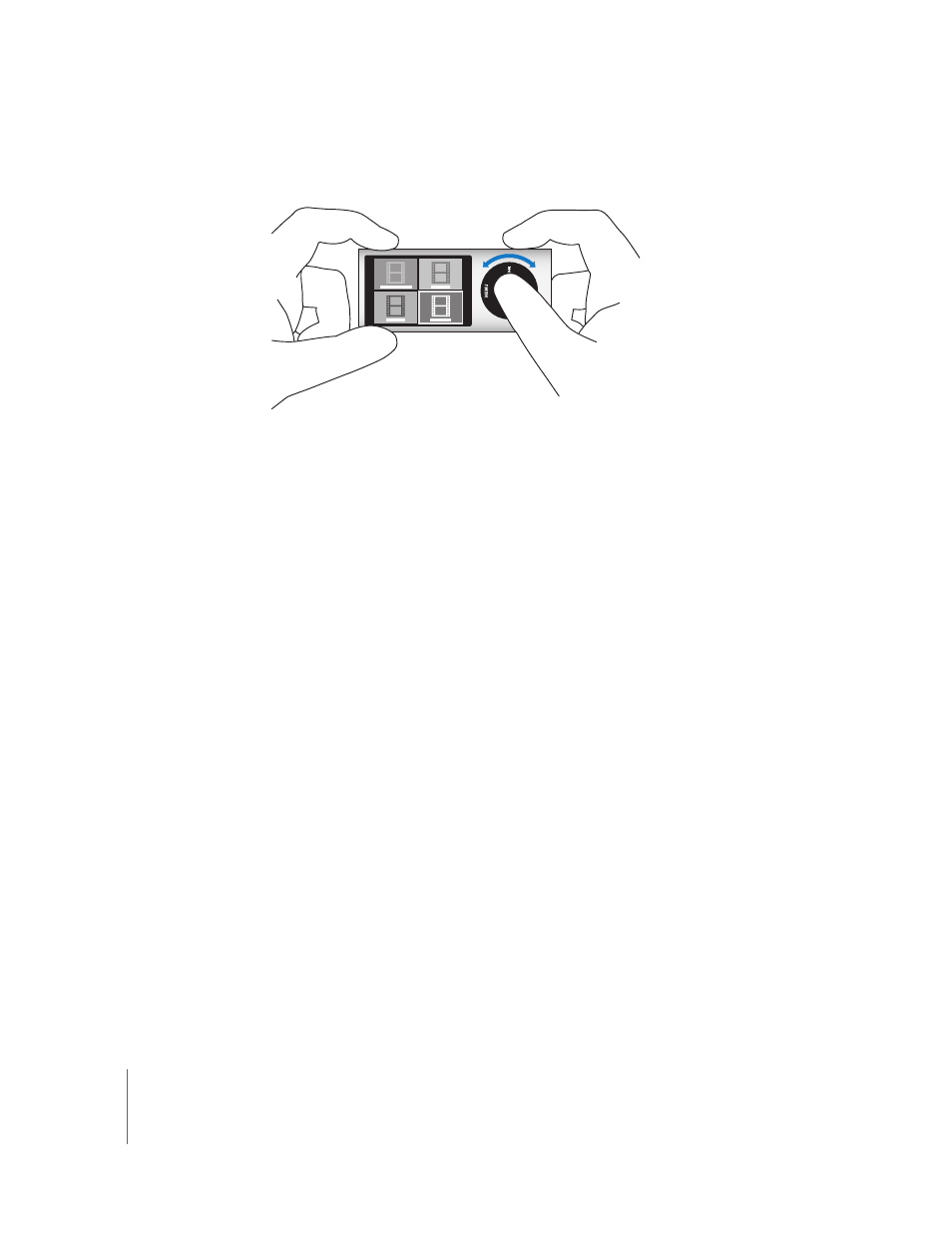
54
Chapter 5
Using the Video Camera
2
Press and hold the Center button to display the video effects palette.
3
Use the Click Wheel to browse the effects, and press the Center button to select one.
The viewfinder screen appears with the selected effect.
4
Press the Center button again to start recording with video effects.
5
Press the Center button to stop recording.
If you exit the Video Camera screen to play back your video, video effects are turned
off. To resume recording with a video effect, repeat steps 2 through 4.
Playing Recorded Videos
iPod nano saves your recorded videos to the Camera Roll. To go to the Camera Roll
screen, press Menu from the Video Camera viewfinder screen.
iPod nano lets you access your recorded videos from the Camera Roll screen, so you
can watch what you just recorded without leaving the Video Camera application.
Your recorded videos can also be played from the Videos menu.
To play back a video you just recorded:
1
Press the Center button to stop recording.
2
Press Menu to enter the Camera Roll screen.
3
Choose the recording, and then press the Center button to play.
You can also access a complete list of recorded videos on iPod nano from the Videos
menu.
To play a recorded video from the Videos menu:
1
Choose Videos in the main menu.
2
Choose Camera Videos to display a list of recorded videos.
3
Use the Click Wheel to scroll to the video you want to play, and then press Play/Pause
(’) to start and stop playback. Playback stops automatically at the end of the video.
