Apple iPod nano (5th generation) User Manual
Page 24
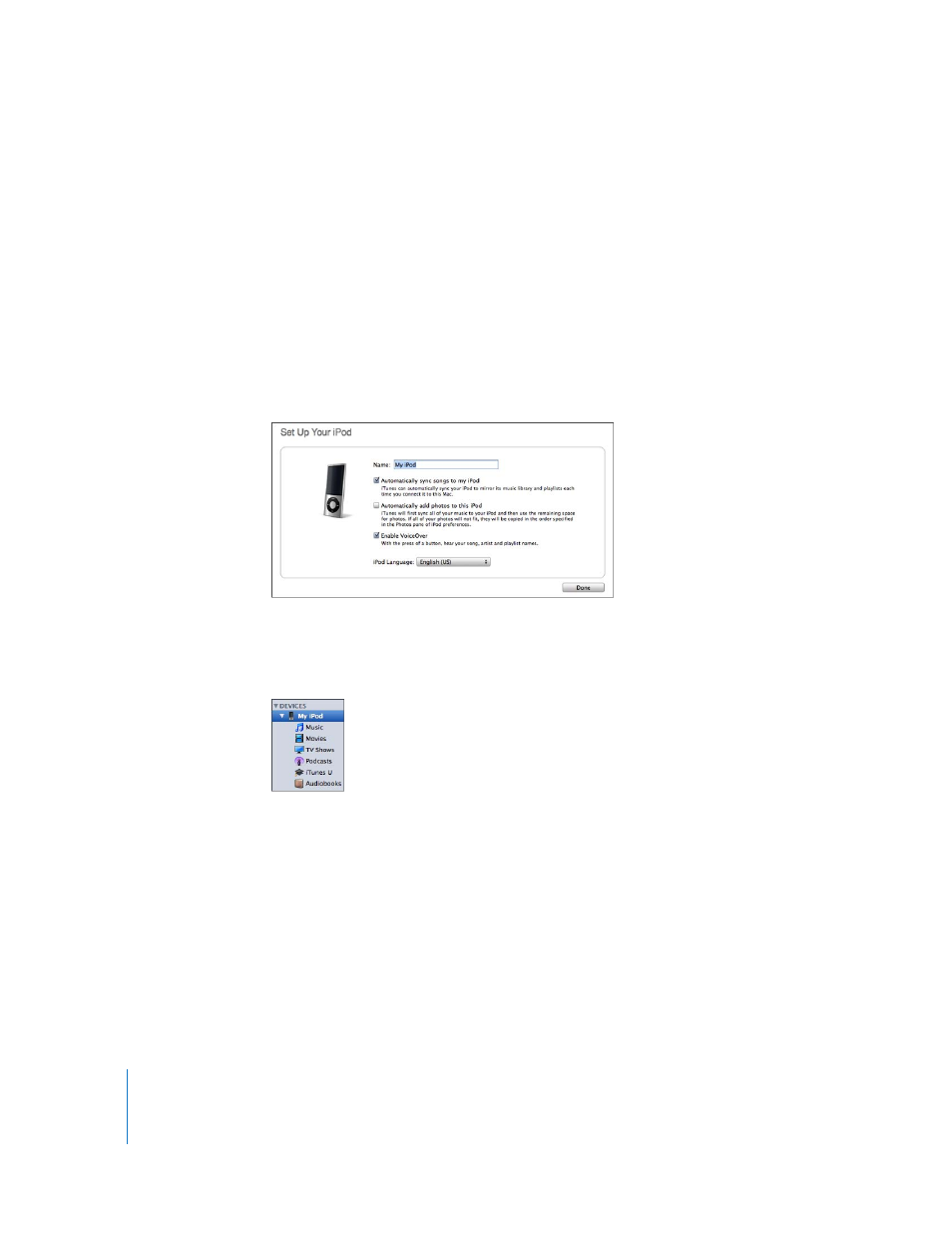
24
Chapter 2
Setting Up iPod nano
Adding Music, Videos, and Other Content to iPod nano
After your music and video are imported and organized in iTunes, you can easily add
them to iPod nano.
To manage how music, videos, photos, and other content are added to iPod nano from
your computer, you connect iPod nano to your computer, and then use iTunes to
choose iPod nano settings.
Connecting iPod nano to a Computer for the First Time
The first time you connect iPod nano to your computer (after installing iTunes),
iTunes opens automatically and the iPod nano Setup Assistant appears:
To use the iPod nano Setup Assistant:
1
Enter a name for iPod nano. This is the name that will appear in the device list on the
left side of the iTunes window.
2
Select your settings. Automatic syncing and VoiceOver are selected by default.
If you don’t want to enable VoiceOver at this time, deselect Enable VoiceOver. If you
change your mind, you can enable VoiceOver any time you connect iPod nano to your
computer. See “Setting Up VoiceOver” on page 32.
3
Click Done.
If you selected to enable VoiceOver during setup, follow any onscreen instructions for
downloading and installing the VoiceOver Kit. For more information, see “Using
VoiceOver in iPod nano” on page 44. To learn how to set up VoiceOver in iPod nano,
see “Setting Up VoiceOver” on page 32.
