Watching video podcasts, Watching videos downloaded from itunesu, Watching videos on a tv connected to ipodnano – Apple iPod nano (5th generation) User Manual
Page 50: Watching videos on a tv connected to ipod nano
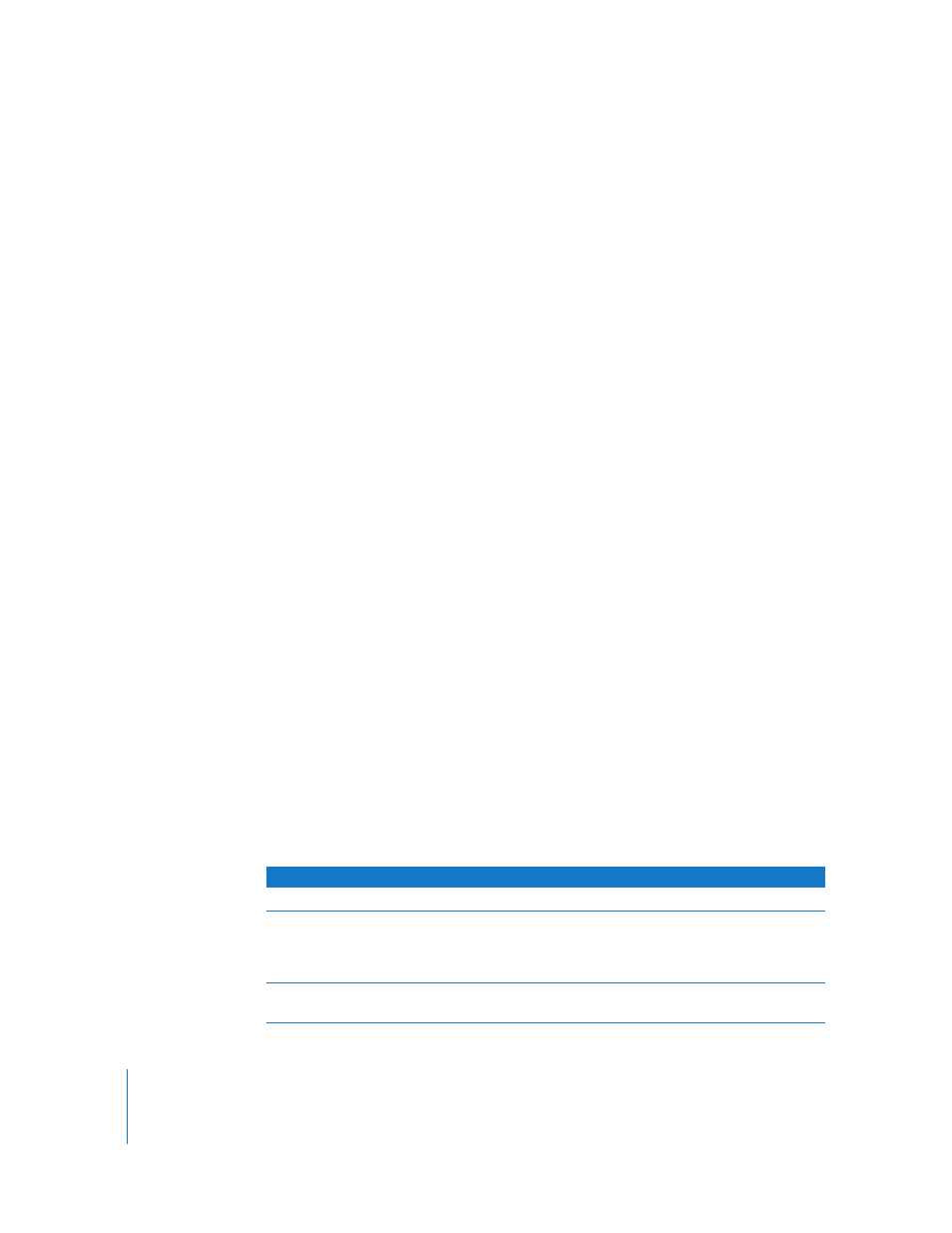
50
Chapter 4
Watching Videos
To watch videos recorded in portrait (vertical) format with the built-in video camera,
hold iPod nano vertically.
Watching Video Podcasts
To watch a video podcast:
m
From the main menu, choose Podcasts and then choose a video podcast.
For more information, see “Playing Podcasts” on page 47.
Watching Videos Downloaded from iTunes U
To watch an iTunes U video:
m
From the main menu, choose iTunes U and then choose a video.
For more information, see “Playing iTunes U Content” on page 48.
Watching Videos on a TV Connected to iPod nano
If you have an AV cable from Apple, you can watch videos on a TV connected to your
iPod nano. First you set iPod nano to display videos on a TV, then connect iPod nano to
your TV, and then play a video.
Use the Apple Component AV Cable, the Apple Composite AV Cable, or the Apple AV
Connection Kit. Other similar RCA-type cables might not work. You can purchase the
cables at www.apple.com/ipodstore or your local Apple Store.
To set iPod nano to display videos on a TV:
m
Choose Videos > Settings, and then set TV Out to Ask or On.
If you set TV Out to Ask, iPod nano gives you the option of displaying videos on TV or
on iPod nano every time you play a video. If you set TV Out to On, iPod nano displays
videos only on TV. If you try to play a video when iPod nano isn’t connected to a TV,
iPod nano displays a message instructing you to connect to one.
You can also set video to display full screen or widescreen, and set video to display on
PAL or NTSC devices.
To set TV settings:
m
Choose Videos > Settings, and then follow the instructions below.
To set
Do this
Video to display on a TV
Set TV Out to Ask or On.
Video to display on a PAL or
NTSC TV
Set TV Signal to PAL or NTSC. PAL and NTSC refer to TV broadcast
standards. Your TV might use either of these, depending on the
region where it was purchased. If you aren’t sure which your TV
uses, check the documentation that came with your TV.
The format of your external TV
Set TV Screen to Widescreen for 16:9 format or Standard for 4:3
format.
