Apple iPod nano (5th generation) User Manual
Page 89
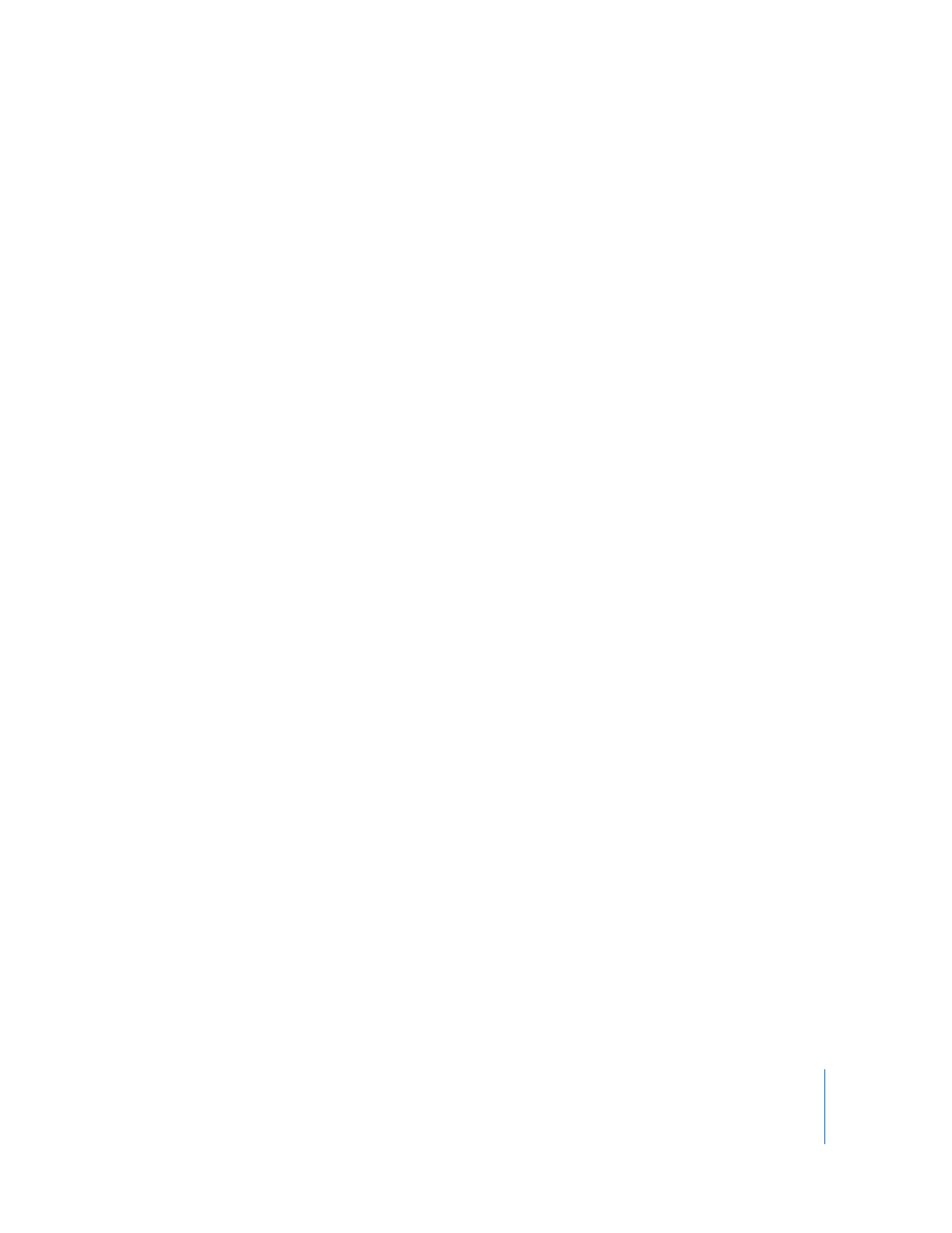
Chapter 9
Tips and Troubleshooting
89
If songs or data sync more slowly over USB 2.0
 If you sync a large number of songs or amount of data using USB 2.0 and the
iPod nano battery is low, iPod nano syncs the information at a reduced speed in
order to conserve battery power.
 If you want to sync at higher speeds, you can stop syncing and keep the iPod nano
connected so that it can recharge, or connect it to the optional iPod USB 2.0 Power
Adapter. Let iPod nano charge for about an hour, and then resume syncing your
music or data.
If you can’t add a song or other item to iPod nano
The song may have been encoded in a format that iPod nano doesn’t support.
The following audio file formats are supported by iPod nano. These include formats
for audiobooks and podcasting:
 AAC (M4A, M4B, M4P, up to 320 Kbps)
 Apple Lossless (a high-quality compressed format)
 MP3 (up to 320 Kbps)
 MP3 Variable Bit Rate (VBR)
 WAV
 AA (audible.com spoken word, formats 2, 3, and 4)
 AIFF
A song encoded using Apple Lossless format has full CD-quality sound, but takes up
only about half as much space as a song encoded using AIFF or WAV format. The same
song encoded in AAC or MP3 format takes up even less space. When you import music
from a CD using iTunes, it’s converted to AAC format by default.
Using iTunes for Windows, you can convert nonprotected WMA files to AAC or MP3
format. This can be useful if you have a library of music encoded in WMA format.
iPod nano doesn’t support WMA, MPEG Layer 1, MPEG Layer 2 audio files, or
audible.com format 1.
If you have a song in iTunes that isn’t supported by iPod nano, you can convert it to a
supported format. For information, see iTunes Help.
If iPod nano displays a “Connect to iTunes to activate Genius” message
You haven’t turned on Genius in iTunes, or you haven’t synced iPod nano since you
turned on Genius in iTunes. See “Turning On Genius in iTunes” on page 22.
