Confirm your wireless network setup method, Configuration temporarily using a network cable, Machine for a wireless network (recommended) – Brother HL 5370DW User Manual
Page 35
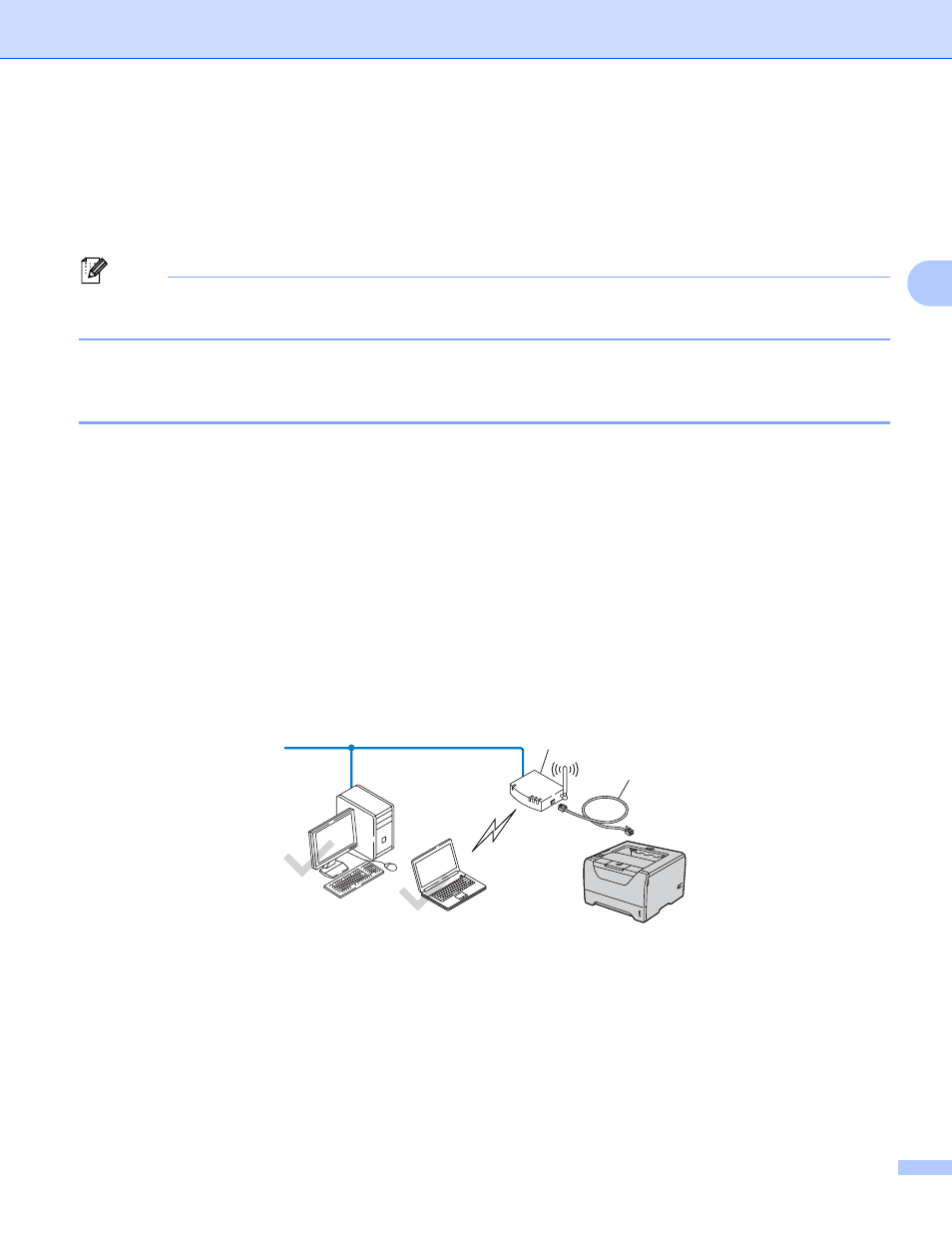
Configuring your machine for a wireless network (For HL-5370DW)
25
3
Confirm your wireless network setup method
3
There are three methods to configure your wireless network machine. Use the Brother installer application
on the CD-ROM (recommended). Use the one-push wireless setting mode or use the PIN Method of Wi-Fi
Protected Setup. The setup process will be different depending on your network environment.
Note
If you configure the wireless network settings in Ad-hoc mode, use the Brother installer application on the
CD-ROM we have provided with the machine.
Configuration using the Brother installer application on the CD-ROM to
configure your machine for a wireless network (Recommended)
3
We recommend that you use the Brother installer application on the CD-ROM we have provided with the
machine. By using this application, you can easily connect your machine to your wireless network and install
the network software and printer driver which you need to complete the configuration of your machine for a
wireless network. You will be guided by the on-screen instructions until you are able to use your Brother
wireless network machine. You must know your wireless network settings before you proceed with this
installation.
Configuration temporarily using a network cable
3
You need to temporarily use an Ethernet cable when you configure your Brother printer in this method. The
Ethernet cable is not a standard accessory.
If there is an Ethernet Hub or Router in the same network as the wireless access point (A) of your machine,
you can temporarily connect the Hub or Router to the machine using an Ethernet cable (B), this is an easy
way to configure the machine. You can then remotely configure the machine from a computer on the network.
B
A
