Overview – Brother HL 5370DW User Manual
Page 28
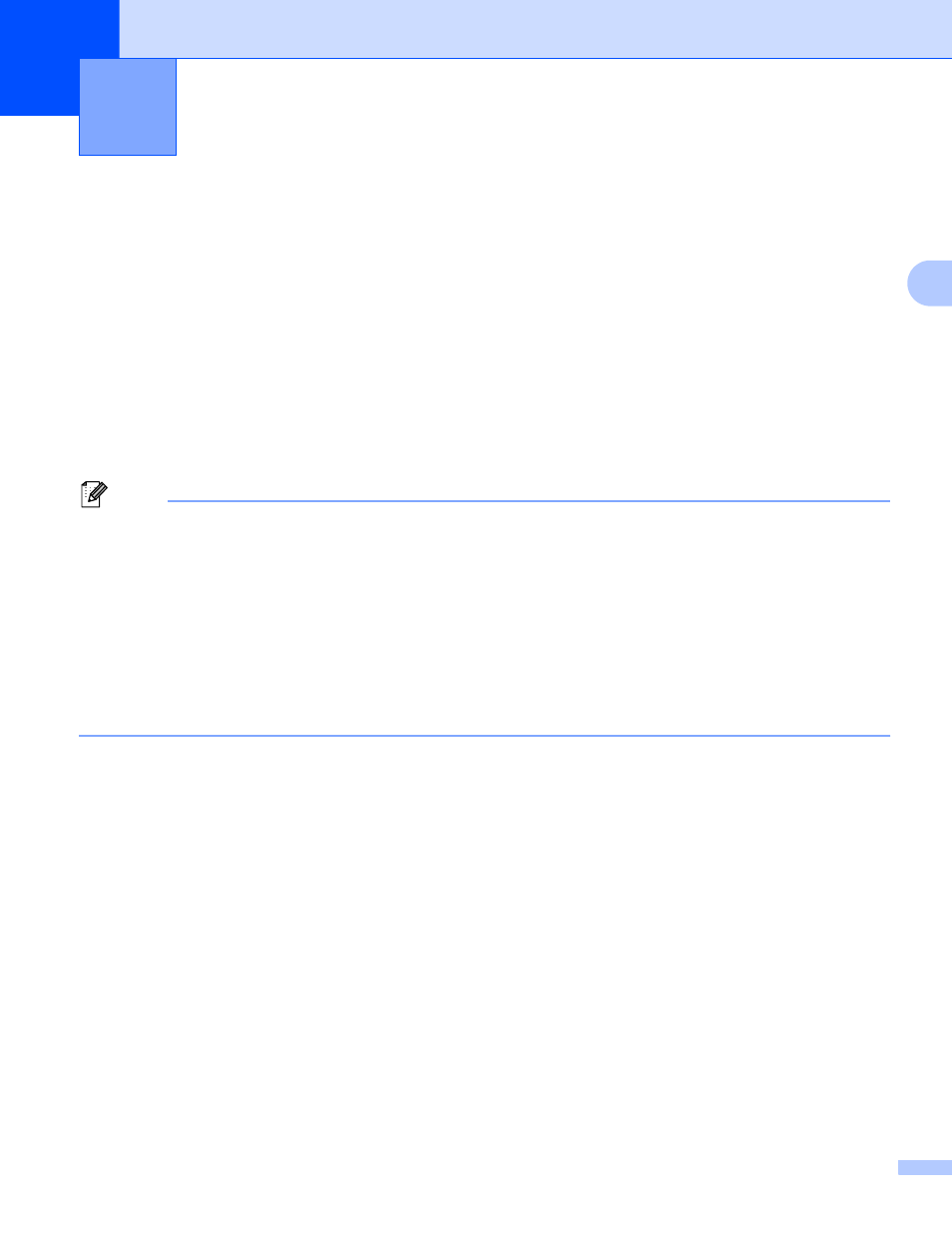
18
3
3
Configuring your machine for a wireless network (For HL-5370DW)3
Overview
3
To connect your printer to your wireless network, you need to follow the steps in the Quick Setup Guide or
the Network User’s Guide. We recommend that you use the Brother installer application on the CD-ROM
which we have provided with the printer. By using this application, you can easily connect your machine to
your wireless network and install the network software and printer driver which you need to complete the
configuration of your machine for a wireless network. You will be guided by the on-screen instructions until
you are able to use your Brother wireless network machine.
If you want to configure your printer without using the Brother installer application, please read this chapter
for more details on how to configure the wireless network settings. For information on TCP/IP settings, see
Setting the IP address and subnet mask on page 13. For Wireless configuration using the one-push wireless
setting mode, see Chapter 6. For Wireless configuration using the PIN Method of Wi-Fi Protected Setup, see
Chapter 7.
Note
• To achieve optimum results with normal every day document printing, place the Brother machine as
close to the network access point/router as possible with minimal obstructions. Large objects and walls
between the two devices as well as interference from other electronic devices can affect the data transfer
speed of your documents.
Due to these factors, wireless may not be the best method of connection for all types of documents and
applications. If you are printing large files, such as multi-page documents with mixed text and large
graphics, you may want to consider choosing wired Ethernet or parallel for a faster data transfer, or USB
for the fastest throughput speed.
• Although the Brother machine can be used in both a wired and wireless network, only one connection
method can be used at a time.
Configuring your machine for a wireless
network (For HL-5370DW)
3
