Brother HL 5370DW User Manual
Page 102
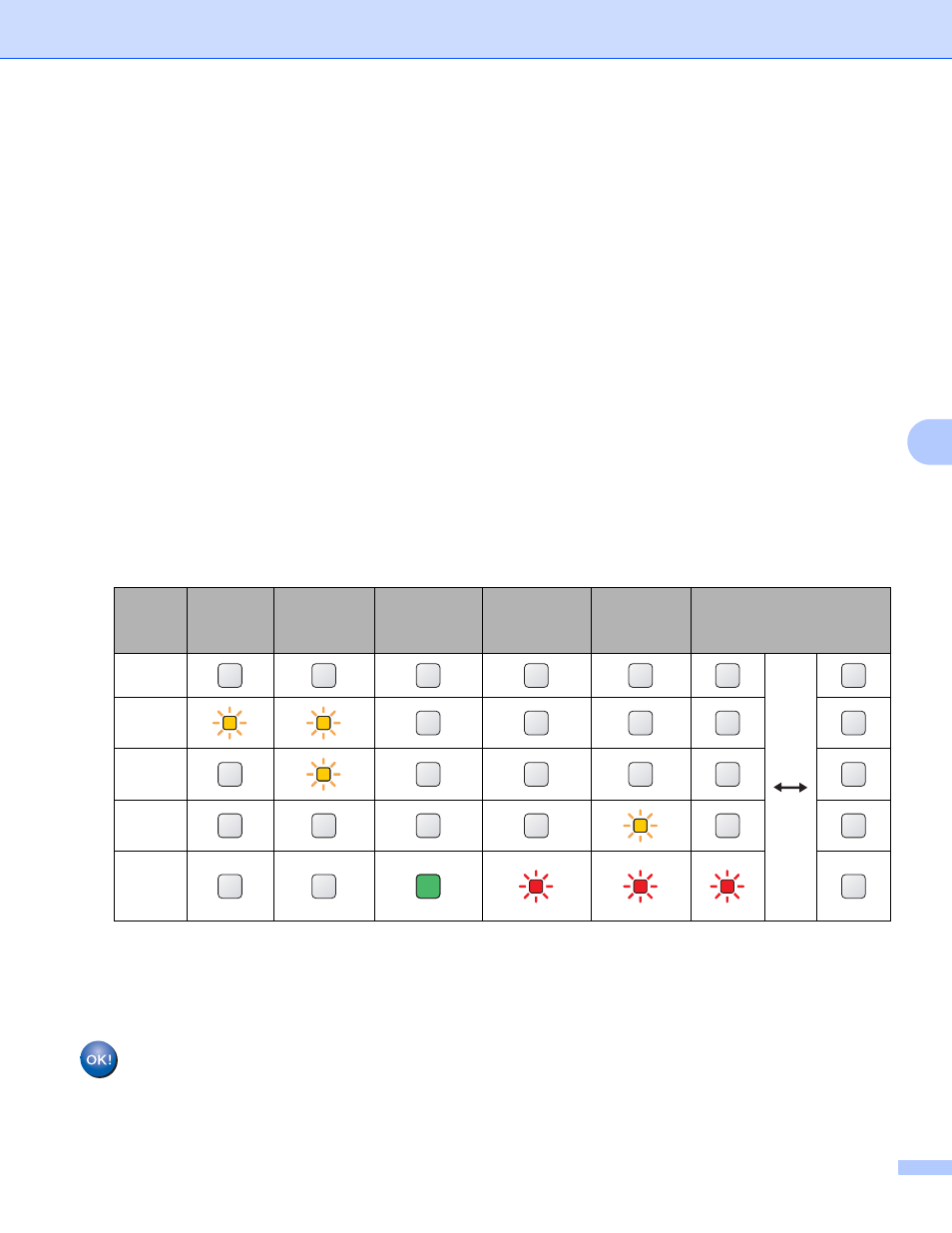
Wireless configuration using the one-push wireless setting mode (For HL-5370DW)
92
6
f
Wait until the Status LED of your machine indicates Connected. The Status LED will turn on for 5
minutes. (See the table below) This indication means the machine has successfully connected to your
access point/router. You can now use your machine in a wireless network.
If the LED indicates Connection Fail (See the table below), the machine has not successfully
connected to your access point/router. Try starting from c again. If the same message is indicated
again, reset the print server back to its factory default settings and try again. For resetting, see Reset the
network settings to the factory default on page 118.
If the LED indicates No Access Point (See the table below), the machine has detected no access
point/router on your network. Make sure you place the Brother machine as close to the network access
point/router as possible with minimal obstructions, and try starting from c again. If the same message
is indicated again, reset the print server back to its factory default settings and try again. For resetting,
see Reset the network settings to the factory default on page 118.
If the LED indicates Connection Error (See the table below), the machine has detected more than
2 access points/routers on your network that have the SecureEasySetup™, the Wi-Fi Protected Setup
mode or the AOSS™ mode enabled. Make sure that only one access point/router has the
SecureEasySetup™ mode, Wi-Fi Protected Setup mode or the AOSS™ mode enabled and try starting
from c again.
LED indications when using the one-push wireless setting mode
6
1
The LED will blink (turn on for 0.2 seconds and off for 0.1 second).
2
The LED will turn on for 5 minutes.
3
The LED will blink (turn on for 0.1 second and off for 0.1 second) for 30 seconds.
4
The LED will flash 10 times and then turn OFF for half a second. This pattern will repeat 20 times.
You have completed the wireless setup. To install the printer driver, Go to step a on page 93
for Windows
®
LEDs
Setting
WLAN
Connecting
SES/WPS/
AOSS
Connected
Connection
Fail
No Access
Point
Connection Error
Back
Cover
Toner
(Yellow)
Drum
(Yellow)
Paper
(Yellow)
Status
(Red /
Green)
