For windows® 2000/xp and windows server® 2003, For windows, 2000/xp and windows server – Brother HL 5370DW User Manual
Page 145: 12 for windows
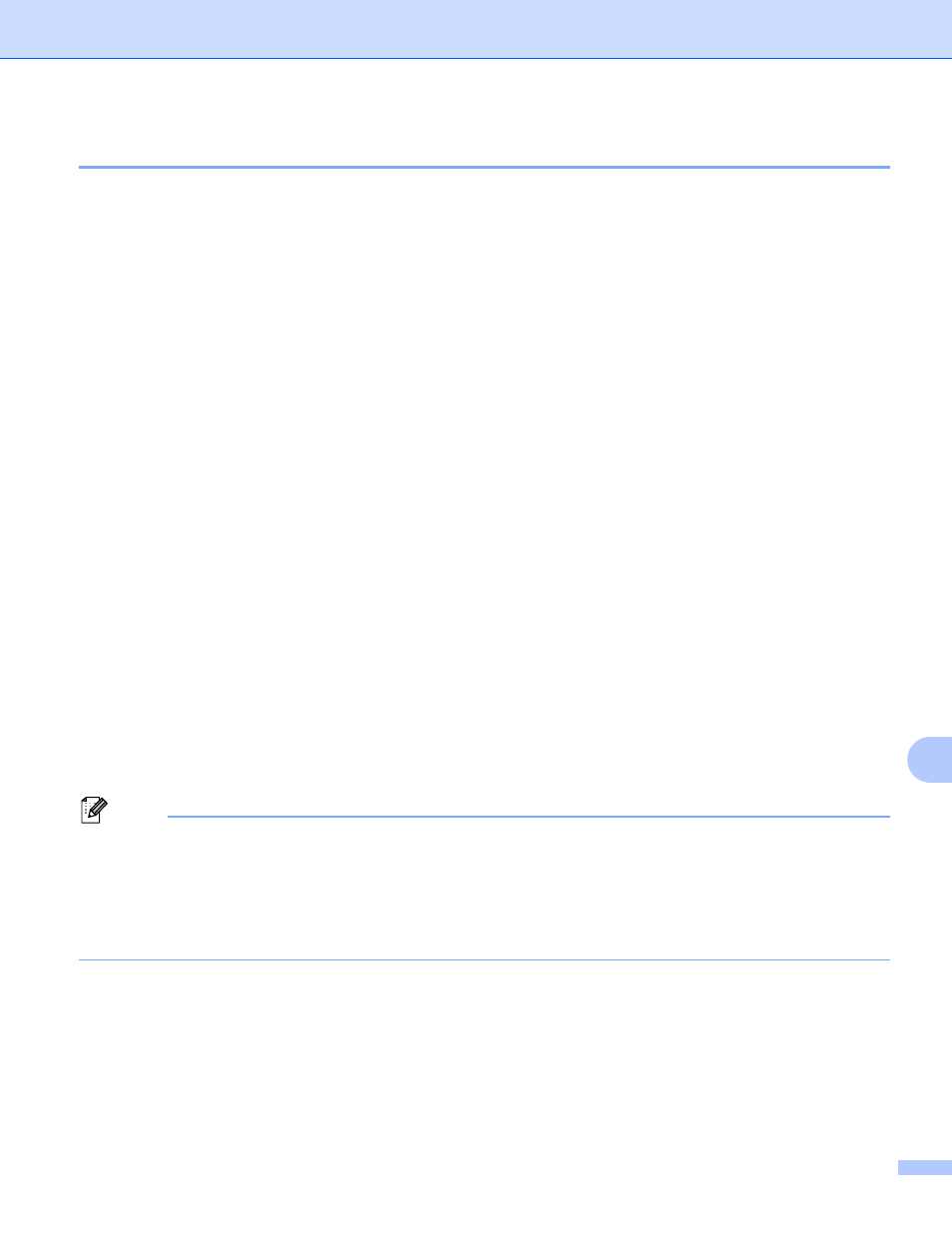
Internet printing for Windows
®
135
12
For Windows
®
2000/XP and Windows Server
®
2003
12
a
For Windows
®
XP and Windows Server
®
2003:
Click the Start button and choose Printers and Faxes.
For Windows
®
2000:
Click the Start button and choose Settings and then Printers.
b
For Windows
®
XP and Windows Server
®
2003:
Click Add a printer to start the Add Printer Wizard.
For Windows
®
2000:
Double-click the Add Printer icon to start the Add Printer Wizard.
c
Click Next when you see the Welcome to the Add Printer Wizard screen.
d
Choose Network Printer.
For Windows
®
XP and Windows Server
®
2003:
Choose A network printer, or a printer attached to another computer.
For Windows
®
2000:
Choose Network Printer.
e
Click Next.
f
For Windows
®
XP and Windows Server
®
2003:
Choose Connect to a printer on the Internet or on a home or office network and then enter the
following in the URL field:
http://printer's IP address:631/ipp
(where “printer's IP address” is the printer's IP address or the node name.)
For Windows
®
2000:
Choose Connect to a printer on the Internet or on your intranet and then enter the following in the
URL field:
http://printer's IP address:631/ipp
(Where “printer's IP address” is the printer's IP address or the node name).
Note
If you have edited the hosts file on your computer or are using a Domain Name System (DNS), you can also
enter the DNS name of the print server. As the print server supports TCP/IP and NetBIOS names, you can
also enter the NetBIOS name of the print server. The NetBIOS name can be seen on the Printer Settings
Page. To learn how to print the Printer Settings Page, see Printing the Printer Settings Page on page 117.
The NetBIOS name assigned is the first 15 characters of the node name and by default it will appear as
“BRNxxxxxxxxxxxx” for a wired network or “BRWxxxxxxxxxxxx” for a wireless network.
