Important – Brother HL 5370DW User Manual
Page 101
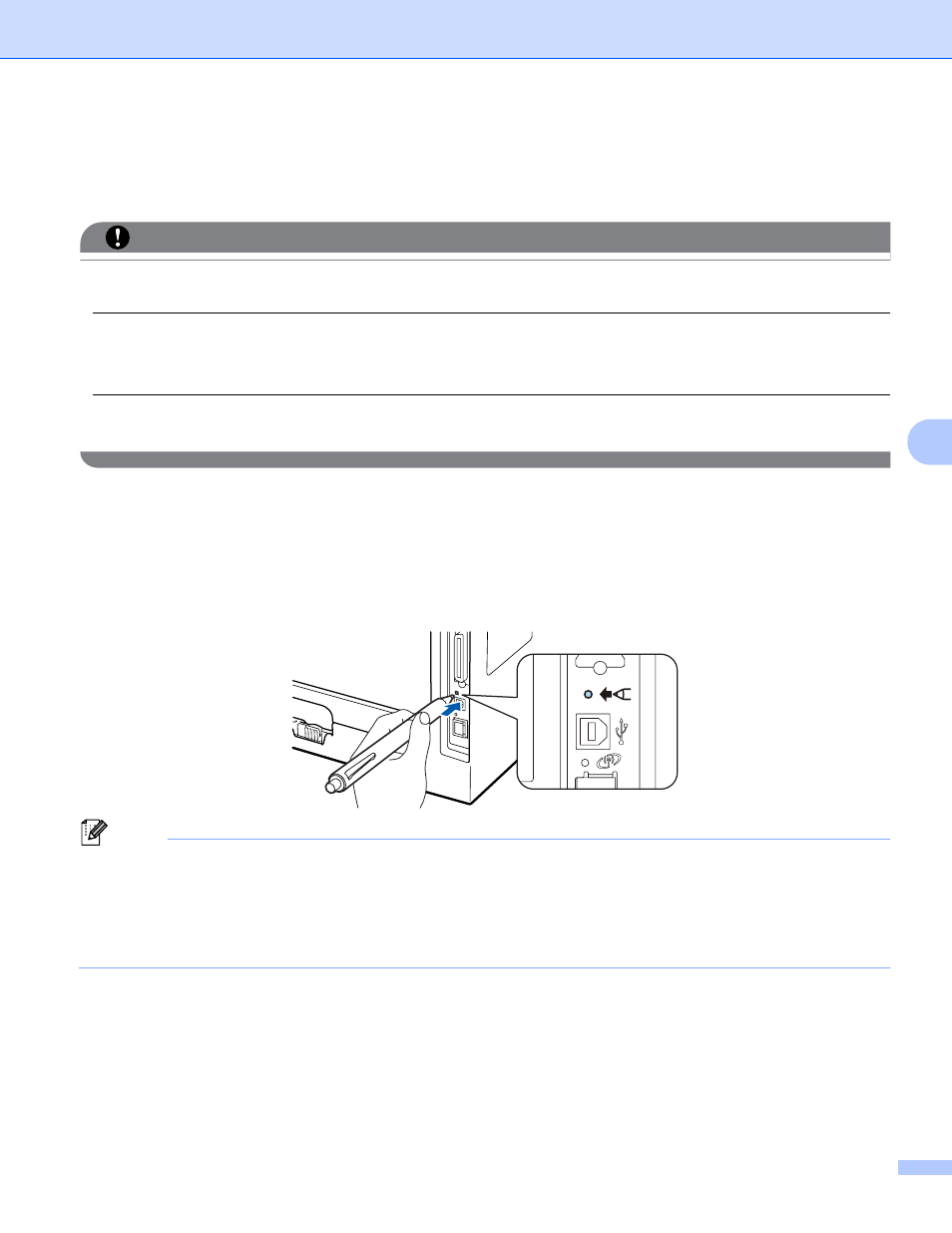
Wireless configuration using the one-push wireless setting mode (For HL-5370DW)
91
6
How to configure your wireless machine, using the one-push
wireless setting mode
6
IMPORTANT
If you are going to connect your Brother machine to your network, we recommend that you contact your
system administrator prior to installation.
If you are using Windows
®
Firewall or a firewall function of anti-spyware or antivirus applications,
temporarily disable them. Once you are sure that you can print, configure the software settings following
the instructions.
If you have previously configured the wireless settings of the printer, you must reset the print server back
to its factory default settings (see Reset the network settings to the factory default on page 118).
a
Make sure that the power cord is plugged in.
b
Turn on the machine and wait until the machine is in the Ready state.
c
Press the wireless setup button located at the back of the machine for less than 2 seconds as shown in
the illustration below. This will put the machine in one-push wireless setting mode. This feature will
automatically detect which mode your access point uses for one-push configuration
(SecureEasySetup™, Wi-Fi Protected Setup or AOSS™).
Note
• Make sure that the label covering the USB interface connector is removed.
• Use a pointy object such as a ballpoint pen to press the button.
• If you press the button for 3 seconds or more, the machine will change to the PIN Method of the Wi-Fi
Protected Setup mode. See How to configure your wireless machine, using the PIN Method of Wi-Fi
Protected Setup on page 100.
d
The machine starts the one-push wireless setting mode.
The machine will search for an access point that supports SecureEasySetup™, Wi-Fi Protected Setup
or AOSS™ for 2 minutes.
e
Put your access point in the SecureEasySetup™ mode, Wi-Fi Protected Setup mode or AOSS™ mode,
depending on what is supported by your access point. Please refer to the instruction manual that came
with your access point.
