Configuring the standard tcp/ip port, Printer driver not yet installed, For windows vista® and windows server® 2008 – Brother HL 5370DW User Manual
Page 140
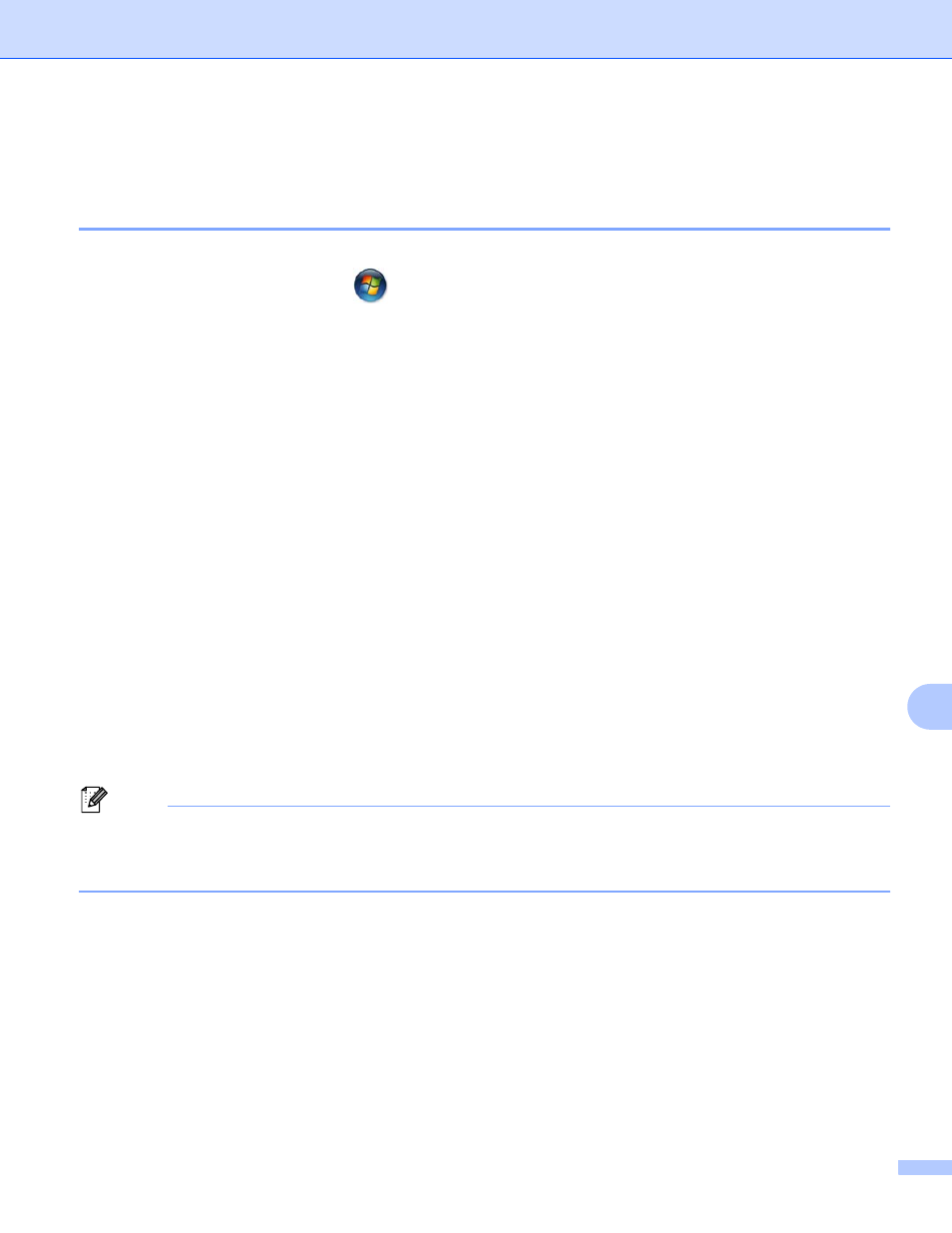
Network printing from Windows
®
basic TCP/IP Peer-to-Peer printing
130
11
Configuring the standard TCP/IP port
11
Printer driver not yet installed
11
For Windows Vista
®
and Windows Server
®
2008
11
a
(For Windows Vista
®
) Click the
button, Control Panel, Hardware and Sound, and then Printers.
(For Windows Server
®
2008) Click the Start button, Control Panel, Hardware and Sound, and then
Printers.
b
Click Add a printer.
c
Choose Add a local printer.
d
You must now choose the correct Network printing port. Choose Create a new port and then Standard
TCP/IP Port from the pull-down window, then click Next.
e
Choose TCP/IP Device from the pull-down window of Device type. Enter the IP address, or the node
name you wish to configure. The Wizard will automatically enter the Port name information for you, then
click Next.
f
Windows Vista
®
and Windows Server
®
2008 will now contact the printer that you specified. If you did not
specify the correct IP address or name then an error dialog will appear.
g
Now that you have configured the port, you must specify which printer driver you wish to use. Choose
the appropriate driver from the list of supported printers. If you are using a driver supplied with the
machine on the CD-ROM then choose the Have Disk option to browse to the CD-ROM.
h
For example, choose the “X:\\install\your language\PCL\win2kxpvista
” folder (where X is your drive
letter). Click Open.
1
win2kxpvista folder for 32-bit OS users and winxpx64vista64 folder for 64-bit OS users
i
Specify a name and click Next.
Note
• When the User Account Control screen appears, click Continue.
• If the printer driver that you are installing does not have a Digital Certificate you will see a warning
message. Click Install this driver software anyway to continue with the installation.
j
Continue through the Wizard clicking Finish when complete.
