Using rarp to configure the ip address, Using apipa to configure the ip address, Ausing rarp to configure the ip address – Brother HL 5370DW User Manual
Page 190
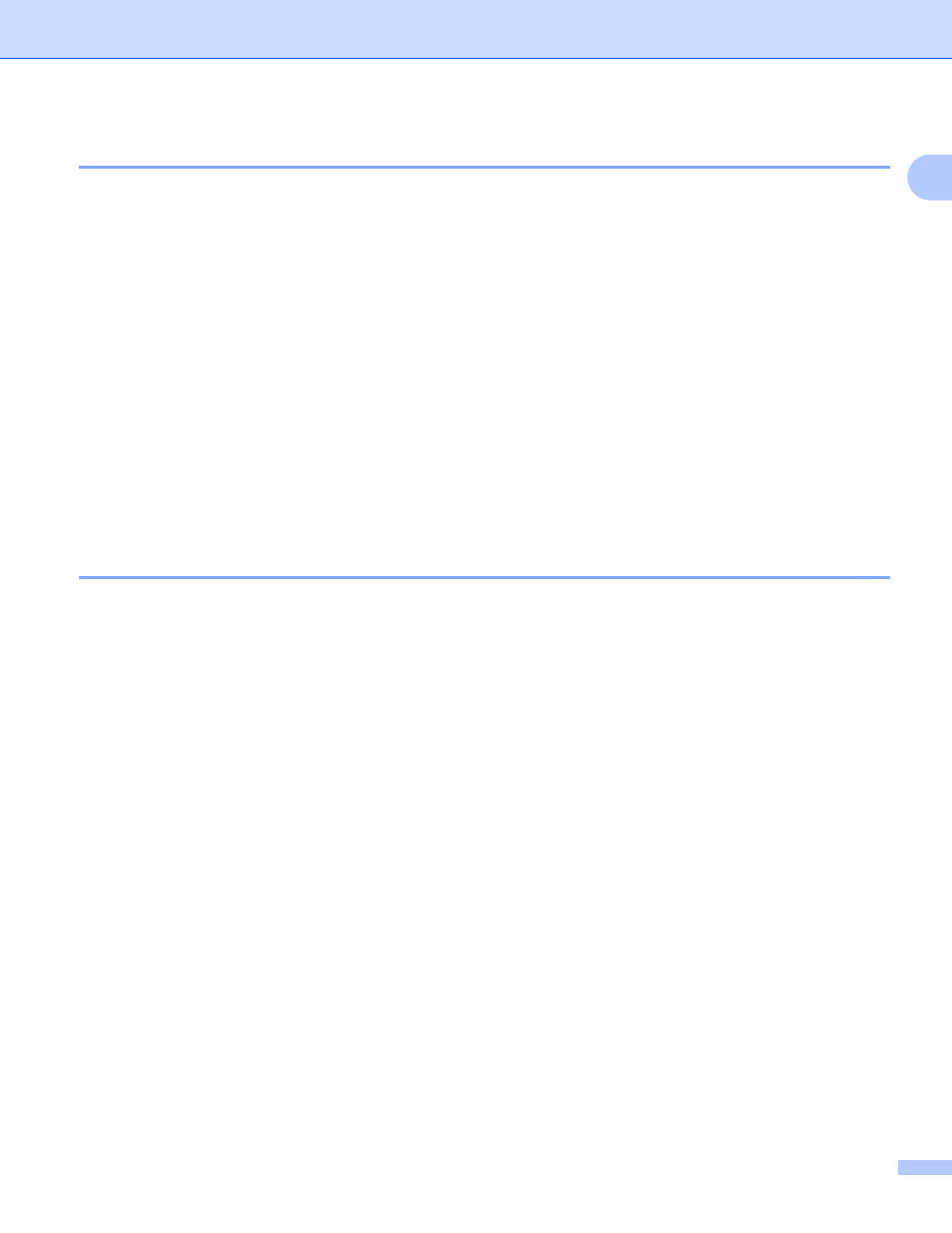
Appendix
180
A
Using RARP to configure the IP address
0
The Brother print server’s IP address can be configured using the Reverse ARP (RARP) facility on your host
computer. This is done by editing the /etc/ethers file (if this file does not exist, you can create it) with an
entry similar to the following:
00:80:77:31:01:07 BRN008077310107 (or BRW008077310107 for a wireless network)
Where the first entry is the MAC Address (Ethernet Address) of the print server and the second entry is the
name of the print server (the name must be the same as the one you put in the /etc/hosts file).
If the RARP daemon is not already running, start it (depending on the system the command can be rarpd,
rarpd -a, in.rarpd -a or something else; type man rarpd or refer to your system documentation for
additional information). To verify that the RARP daemon is running on a Berkeley UNIX based system, type
the following command:
ps -ax | grep -v grep | grep rarpd
For AT&T UNIX-based systems, type:
ps -ef | grep -v grep | grep rarpd
The Brother print server will get the IP address from the RARP daemon when the printer is powered on.
Using APIPA to configure the IP address
0
The Brother print server supports the Automatic Private IP Addressing (APIPA) protocol. With APIPA, DHCP
clients automatically configure an IP address and subnet mask when a DHCP server is not available. The
device chooses it's own IP address in the range 169.254.1.0 through to 169.254.254.255. The subnet mask
is automatically set to 255.255.0.0 and the gateway address is set to 0.0.0.0.
By default, the APIPA protocol is enabled. If you want to disable the APIPA protocol, see Changing the print
server settings on page 16.
If the APIPA protocol is disabled, the default IP address of a Brother print server is 192.0.0.192. However,
you can easily change this IP address number to match with the IP address details of your network.
