To print a report, Transmission verification (xmit) report – Brother FAX-8350P User Manual
Page 96
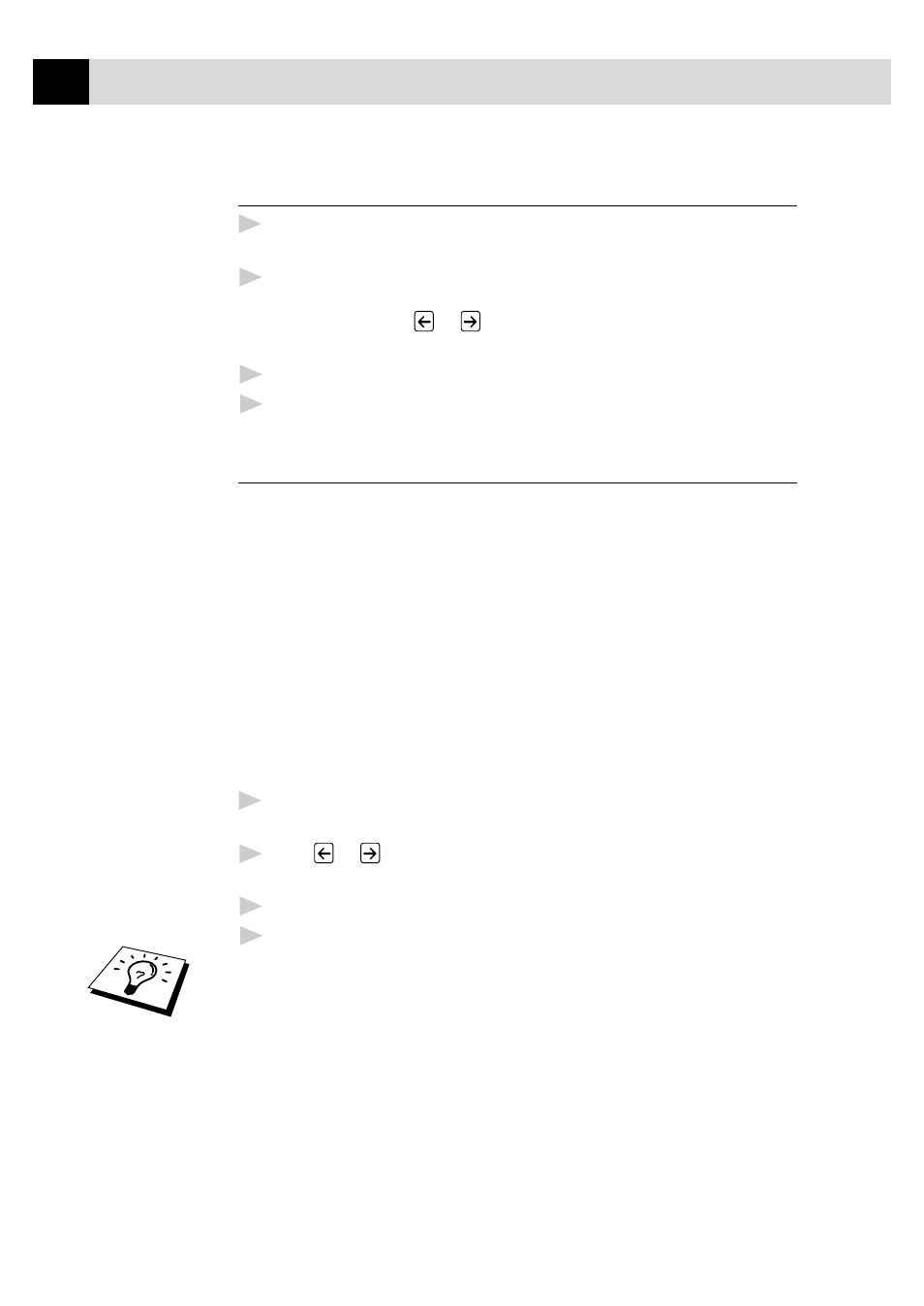
86
C H A P T E R T E N
To Print a Report
1
For the FAX-8350P, Press
Menu
,
7
.
For the MFC-9650/FAX-8750P, Press
Menu
,
1
,
7
.
2
Enter the number (see list above) of the report you want to print. For
example, press
4
to print the TEL.INDEX. For printing a Journal
press
2
, then press
or
to choose PRINT JOURNAL and press
Set
.
3
Press
Start
.
4
Press
Stop
to exit.
Transmission Verification (Xmit) Report
You can use the Xmit Report as confirmation that you sent a fax. This
report lists the name or fax number of the receiving party, the time and
date of transmission, and if the transmission was successful.
When the feature is OFF, the report is printed automatically only if an
error occurred during transmission. If the report indicates ERROR, send
the document again. If the report indicates you should check the
readability of certain pages, resend those pages.
If you typically send multiple faxes to the same destinations, you may
need a reminder to identify each fax transmission. You can select
OFF+IMAGE or ON+IMAGE to print a portion of the first page of the
fax message on the report.
1
For the FAX-8350P, Press
Menu
,
7
,
1
.
For the MFC-9650/FAX-8750P, Press
Menu
,
1
,
7
,
1
.
2
Press
or
to select OFF, OFF+IMAGE, ON and
ON+IMAGE.
3
Press
Set
.
4
Press
Stop
to exit.
When the machine is idle, you can print the Transmission Verification
Report by pressing
Verify
when you wish to confirm if the last
transmission was successful or not.
