Sorting multiple copies, If you get a memory full message, Reducing and enlarging copies – Brother FAX-8350P User Manual
Page 101
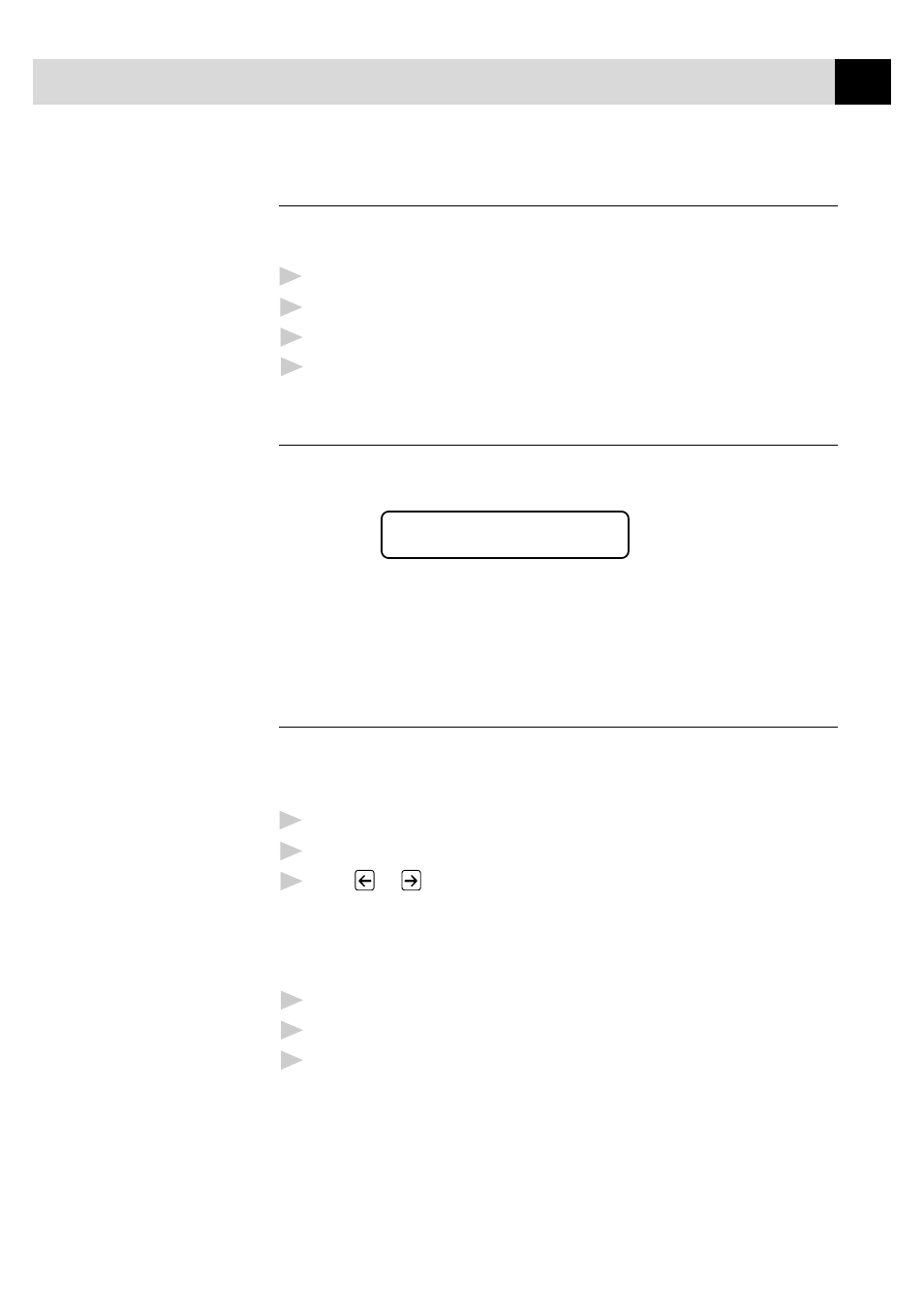
91
M A K I N G C O P I E S
Sorting Multiple Copies
Sorting uses more memory than Stacking, as the whole document is
scanned into memory to start with.
1
Insert pages to be copied face-down in the feeder.
2
Press
Sort
.
3
Enter the number (1-99) of copies you want.
4
Wait five seconds. ––OR–– Press
Copy
.
If You Get a Memory Full Message
If the memory becomes full while your scanning a document to be
copied the screen displays
MEMORY FULL P.01
PRESS STOP KEY
If you were scanning the first page to be copied, press
Stop
to cancel the
operation and restart to make a single copy. If you were scanning a
subsequent page, you’ll have the option to press
Copy
to copy the pages
scanned so far ––OR–– press
Stop
to cancel.
Reducing and Enlarging Copies
AUTO sets the machine to calculate automatically the reduction ratio
that fits the size of your paper. MANUAL allows you to enter a ratio
from 50% to 200% in 1% increments.
1
Insert document face-down in the feeder.
2
Press
Enlarge
or
Reduce
.
3
Press
or
to select AUTO, 200%, 150%, 125%, 120%, 100%,
93%, 87%, 75%, or 50%.
––OR––
You can select MANUAL and press
Set
, then use the dial pad to
enter an enlargement or reduction ratio.
4
Press
Copy
.
5
Use the dial pad to enter the number of copies you want (up to 99).
6
Wait five seconds. ––OR–– Press
Copy
again.
