Fax detect (with an external telephone), Printing a reduced incoming document – Brother FAX-8350P User Manual
Page 54
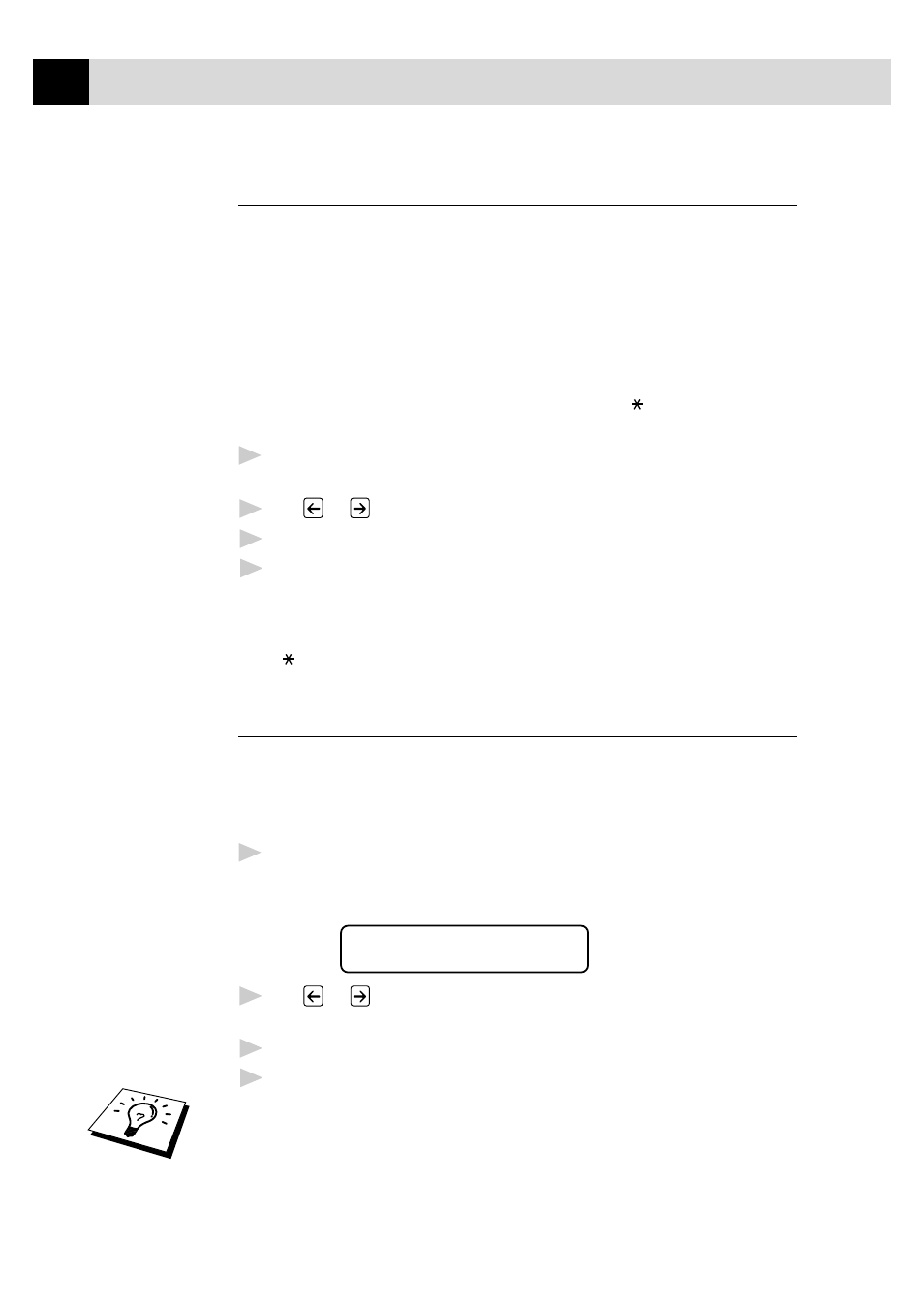
44
C H A P T E R F I V E
Fax Detect (with an External Telephone)
When you use this feature, you don’t have to press
Start
when you
answer a fax call and hear calling beeps. Just hold the handset and wait
for several seconds. When you see RECEIVING on the fax screen or
when you hear “chirps” through the handset of an extension phone
connected to another wall socket, just replace the handset, and your
machine does the rest. Selecting ON allows the machine to receive fax
calls automatically, even if you lift the handset of an extension or
external phone. Selecting OFF means you’ll have to activate the
machine yourself, by pressing
Start
or by pressing
5
1
if you are not
at your machine.
1
For the FAX-8350P, Press
Menu
,
2
,
3
.
For the MFC-9650/FAX-8750P, Press
Menu
,
1
,
2
,
3
.
2
Use
or
to select ON or OFF.
3
Press
Set
when the screen displays your selection.
4
Press
Stop
to exit.
If you’ve set the feature to ON, but your machine doesn’t automatically
connect a fax call when you lift an external or extension phone’s handset,
press
5
1
. At the machine, lift the handset and press
Start
.
Printing a Reduced Incoming Document
You can always reduce the size of an incoming fax to a fixed percentage
with your machine. If you choose AUTO, the machine chooses the level
of reduction for you regardless of the original size of the incoming
document.
1
For the FAX-8350P, Press
Menu
,
2
,
5
.
For the MFC-9650/FAX-8750P, Press
Menu
,
1
,
2
,
5
.
The screen displays
5.REDUCTION
2
Use
or
to select the reduction ratio you want—AUTO, 100%,
93% or 87%. Choose 100% if you don’t want a reduction.
3
Press
Set
when the screen displays your selection.
4
Press
Stop
to exit.
If you receive faxes that are split on two pages, change the reduction to
AUTO ––OR–– choose a lower reduction percentage.
See
“Operation
from an
External or
Extension
Telephone”
and
“For Fax/Tel
(F/T) Mode
Only”
in this
chapter
