Brother FAX-8350P User Manual
Page 154
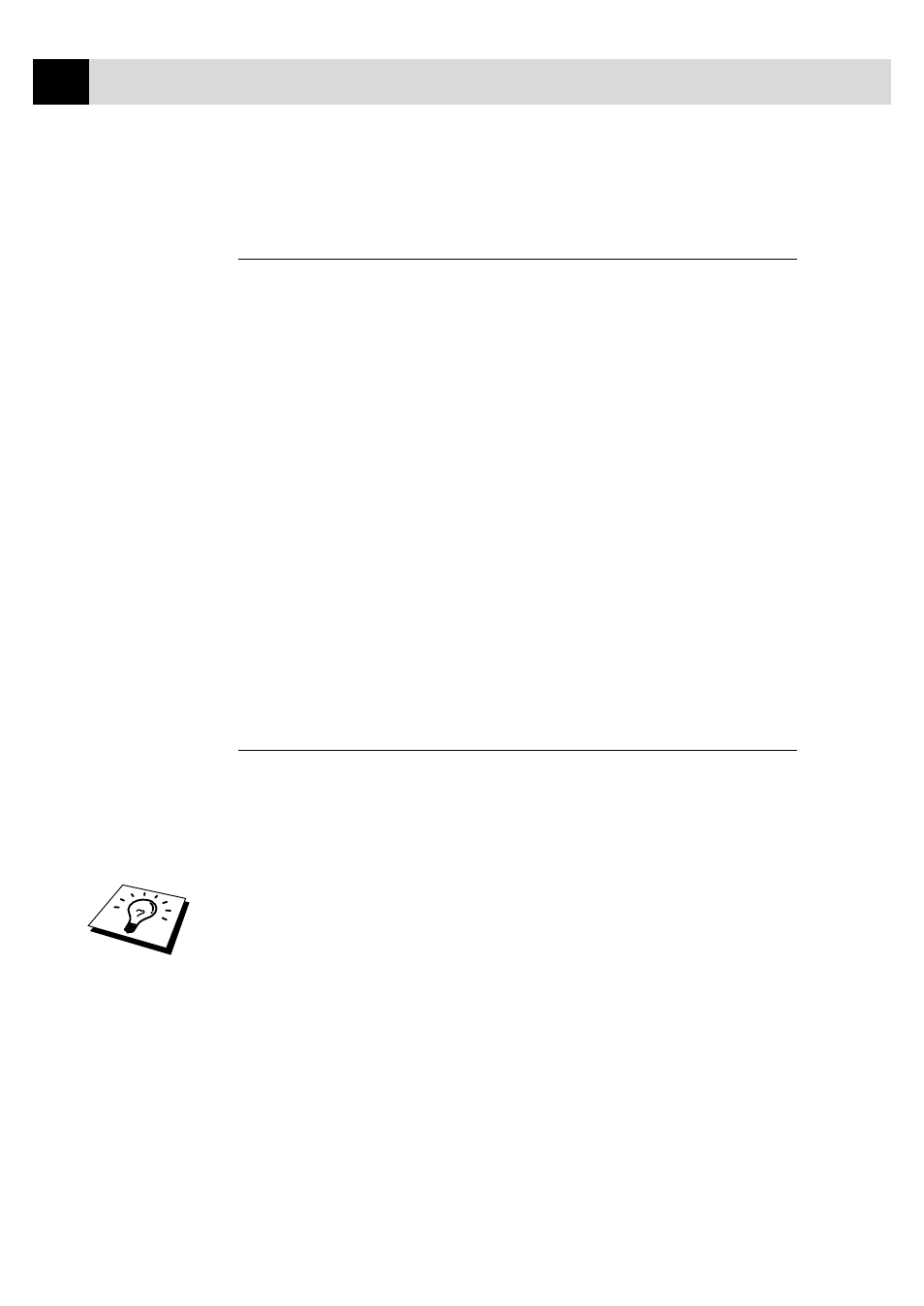
144
C H A P T E R S I X T E E N
Problem Using Applications which Use
Special Comms Drivers, such as the HP
Pavilion PC and the “HP DEMO” Screen Saver
Some applications may use custom comm. drv files which will conflict
with the files used by MFL Unimessage Pro. In such a case it will be
necessary to edit the SYSTEM. INI file as outlined below:
Installing the “HP Demo” screen saver on your HP Pavilion PC after you
have installed the MFL Unimessage Pro software will overwrite the
SYSTEM. INI file and you cannot use the Brother MFC to print, scan or
for Remote Set up. Then you will have to edit the SYSTEM. INI file as
follows:
[boot]
;comm.drv=comm115.drv
comm.drv=brmfcomm.drv
[386Enh]
DEVICE=C:\WINDOWS\SYSTEM\Bi-Di.386
If you do not want to edit the SYSTEM. INI file, please change the
screen saver and Re-install MFL Unimessage Pro again.
Bi-directional Parallel Ports (nibble and byte
modes)
The machine supports both nibble (AT) and byte (Bi-directional) mode
parallel ports. If your PC supports byte mode, scanning and fax reception
will be at a faster speed. To verify or change the parallel port mode,
please check your system BIOS in the CMOS Setup or contact your
computer manufacturer for assistance.
Some older PC models support only nibble mode. Generally, newer
models support both nibble and byte modes.
