Brother FAX-8350P User Manual
Page 150
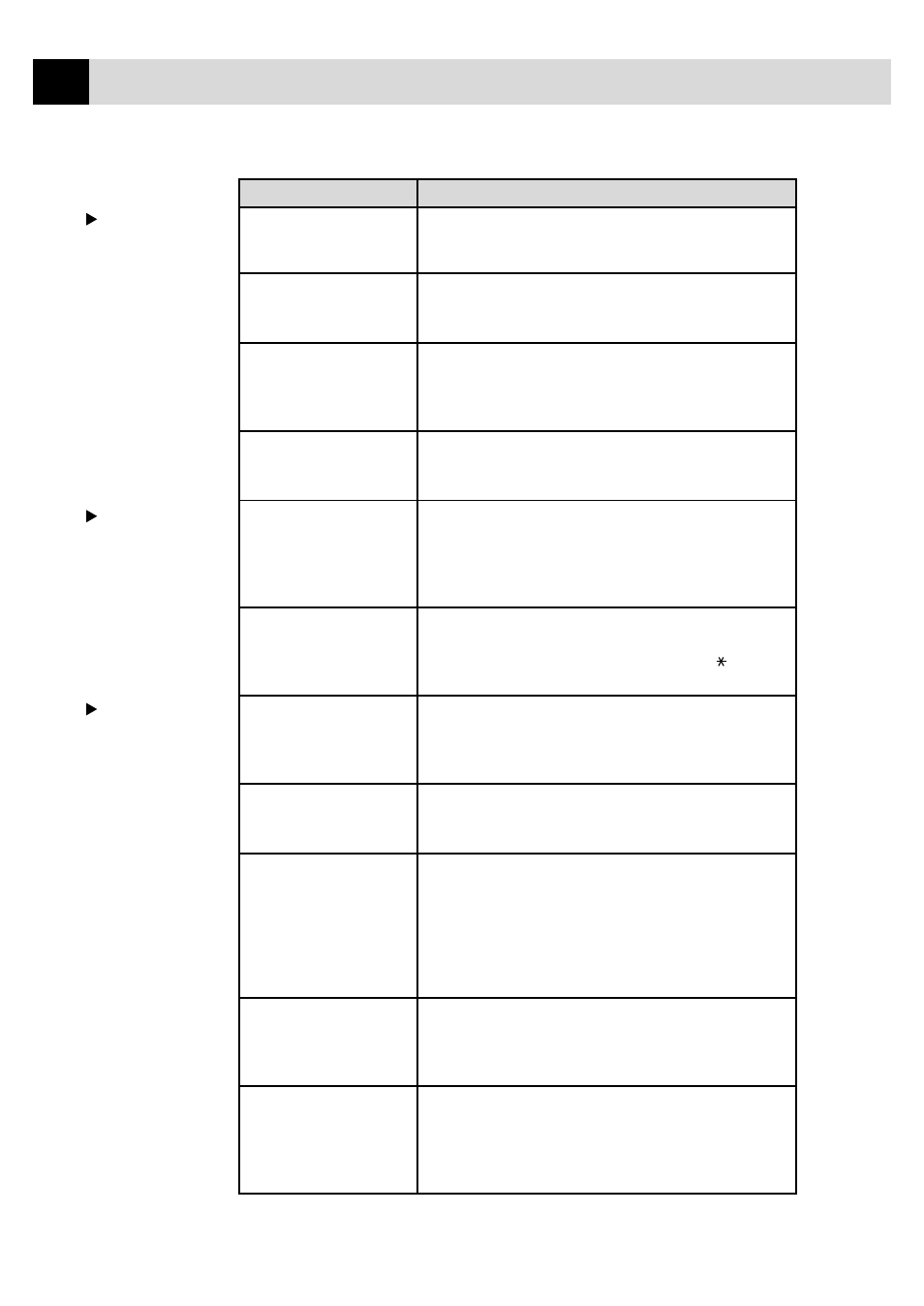
140
C H A P T E R S I X T E E N
DIFFICULTY
SUGGESTIONS
Poor transmitting quality
Try changing your resolution to FINE or SUPERFINE
(see chap. 6) Make a copy to verify the machine’s scanner
operation.
Transmission verification
There is probably temporary noise or static on the phone
prints “Results:NG”
line. Try sending the fax again. If the problem continues, call
the Telephone Company to check your phone line.
When the receiving party
Sometimes the resolution mode you chose when you sent
says the picture is not clear your fax may not have been appropriate. Send the fax again,
but try using the FINE or SUPERFINE mode. Also, your
machine’s scanner may be dirty, so try cleaning it.
When the receiving party
Your machine’s scanner may be dirty or the receiving party’s
says vertical streaks appear print head may be dirty. Clean your scanner and make a
on the faxes they receive
copy to check if the problem was caused by your machine.
F/T pseudo-ring in Fax/Tel The machine knows the incoming call is not a fax so it is
(F/T) Mode.
signalling you to answer the telephone call. Pick up the
external telephone’s handset and press
Tel
or answer from
an extension phone and press your machine’s Deactivation
Code (default setting is
#
51).
Transferring a fax call to
If you answered at the machine, press
Start
and hang up
the machine.
immediately. If you answered at an extension phone, press
your Remote Activation Code (default setting is 51). When
your machine answers, hang up.
The machine does not print. Make sure the machine is plugged in. The toner cartridge
and drum unit are installed properly. The interface cable is
securely connected between the machine and computer.
Check to see if LCD is showing an error message.
The machine prints
Unplug it. Make sure your application software is correctly
unexpectedly or it prints
set up to use the machine by checking the primary settings
garbage.
in your application software.
The machine cannot print
The machine received a very complex print job and could
full pages of a document.
not process part of the page. This may be solved in several
ways. If you are using Windows
®
95, 98 or Windows NT
®
Workstation Version 4.0 with the supplied printer driver,
see the “Windows
®
Setup Printing Problems” section.
Try to reduce the complexity of your document or reduce
print resolution.
The machine prints the first Your computer is not recognizing the printer’s “input buffer
couple of pages correctly,
full” signal. Please make sure you connect the printer cable
then some pages have text
correctly.
missing.
The machine cannot print
Reduce the printer resolution. Reduce the complexity of your
full pages of a document.
document and try again. Reduce the graphic quality or
A MEMORY FULL error the number of font sizes within your application software.
message occurs.
Expand the printer memory by installing one of the optional
memory boards. (For FAX-8350P/MFC-9650 only)
Handling
Incoming
Calls
General
Printing
Difficulties
(For MFC-9650/
FAX-8750P only)
Sending Faxes
