Synchronize your favorrites, View location details, Change the look of the map – Nokia N86 8MP User Manual
Page 86: Nokia maps
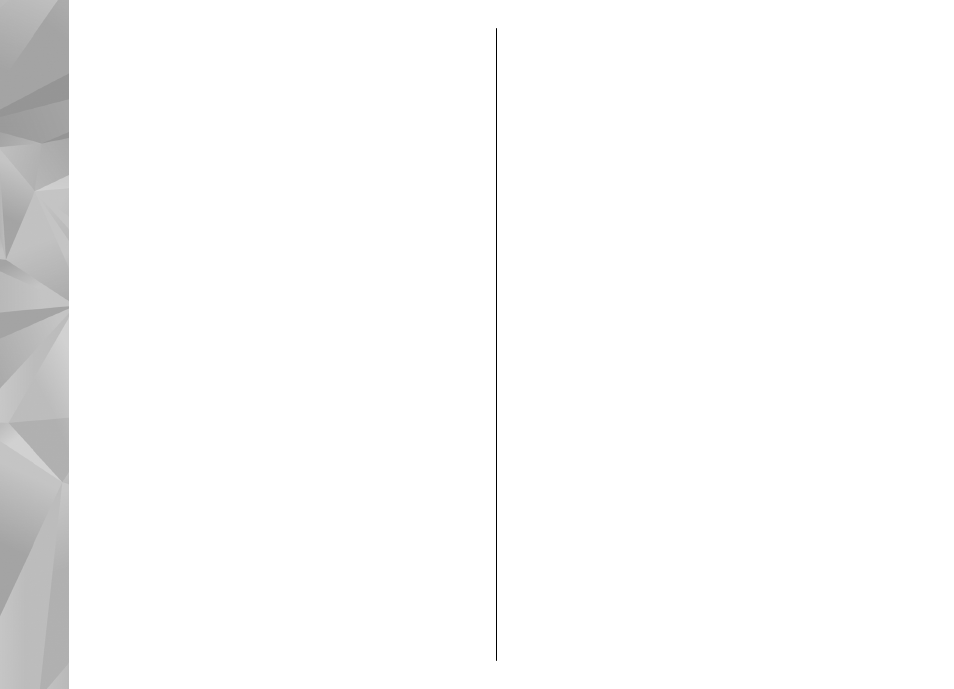
Synchronize your Favorrites
To synchronize places, routes, or collections between
your cellular phone and the Ovi Maps internet service,
you need a Nokia account. If you do not have one, in
the main view, select
Options
>
Account
>
Nokia
account
>
Create new account
.
Synchronize saved places, routes, and
collections — Select
Favorites
>
Synchronize with
Ovi
. If you do not have a Nokia account, you are
prompted to create one.
Set the device to synchronize Favorites
automatically — Select
Options
>
Settings
>
Synchronization
>
Change
>
At start-up and shut-
d.
.
Synchronizing requires an active internet connection,
and may involve the transmission of large amounts of
data through your service provider’s network. Contact
your service provider for information about data
transmission charges.
To use the Ovi Maps internet service, go to
View location details
Select
Menu
>
Maps
and
My position
.
View the details of a place — Select a place, press
the scroll key, and select
Show details
.
Change the look of the map
Select
Menu
>
Maps
and
My position
.
Press 1, and select from the following:
●
Map
— In the standard map view, details such as
location names or highway numbers, are easy to
read.
●
Satellite
— For a detailed view, use satellite
images.
●
Terrain
— View at a glance the ground type and
altitude, for example, when you are traveling off-
road.
Change between 2D and 3D views — Press 3.
86
Nokia Maps
