Find a location, Drive to your destination, Nokia maps – Nokia N86 8MP User Manual
Page 79
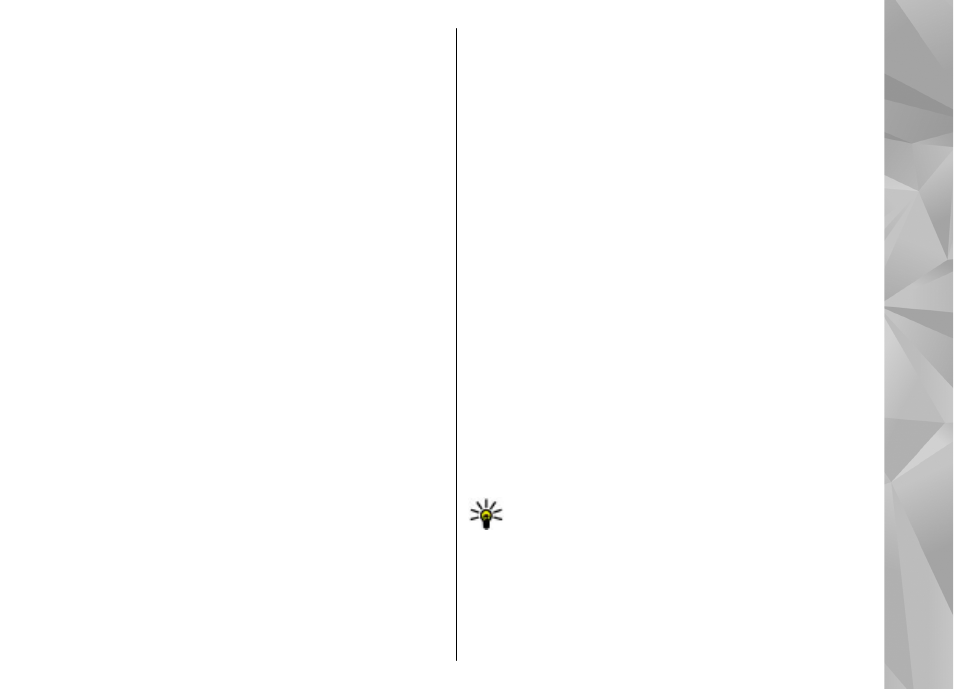
View your current or last known location — Press
0.
Zoom in or out. — Press * or #.
If you browse to an area not covered by maps that are
stored on your device and you have an active data
connection, new maps are automatically downloaded.
Map coverage varies by country and region.
Find a location
Select
Menu
>
Maps
and
Find places
.
1.
Enter search terms, such as a street address or
postcode. To clear the search field, select
Clear
.
2.
Select
Go
.
3.
In the list of proposed matches, go to the desired
item. To display the location on the map, select
Map
.
To view the other locations of the search result list
on the map, scroll up and down with the scroll key.
Return to the list of proposed matches — Select
List
.
Search for different types of nearby places — Select
Browse categories
and a category, such as shopping,
accommodation, or transport.
If no search results are found, ensure the spelling of
your search terms is correct. Problems with your
internet connection may also affect results when
searching online.
To avoid data transfer costs, you can also get search
results without an active internet connection, if you
have maps of the searched area stored on your device.
Drive to your destination
Select
Menu
>
Maps
and
Drive
.
Drive to a destination — Select
Set destination
and
the appropriate option.
Drive to your home — Select
Drive home
.
When you select
Drive home
or
Walk home
for the
first time, you are prompted to define your home
location. To later change the home location, do the
following:
1.
In the main view, select
Options
>
Settings
>
Navigation
>
Home Location
>
Change
>
Redefine
.
2.
Select the appropriate option.
Tip: To drive without a set destination, select
Map
. Your location is displayed on the center of
the map as you move.
Change views during navigation — Press the scroll
key, and select
2D view
,
3D view
,
Arrow view
, or
Route overview
.
79
Nokia Maps
