Applications, Realplayer, Play video clips – Nokia N86 8MP User Manual
Page 131: Stream content over the air, Realplayer settings, See "realplayer ," p. 131, App lication s
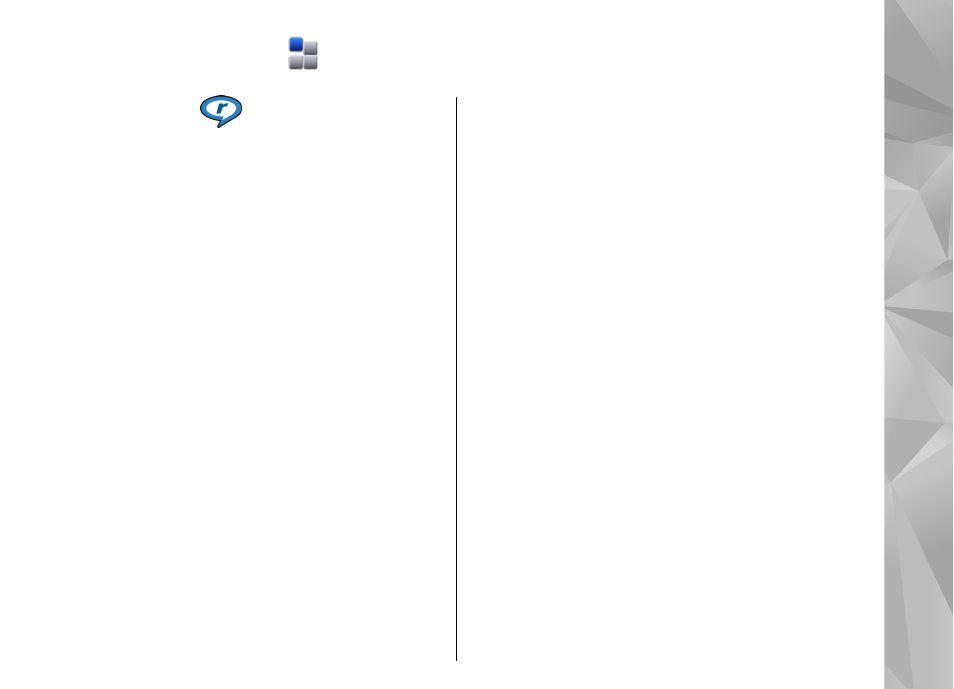
Applications
RealPlayer
With RealPlayer, you can play video clips or stream
media files over the air without saving them to the
device first.
RealPlayer does not necessarily support all file formats
or all the variations of file formats.
When playback is active, in the landscape view, use the
media keys to control the player.
Play video clips
Select
Menu
>
Applications
>
RealPlayer
.
To play a video clip, select
Video clips
, and a clip.
To list recently played files, in the application main
view, select
Recently played
.
In the list of video clips, scroll to a clip, select
Options
and from the following:
●
Use video clip
— Assign a video to a contact or set
it as a ringing tone.
●
Mark/Unmark
— Mark items in the list to send or
delete multiple items at the same time.
●
View details
— View details of the selected item,
such as format, resolution, and duration.
●
Settings
— Edit settings for video playback and
streaming.
Stream content over the air
In RealPlayer, you can only open an RTSP link. However,
RealPlayer plays a RAM file if you open an HTTP link to
it in a browser.
Select
Menu
>
Applications
>
RealPlayer
.
To stream content over the air (network service), select
Streaming links
and a link. You can also receive a
streaming link in a text message or multimedia
message, or open a link on a web page. Before live
content begins streaming, your device connects to the
site and starts loading the content. The content is not
saved in your device.
RealPlayer settings
Select
Menu
>
Applications
>
RealPlayer
.
You may receive RealPlayer settings in a special
message from your service provider. For more
information, contact your service provider.
To select the settings for the video, select
Options
>
Settings
>
Video
.
131
App
lication
s
