Walk to your destination, Plan a route, Nokia maps – Nokia N86 8MP User Manual
Page 80
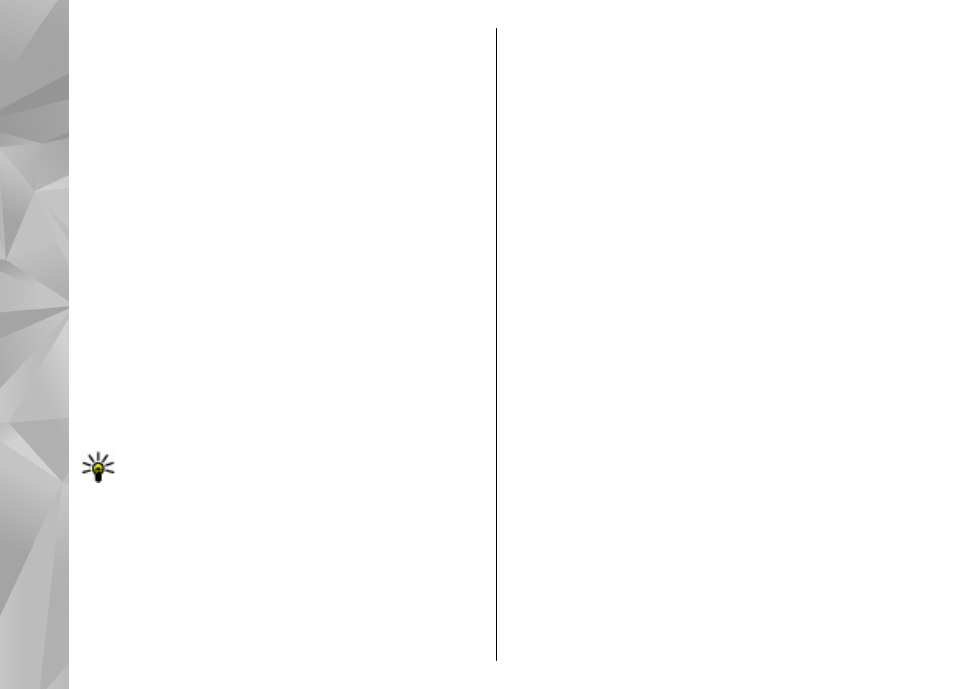
Obey all local laws. Always keep your hands free to
operate the vehicle while driving. Your first
consideration while driving should be road safety.
Walk to your destination
Select
Menu
>
Maps
.
Walk to a destination — Select
Set destination
and
the appropriate option.
Walk to your home — Select
Walk home
.
When you select
Drive home
or
Walk home
for the
first time, you are prompted to define your home
location. To later change the home location, do the
following:
1.
In the main view, select
Options
>
Settings
>
Navigation
>
Home Location
>
Change
>
Redefine
.
2.
Select the appropriate option.
Tip: To walk without a set destination, select
Map
. Your location is displayed on the center of
the map as you move.
Plan a route
Select
Menu
>
Maps
.
Create a route
1.
In the map view, go to your starting point.
2.
Press the scroll key, and select
Add to route
.
3.
To add another route point, select
Add new route
point
and the appropriate option.
Change the order of the route points
1.
Go to a route point.
2.
Press the scroll key, and select
Move
.
3.
Go to the place where you want to move the route
point to, and select
OK
.
Edit the location of a route point — Go to the route
point, press the scroll key, and select
Edit
and the
appropriate option.
View the route on the map — Select
Show route
.
Navigate to the destination — Select
Show
route
>
Options
>
Start driving
or
Start walking
.
Change the settings for a route
The route settings affect the navigation guidance and
the way the route is displayed on the map.
1.
In the route planner view, open the Settings tab. To
get to the route planner view from the navigation
view, select
Options
>
Route pts.
or
Route point
list
.
2.
Set the transportation mode to
Drive
or
Walk
. If
you select
Walk
, one-way streets are regarded as
normal streets, and walkways and routes through,
for example, parks and shopping centers, can be
used.
80
Nokia Maps
