Packet data access points, Se ttings – Nokia N86 8MP User Manual
Page 146
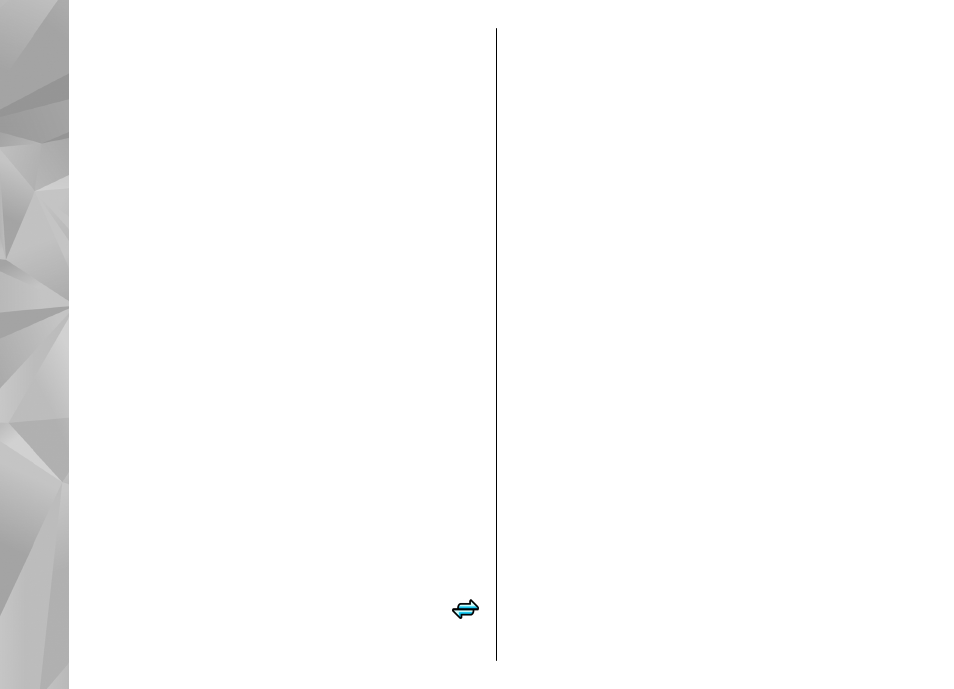
To avoid selecting which access point to use every time
the device attempts to connect to a network, you can
create a group that contains various access points, and
define the order in which the access points are used to
connect to a network.
For example, you can add wireless LAN (WLAN) and
packet data access points to an internet access point
group and use the group for browsing the web. If you
give the WLAN access point the higher priority, the
device connects to the internet through a WLAN if
available and through a packet data connection if not.
To create a new access point group, select
Options
>
Manage
>
New destination
.
To add access points to an access point group, select
the group and
Options
>
New access point
. To copy
an existing access point from another group, select the
group, scroll to an existing access point, and select
Options
>
Organize
>
Copy to other dest.
.
To change the priority order of access points within a
group, scroll to an access point and
Options
>
Organize
>
Change priority
.
Packet data access points
Select
Menu
>
Tools
>
Settings
and
Connection
>
Destinations
>
Access point
, and follow the
instructions on the display. Or, open one of the access
point groups, select an access point marked with
,
and select
Edit
.
Use the instructions provided by your service provider
to edit the following:
●
Access point name
— The access point name is
provided by your service provider.
●
User name
— The user name may be needed to
make a data connection, and is usually provided by
your service provider.
●
Prompt password
— If you want to set the device
to ask for a password every time you log into a
server, or if you do not want to save your password
in the device, select
Yes
.
●
Password
— A password may be needed to make
a data connection and is usually provided by your
service provider.
●
Authentication
— Select
Secure
to always send
your password encrypted or
Normal
to send your
password encrypted when possible.
●
Homepage
— Depending on the access point type
you are setting up, enter the web address or the
address of the multimedia message center.
●
Use access point
— Select
After confirmation
to
set the device to ask for confirmation before the
connection using this access point is created, or
Automatically
to set the device to connect to the
destination using this access point automatically.
Select
Options
>
Advanced settings
and from the
following:
146
Se
ttings
