Switch between e-mail folders, Disconnect from the mailbox, General e-mail settings – Nokia N86 8MP User Manual
Page 102: View messages on a sim card, Messaging
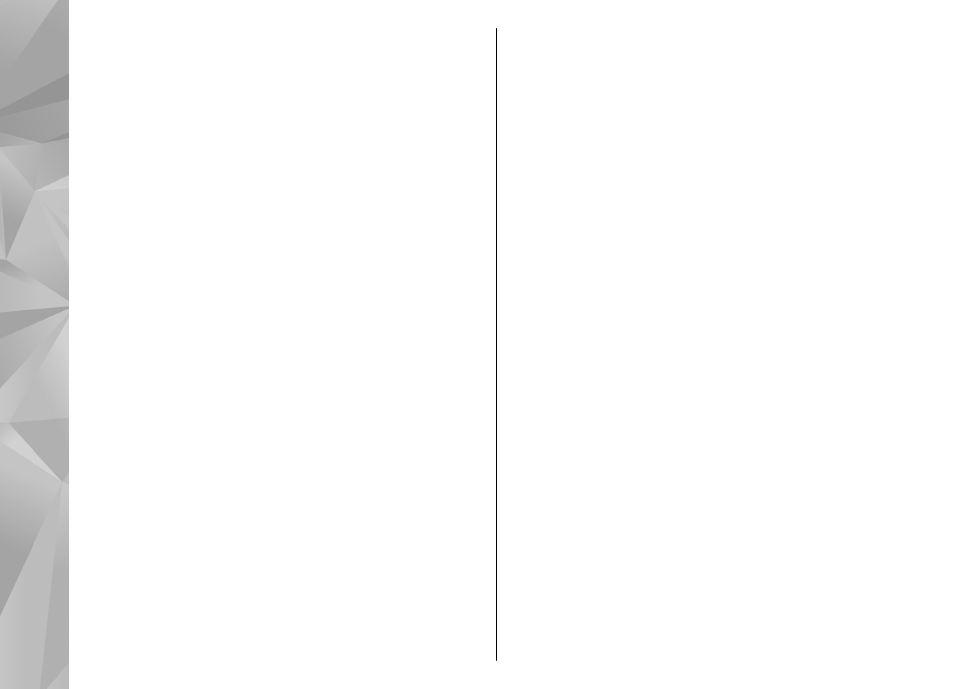
To delete the selected e-mail message, select
Options
>
Delete
. The message is placed in the
Deleted items folder, if available.
To empty the Deleted items folder, select the folder and
Options
>
Empty deleted items
.
Switch between e-mail folders
Select
Menu
>
Messaging
and a mailbox.
To open another e-mail folder or mailbox, select
Inbox
at the top of the display. Select the e-mail folder
or mailbox from the list.
Disconnect from the mailbox
Select
Menu
>
Messaging
and a mailbox.
To cancel the synchronization between the device and
the e-mail server, and to work with e-mail without a
wireless connection, select
Options
>
Disconnect
. If
your mailbox does not have the
Disconnect
option,
select
Options
>
Exit
to disconnect from the mailbox.
To start the synchronization again, select
Options
>
Connect
.
General e-mail settings
Select
Menu
>
Messaging
and
Settings
>
Global
settings
.
Select from the following:
●
Message list layout
— Select whether the e-mail
messages in Inbox display one or two lines of text.
●
Body text preview
— Preview messages when
scrolling through the list of e-mail messages in
Inbox.
●
Title dividers
— To be able to expand and collapse
the list of e-mail messages, select
On
.
●
Download notifications
— Set the device to
display a notification when an e-mail attachment
has been downloaded.
●
Warn before delete
— Set the device to display a
warning before you delete an e-mail message.
●
Load HTML images
— Automatically load HTML
images in e-mails.
View messages on a SIM card
Select
Menu
>
Messaging
and
Options
>
SIM
messages
.
Before you can view SIM messages, you must copy
them to a folder in your device.
1.
Select
Options
>
Mark/Unmark
>
Mark
or
Mark
all
to mark messages.
2.
Select
Options
>
Copy
. A list of folders opens.
3.
To start copying, select a folder. To view the
messages, open the folder.
102
Messaging
