Albums, Tags, Slide show – Nokia N86 8MP User Manual
Page 44: Ph ot os
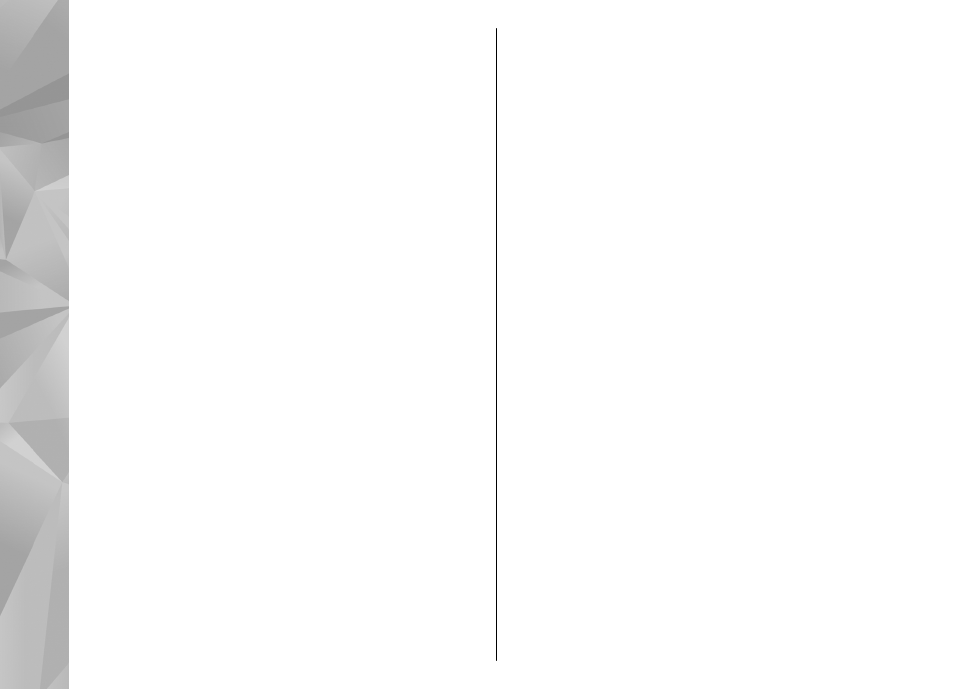
Albums
Select
Menu
>
Photos
and
Albums
.
With albums, you can conveniently manage your
images and video clips.
To create a new album, select
Options
>
New
album
.
To add an image or a video clip to an album, select the
item and
Options
>
Add to album
. A list of albums
opens. Select the album to which you want to add the
image or video clip. The item you added to the album
is still visible in Photos.
To remove an image or a video clip from an album,
select the album and the item, and
Options
>
Remove from album
.
Tags
Select
Menu
>
Photos
.
Use tags to categorize media items in Photos. You can
create and delete tags in Tag manager. Tag manager
shows the currently used tags and the number of items
associated with each tag.
To open Tag manager, select an image or video clip and
Options
>
Details
>
Tag manager
.
To create a tag, select
Options
>
New tag
.
To assign a tag to an image, select the image and
Options
>
Add tags
.
To see the tags you have created, select
Tags
. The size
of the tag name corresponds to the number of items
the tag is assigned to. To view all the images associated
with a tag, select the tag from the list.
To view the list in alphabetical order, select
Options
>
Alphabetical
.
To view the list in most frequently used order, select
Options
>
Most used
.
To remove an image from a tag, select the tag and the
image, and select
Options
>
Remove from tag
.
Slide show
Select
Menu
>
Photos
.
To view your images as a slide show, select an image
and
Options
>
Slide show
>
Play forwards
or
Play
backwards
. The slide show starts from the selected
file.
To view only the selected images as a slide show, select
Options
>
Mark/Unmark
>
Mark
to mark images.
To start the slide show, select
Options
>
Slide
show
>
Play forwards
or
Play backwards
.
To resume a paused slide show, select
Continue
.
To end the slide show, select
End
.
44
Ph
ot
os
