Position requests, Landmarks, Positioning (gps) – Nokia N86 8MP User Manual
Page 75
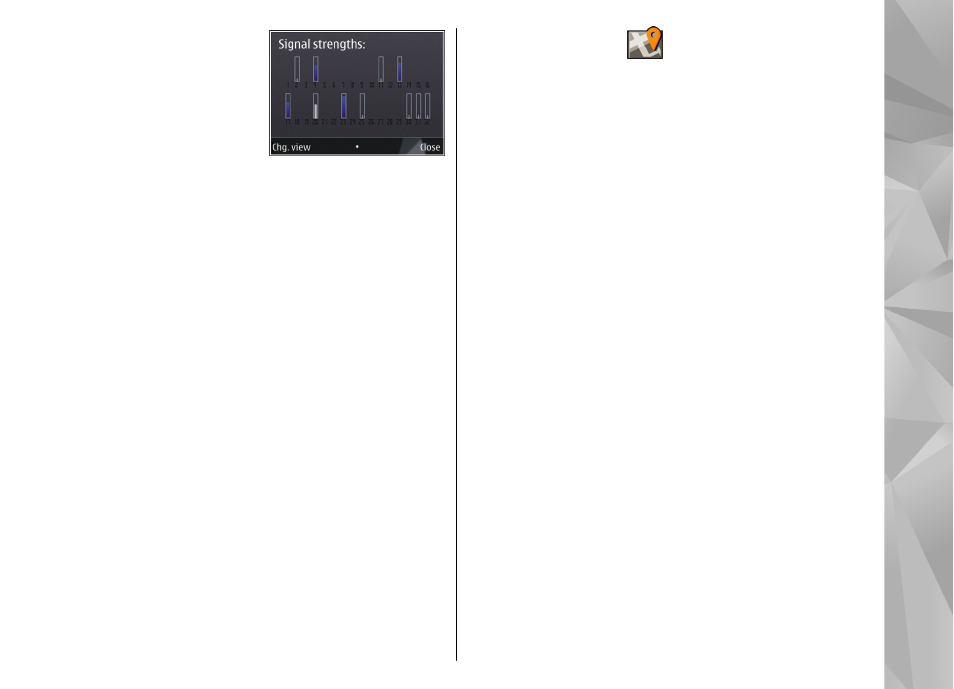
If your device has found
satellites, a bar for each
satellite is displayed in the
satellite information view.
The longer the bar, the
stronger the satellite signal is.
When your device has
received enough data from the satellite signal to
calculate the coordinates of your location, the bar color
changes.
Initially, your device must receive signals from at least
four satellites to be able to calculate the coordinates
of your location. When the initial calculation has been
made, it may be possible to continue calculating the
coordinates of your location with three satellites.
However, the accuracy is generally better when more
satellites are found.
Position requests
You may receive a request from a network service to
receive your position information. Service providers
may offer information about local topics, such as
weather or traffic conditions, based on the location of
your device.
When you receive a position request, the service that
is making the request is displayed. Select
Accept
to
allow your position information to be sent or
Reject
to
deny the request.
Landmarks
With Landmarks, you can save the position information
of specific locations in your device. You can sort the
saved locations into different categories, such as
business, and add other information to them, such as
addresses. You can use your saved landmarks in
compatible applications, such as GPS data.
Select
Menu
>
Applications
>
Landmarks
.
The coordinates in the GPS are expressed using the
international WGS-84 coordinate system.
Select
Options
and from the following:
●
New landmark
— Create a new landmark. To make
a positioning request for your current location,
select
Current position
. To select the location from
the map, select
Select from map
. To enter the
position information manually, select
Enter
manually
.
●
Edit
— Edit or add information to a saved landmark
(for example, a street address).
●
Add to category
— Add a landmark to a category
in Landmarks. Select each category to which you
want to add the landmark.
●
Send
— Send one or several landmarks to a
compatible device. Your received landmarks are
placed in the Inbox folder in Messaging.
You can sort your landmarks into preset categories,
and create new categories. To edit and create new
75
Positioning (GPS)
