Create a wallet profile – Nokia 7610 User Manual
Page 96
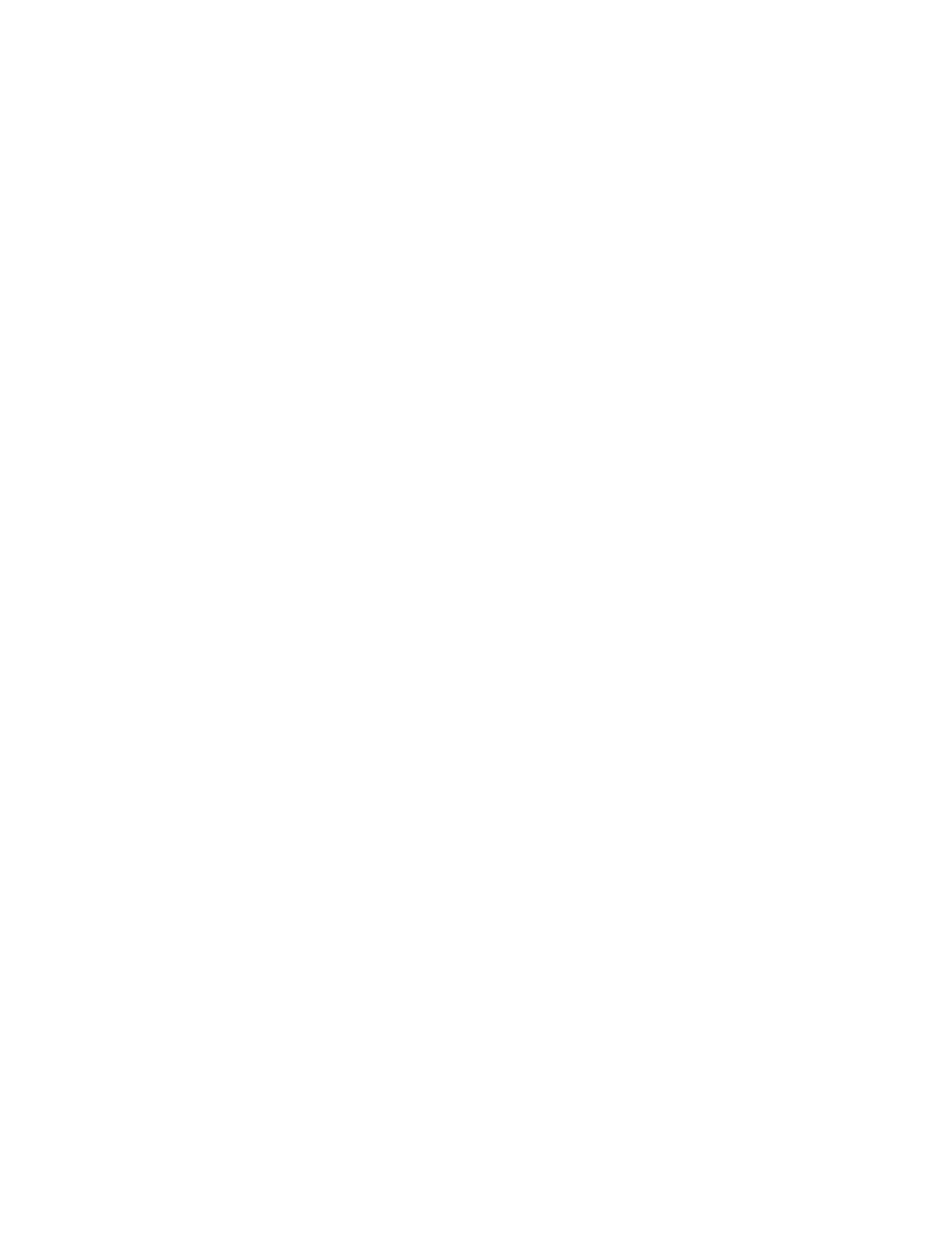
Nokia 7610 User Guide
83
Copyright © 2004 Nokia
Extras
3
Select Options > Create new.
An empty form opens.
4
Fill in the fields, and press Done.
You can also receive card information directly to the phone from a card issuer or
service provider (if they offer this service). You are notified as to which category
the card belongs. Save or discard the card. You can view and rename a saved card,
but you cannot edit it.
You can open, edit, or delete the fields in the card. Any changes will be saved
upon exiting.
Create personal notes
Personal notes are a means of storing sensitive information, for example, a bank
account number. You can access the data in a personal note from the browser or
send a note as a message.
1
Select Personal notes from the main wallet menu.
2
Select Options > Create new.
An empty note opens.
3
Press any key from 1 to 0 to start writing, and press the Clear key to clear
characters if necessary.
4
Press Done to save.
Create a wallet profile
Once you have stored your personal details, you can combine them into a wallet
profile. Use a wallet profile to retrieve wallet data from different cards and
categories to the browser.
1
Select Wallet profiles from the main wallet menu.
2
Select Options > Create new.
A new wallet profile form opens.
3
Enter a name for the profile in the Profile name field.
4
Scroll to each of the following fields, and press the Scroll key to open a list
of selections:
Payment card—Select a card from the list.
Loyalty card—Select a card from the list.
Online access card—Select a card from the list.
Shipping address—Select an address from the list.
Billing address—By default this is Use shipping ad. If you require a billing
address that is different from the shipping address, select one from the billing
address list.
