View images, Camera and video settings – Nokia 7610 User Manual
Page 49
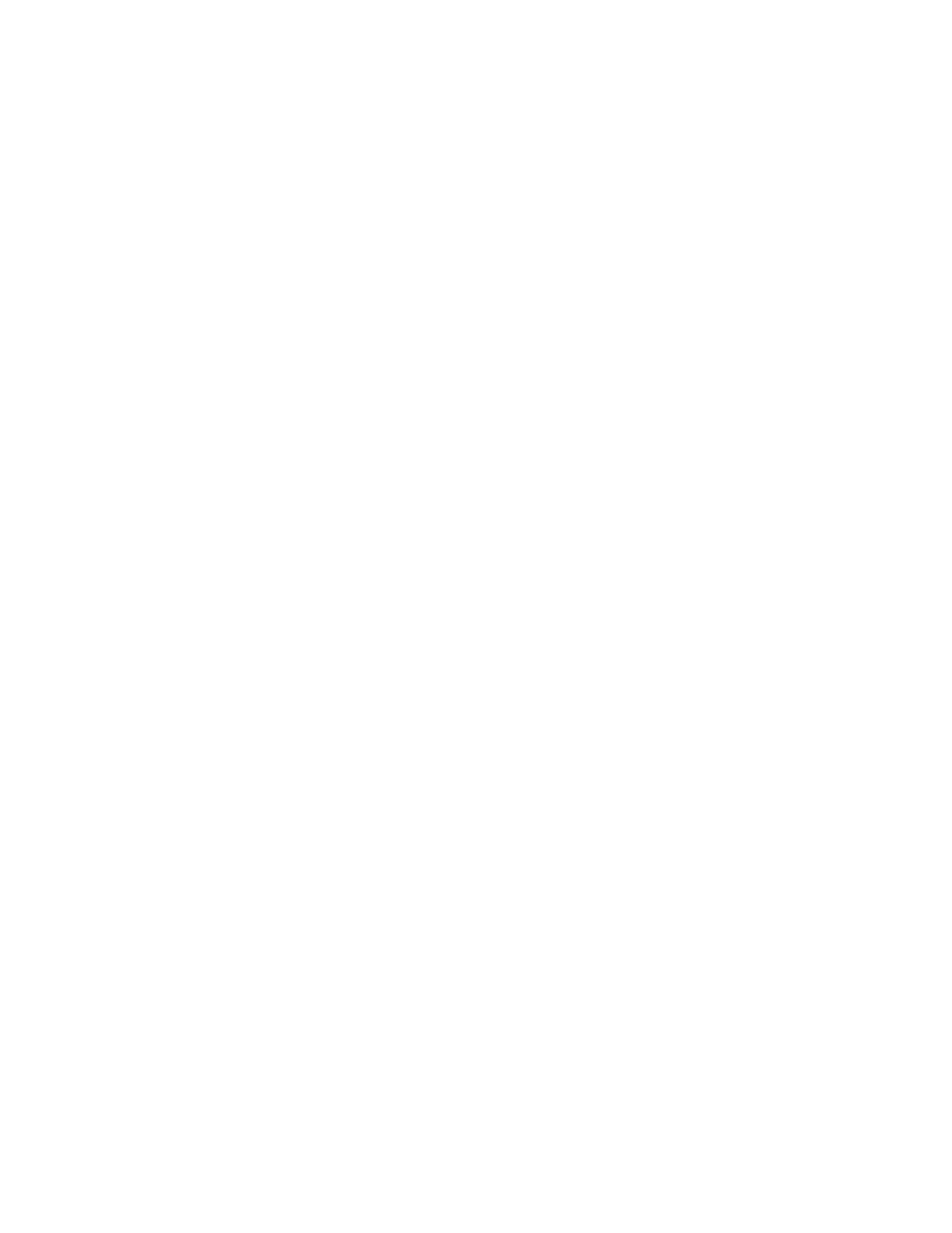
36
Copyright © 2004 Nokia
Camera and video settings
Select Menu > Camera > Options > Settings to adjust the settings for still image
captures and video recording. Select the following options:
Image—Adjust the settings for still images:
•
Image quality—High, Normal, and Basic. The better the image quality, the
more memory the image consumes. See "Images and memory consumption"
on page 35.
•
Default image name—Allows you to set a name for saved images. By default,
images are named Image(001), Image(002), Image(003), and so forth when
they are saved.
•
Memory in use—Select whether you want to save your images in phone
memory or on the memory card, if you use one.
Video—Adjust the settings for recording videos:
•
Length—Available recording time is displayed above the top right corner of
the viewfinder. Select one of the following video length options:
Maximum—Recorded video length is restricted by available memory.
Recordings can last up to 10 minutes, depending on available memory.
Short—Restricts video length to optimize it for MMS sending.
•
Video resolution—Select 128x96 or 176x144.
•
Default video name—Allows you to set a name for saved videos. By default,
videos are named Video(001), Video(002), Video(003), and so forth when
they are saved.
•
Memory in use—Select whether you want to save your videos in phone
memory or on the memory card, if you use one.
• VIEW IMAGES
Pictures taken with the camera are stored as images in Gallery. See "Gallery" on
page 40.
Select Menu > Gallery > Images, and select an image. Press the Scroll key to
display the image.
In the images thumbnail view:
1
Scroll right or left to move between the phone and memory card.
2
To browse the list of images, scroll up and down.
3
Press the Scroll key to open an image. When the image is open, you can see
the name of the image.
When viewing an image, scroll right or left to go to the next or previous image in
the current folder.
