Download, Save bookmarks, View saved pages – Nokia 7610 User Manual
Page 112: Purchase an item
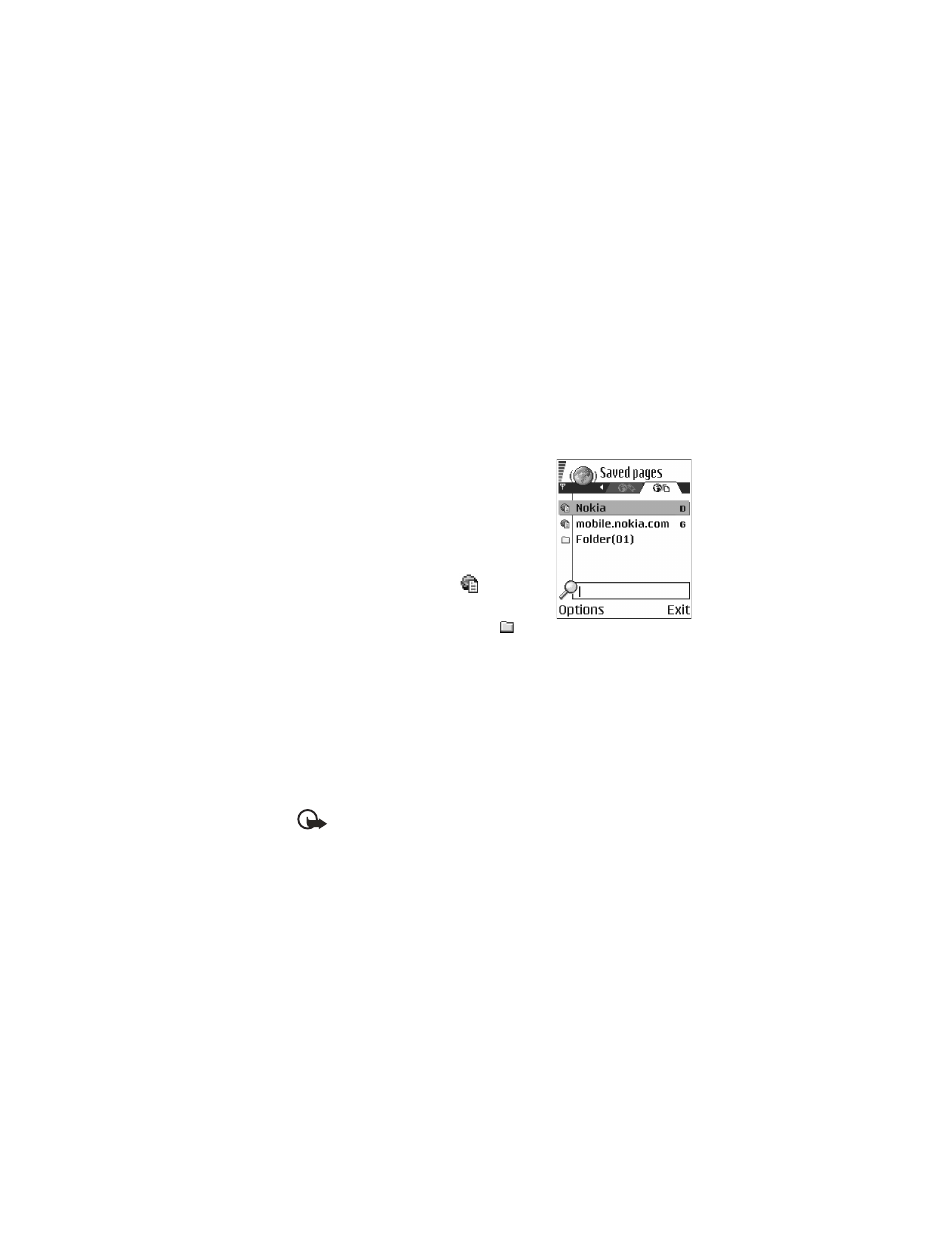
Nokia 7610 User Guide
99
Copyright © 2004 Nokia
Web (mobile browser)
Save bookmarks
•
To save a bookmark while browsing, select Options > Save as bookmark.
•
To save a bookmark received in a smart message, select Menu > Messaging >
Inbox, open the message, and select Options > Save to bookmarks. See
"Smart messages" on page 49.
View saved pages
Options in Saved pages are
Open
,
Back to page
,
Reload
,
Saved pages mngr.
,
Mark/
Unmark
,
Navigation options
,
Advanced options
,
Details
,
Settings
,
Help
, and
Exit
.
If you regularly browse pages containing
information that does not change very often, you
can save and then browse them when not logged in.
To save a page, while browsing select Options >
Advanced options > Save page.
To open saved pages, scroll right in the Bookmarks
view. In the Saved pages view, press the Scroll key
to open a saved page.
Saved pages are indicated by the
icon. In the
Saved pages view you can also create folders to
store your saved browser pages. Folders containing
saved browser pages are indicated by the
icon.
To start a connection to the browser service and to retrieve the page again, select
Options > Navigation options > Reload. The phone stays online after you reload
the page.
• DOWNLOAD
You can download items such as ringing tones, images, operator logos, software,
and video clips through the mobile browser. These items may be provided free, or
you can purchase them. To clear the cache after downloads, see “Clear the cache”
on page 100.
Once downloaded, items are handled by the respective applications on your phone
(for example, a downloaded photo will be saved in Gallery).
Important: Only install applications from sources that offer adequate
protection against harmful software.
Purchase an item
To download an item:
1
Scroll to the link and select Options > Open.
2
Choose the appropriate option to purchase the item, for example, Buy.
