Group chat sessions, Create chat group – Nokia 7610 User Manual
Page 105
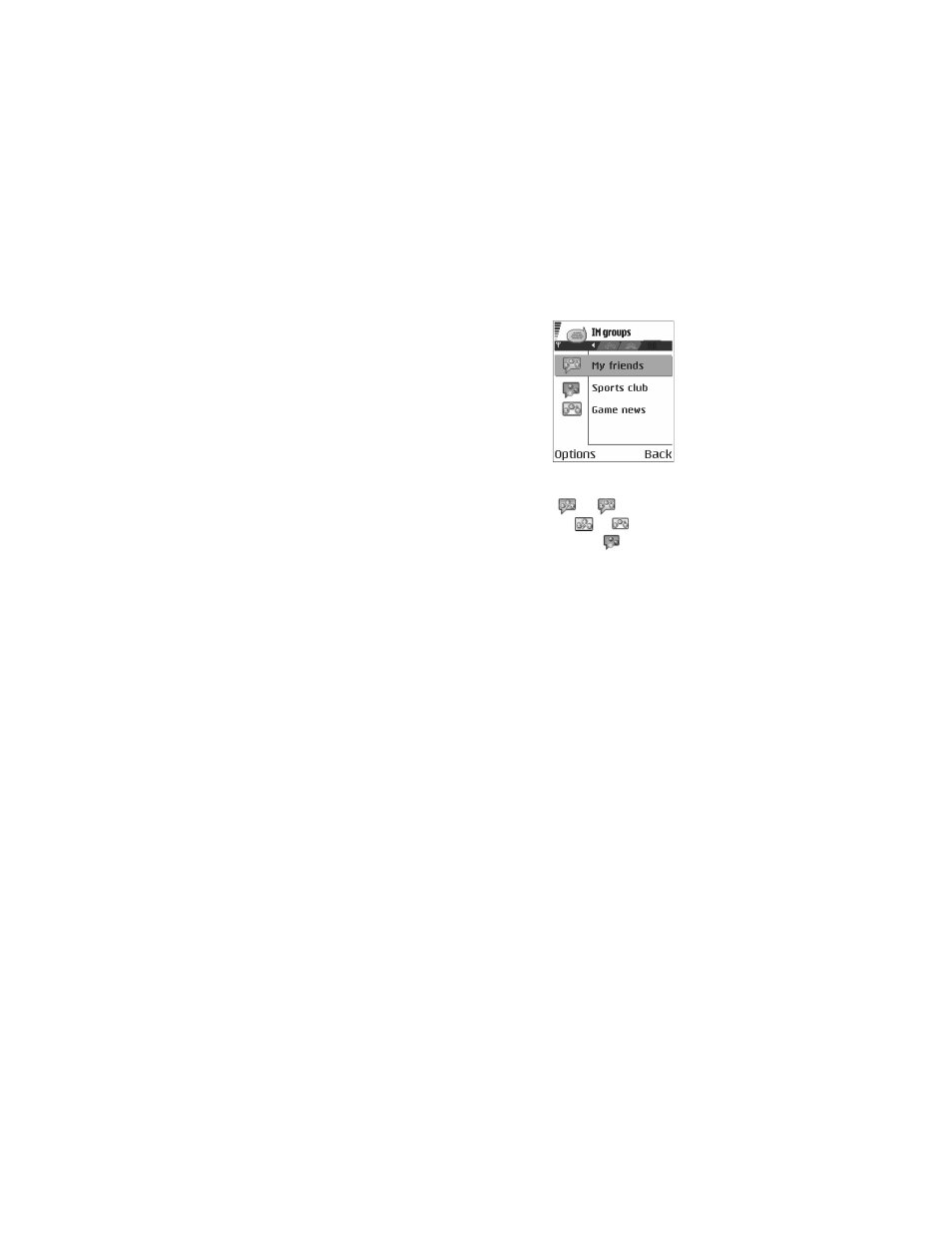
92
Copyright © 2004 Nokia
• GROUP CHAT SESSIONS
Select IM groups from the IM main menu.
The group chat feature allows you to converse with
multiple participants simultaneously. You can create
your own private group chats or be invited to join a
live group chat in progress. During a group chat, all
messages are displayed in one group conversation
view screen. You can also save a group chat history.
See “Save” on page 90.
In IM groups, a list of IM groups that you have saved
or are currently joined to is shown. The icon next to a
group indicates whether it is:
•
A group that you saved and are currently joined to (
or
)
•
A group that you saved but are not currently joined to (
or
)
•
A group that you are currently joined to but have not saved (
)
Options in the IM groups view are
Open
,
Join group
,
Create new group
,
Leave IM group
,
IM group
,
Search
,
Settings
,
Help
, and
Exit
.
Options when you have an IM group conversation open are
Send
,
Send private msg.
,
Reply
,
Forward
,
Send invitation
,
Leave IM group
,
Add to banned list
,
IM group
,
Record
convers.
or
Stop recording
,
Help
, and
Exit
.
Create chat group
1
From the IM main menu, select IM groups > Options > Create new group.
2
Select each of the following options and follow the prompts to enter the
appropriate information:
Group name—Enter a name for the new group, and select OK.
Group topic—Enter a conversation topic for the group, and select OK. The
default topic is General.
Welcome note—Enter a welcome note of up to 100 characters, and select OK.
The welcome note is displayed to any group member who logs in to the group.
Group size—Enter the maximum group size, and select OK. The default size is
100 members.
Allow search—Determine whether search engines are allowed to show the
chat group as a search result. Select either Yes or No.
Editing rights—Determine which group members should have rights to edit
group properties. To give a member editing rights, scroll to that member name
and press the Scroll key to mark the name. When you are finished, select OK.
The Group creator always has editing rights and cannot be unmarked.
