Add a voice command to an application, Add an application to the list, Use a voice command to start an application – Nokia 7610 User Manual
Page 83
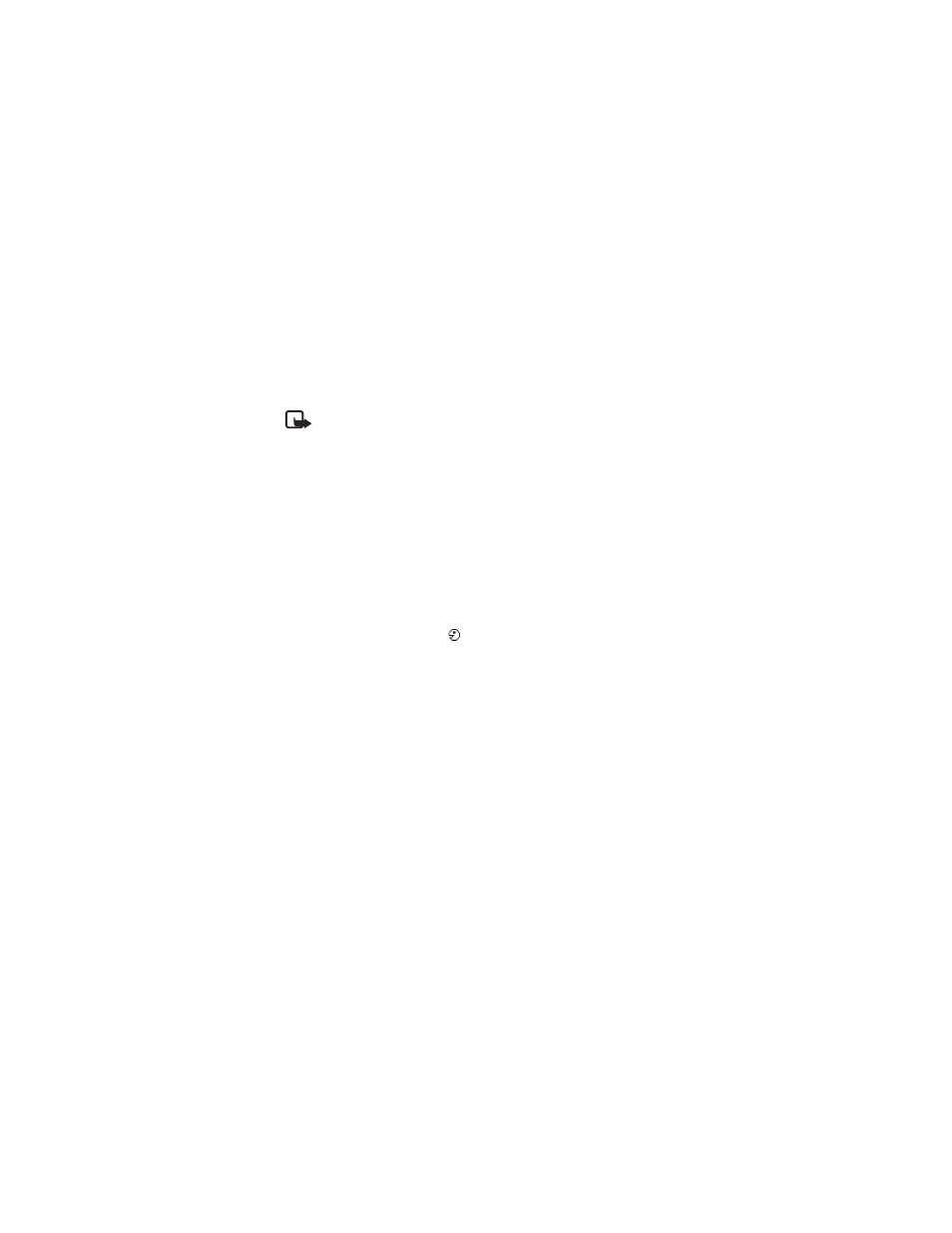
70
Copyright © 2004 Nokia
You can have only one voice command per item. Any spoken words can be a
voice command.
When recording, hold the phone at a short distance away from your mouth. After the
starting tone, say clearly the word, or words, you want to record as a voice command.
Voice commands have the same requirements as voice tags. Before recording a
voice command, see “Requirements for voice tags” on page 25.
Note: You must say the voice command exactly as you said it when you
recorded it. This may be difficult in, for example, a noisy environment or
during an emergency, so you should not rely solely upon voice commands
in all circumstances.
Add a voice command to an application
1
In Voice commands, scroll to the application to which you are adding a voice
command, and select Options > Add voice command. To add a voice command
to a profile, you must have the Profiles folder open and a specific profile selected.
Press ’Start’, then speak after tone is displayed.
2
Press Start to record a voice command.
The phone sounds a starting tone, and the note Speak now is displayed.
3
Say the voice command.
The phone will stop recording after approximately 5 seconds. After recording,
the phone plays the recorded command. Voice command saved is displayed,
and a beep sounds. A symbol
can be seen next to the application.
If you do not want to save the recording, press Quit before the recording stops.
Add an application to the list
You can assign voice commands to other applications that are not listed in the
Voice commands main view.
1
In the Voice commands main view, select Options > New application.
Available applications are displayed.
2
Scroll to the application that you want to add, and press Select.
3
Add a voice command to the new application. See "Add a voice command to
an application" on page 70.
Use a voice command to start an application
1
In the standby mode, press and hold the Right selection key.
A short tone is played, and Speak now is displayed.
2
When you start an application by saying a voice command, hold the phone a
short distance from your mouth, and say the voice command clearly.
The phone plays the original voice command and starts the application.
3
If the phone plays the wrong voice command, press Retry.
