Retrieve e-mail messages, Delete e-mail messages – Nokia 7610 User Manual
Page 64
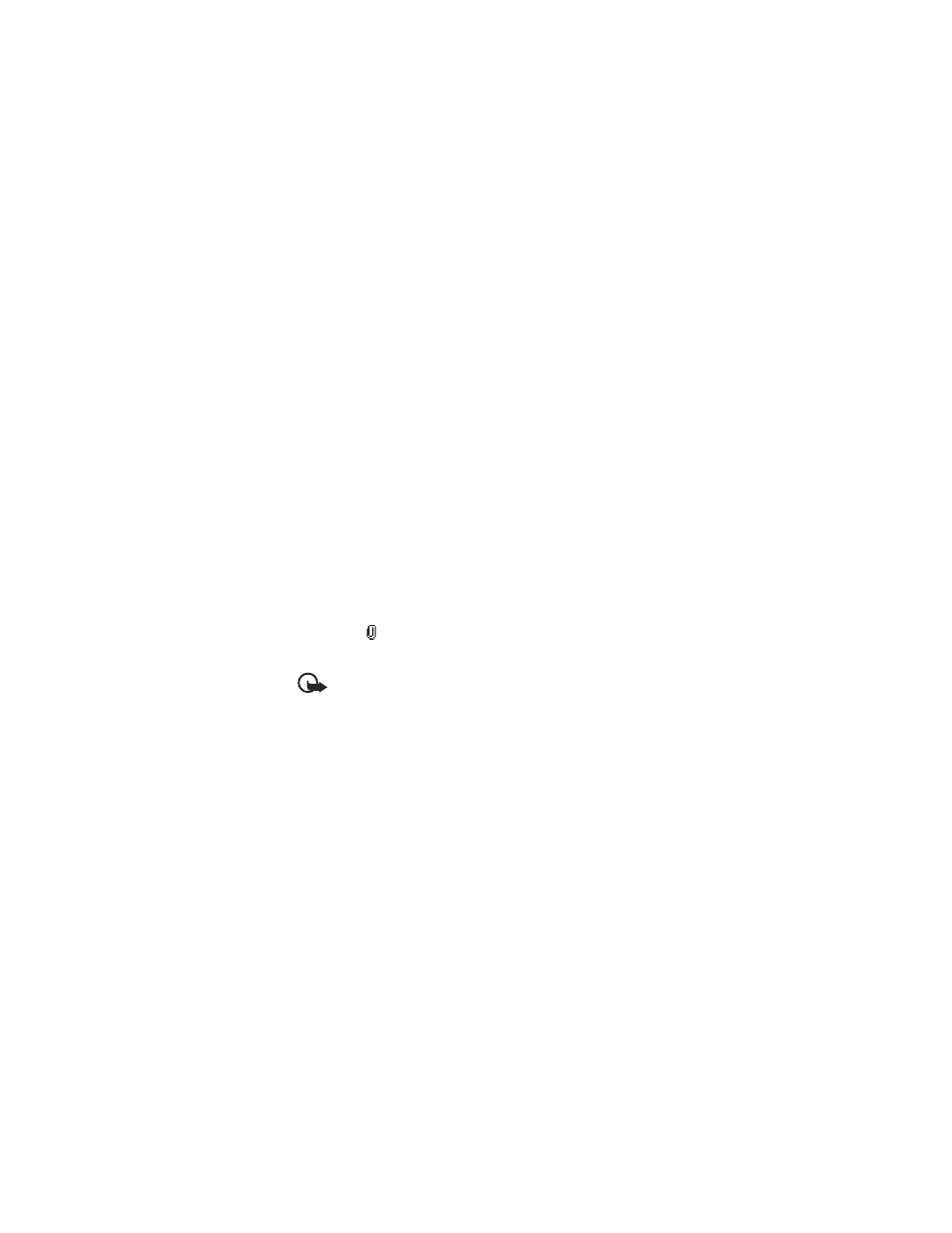
Nokia 7610 User Guide
51
Copyright © 2004 Nokia
Messaging
Retrieve e-mail messages
If you are not logged in to the e-mail server, select Options > Connect to start a
connection to a remote mailbox.
1
When you have an open connection to a remote mailbox, select Options >
Retrieve e-mail and one of the following:
New—Retrieve all new e-mail messages to your phone.
Selected—Retrieve only the e-mail messages that have been marked. Use the
Mark/Unmark > Mark or Unmark commands to select messages one by one.
See "Common actions for all applications" on page 15.
All—Retrieve all messages from the mailbox.
To cancel retrieving, press Cancel. After you have retrieved the e-mail messages,
you can continue viewing them online.
2
Select Options > Disconnect to close the connection and view the messages
offline from the e-mail server.
3
To open an e-mail message, scroll to the e-mail you want to view, and press
the Scroll key.
If the e-mail message has not been retrieved (arrow in the icon is pointing
outwards) and you are offline from the e-mail server, and select Open, you will
be asked if you want to retrieve this message from the mailbox.
To view e-mail attachments, open a message that has the attachment
indicator ,
and
select
Options > Attachments. In Attachments, you can
retrieve, open, or save attachments in supported formats. You can also send
attachments by Bluetooth connection.
Important:
E-mail attachments may contain viruses or otherwise be
harmful to your device or PC. Do not open any attachment if you are not
sure of the trustworthiness of the sender.
If your mailbox uses the IMAP4 protocol, you can decide whether to retrieve e-mail
headings only, messages only, or messages and attachments. With the POP3
protocol, the options are e-mail headings only or messages and attachments. See
"E-mail" on page 55.
Delete e-mail messages
To delete an e-mail from the phone while still retaining it in the remote mailbox,
select Options > Delete > Phone only.
The phone mirrors the e-mail headings in the remote mailbox. If you delete the
message content, the e-mail heading stays in your phone. If you want to remove
the heading, delete the e-mail message from your remote mailbox first; then make
a connection from your phone to the remote mailbox again to update the status.
To delete an e-mail from both the phone and the remote mailbox, select Options >
Delete > Phone and server.
