Options lists, Common actions for all applications, Switch between open applications – Nokia 7610 User Manual
Page 28
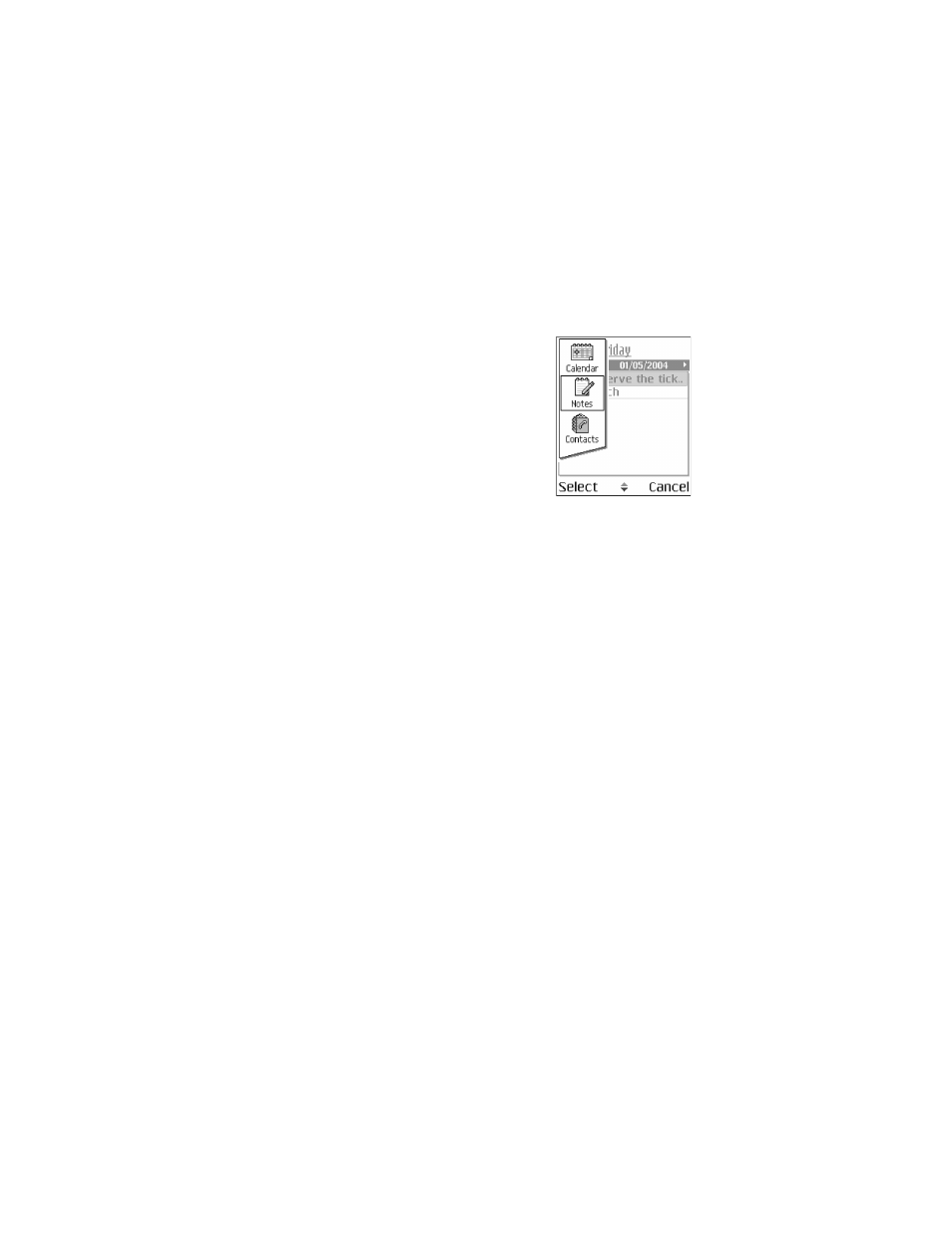
Nokia 7610 User Guide
15
Copyright © 2004 Nokia
Getting started
Switch between open applications
If you have several applications open and want to
switch from one application to another, press and
hold the Menu key. The application switching
window opens showing a list of applications that
are currently open. Scroll to an application and
press the Scroll key to go to it.
If memory is getting low, the phone may close some
applications. The phone saves any unsaved data
before an application is closed.
• OPTIONS LISTS
Options lists tell you which commands are available
in different views and situations. The available commands change depending on
the view.
In some situations, when you press the Scroll key, a shorter options list
appears, listing the main commands available in the view.
• COMMON ACTIONS FOR ALL APPLICATIONS
Open items for viewing
—When you are viewing a list of files or folders and want
to open an item, scroll to the item and press the center of the Scroll key, or select
Options > Open.
Edit items
—To change the contents of an item, open it for viewing and select
Options > Edit. Use the Scroll key to view all fields of the item.
Rename items
—To give an item a new name, scroll to the file or folder and select
Options > Rename.
Remove, delete items
—Scroll to the item, and select Options > Delete; or press
the Clear key. To delete many items at a time, mark each item and delete all of
them at once.
Mark an item
—There are several ways to select items in a list.
•
To select one item at a time, scroll to it, and select Options > Mark/Unmark >
Mark; or press the Edit key and the Scroll key at the same time. A check mark
is placed next to the item.
•
To select all items in the list, select Options > Mark/Unmark > Mark all.
Mark multiple items
—Press and hold the Edit key; then scroll up or down. As the
selection moves, a check mark is placed next to the items. To end the selection, stop
scrolling, and release the Edit key.
•
After you have selected all the items you want, move or delete them by selecting
Options > Move to folder or Delete.
•
To unmark an item, scroll to it, and select Options > Mark/Unmark > Unmark;
or press the Edit key and the Scroll key at the same time.
