Check bluetooth connection status, Paired devices view – Nokia 7610 User Manual
Page 117
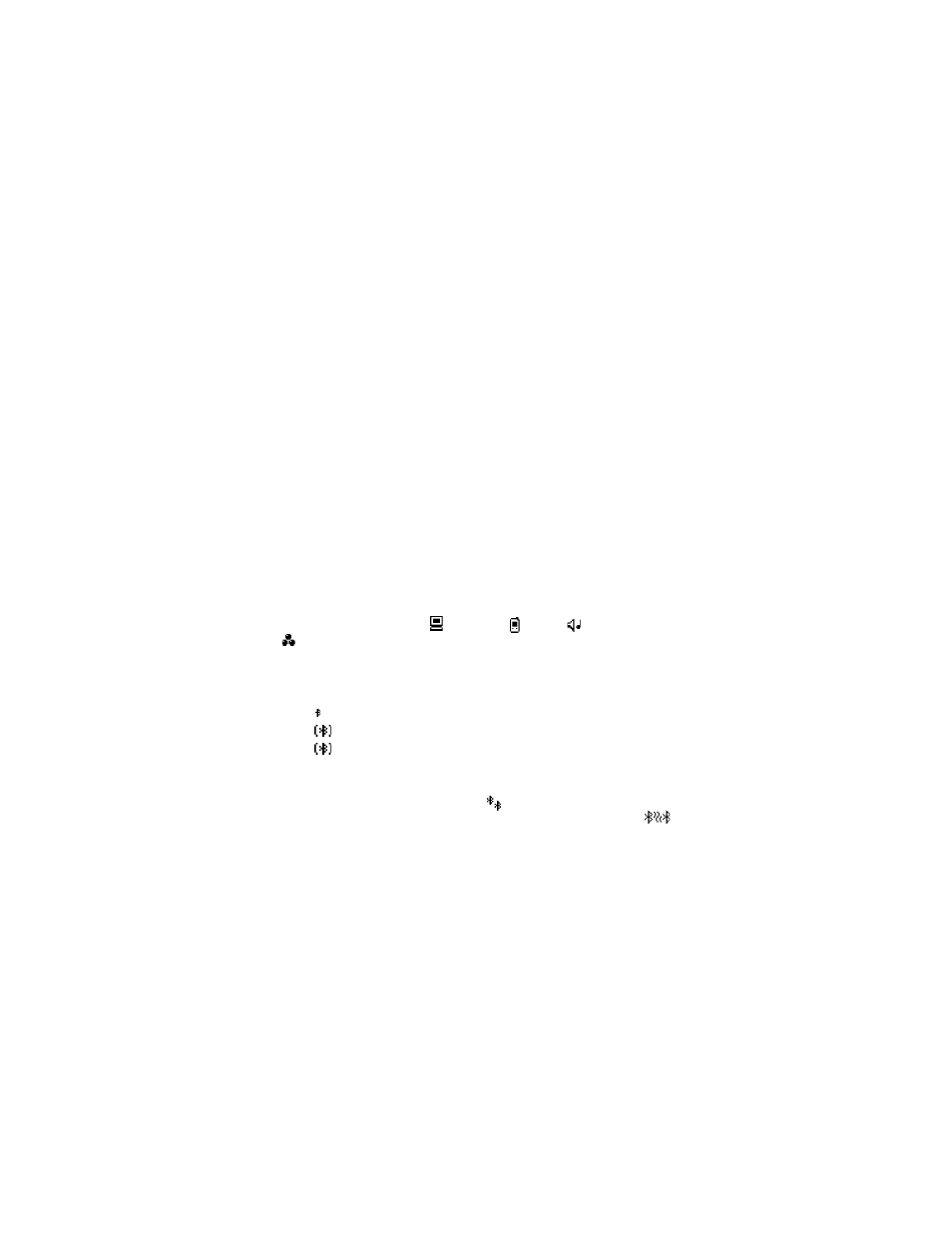
104
Copyright © 2004 Nokia
If you have searched for devices earlier, a list of the devices that were found
previously is shown first. To start a new search, select More devices. If you
switch off the phone, the list of devices is cleared and the device search needs
to be started again before sending data.
3
Scroll to the device with which you want to connect and press Select.
The item you are sending is copied to Outbox and the note Connecting is shown.
4
Pairing (if not required by the other device, go to step 5.)
•
If the other device requires pairing before data can be transmitted, a tone
sounds and you are asked to enter a passcode.
•
Create your own passcode (1–16 characters long, numeric) and agree with
the owner of the other device to use the same code. This passcode is used
only once and you do not have to memorize it. Devices that do not have a
user interface have a preset passcode. See "Paired devices view" on page 104.
•
After pairing, the device is saved to the Paired devices view.
5
When the connection has been successfully established, Sending data is shown.
Copyright protections may prevent some images, ringing tones, and other content
from being copied, modified, transferred, or forwarded.
Data received by Bluetooth connection can be found in the Inbox folder in
Messaging. See "Inbox—receive messages" on page 48.
Icons for different devices are
—Computer,
—Phone,
—Audio/video, and
—Bluetooth device
If sending fails, the message or data will be deleted. The Drafts folder in Messaging
does not store messages sent by Bluetooth connection.
Check Bluetooth connection status
When is shown in the standby mode, Bluetooth connection is active.
When
is blinking, your phone is trying to connect to the other device.
When
is shown continuously, the Bluetooth connection is active.
Paired devices view
Pairing with a device makes device searches easier and quicker. Paired devices are
easier to recognize; they are indicated by
in the search result list. In the
Bluetooth connection main view, scroll right to open a list of paired devices (
).
•
To pair with a device, select Options > New paired device. The phone starts a
device search. Scroll to the device with which you want to pair and press Select.
After you exchange passcodes, the device is added to the paired devices list.
•
To cancel pairing, scroll to the device whose pairing you want to cancel and
press the Clear key or select Options > Delete. If you want to cancel all
pairings, select Options > Delete all.
