To-do, Copy content from compatible nokia phones – Nokia 7610 User Manual
Page 46
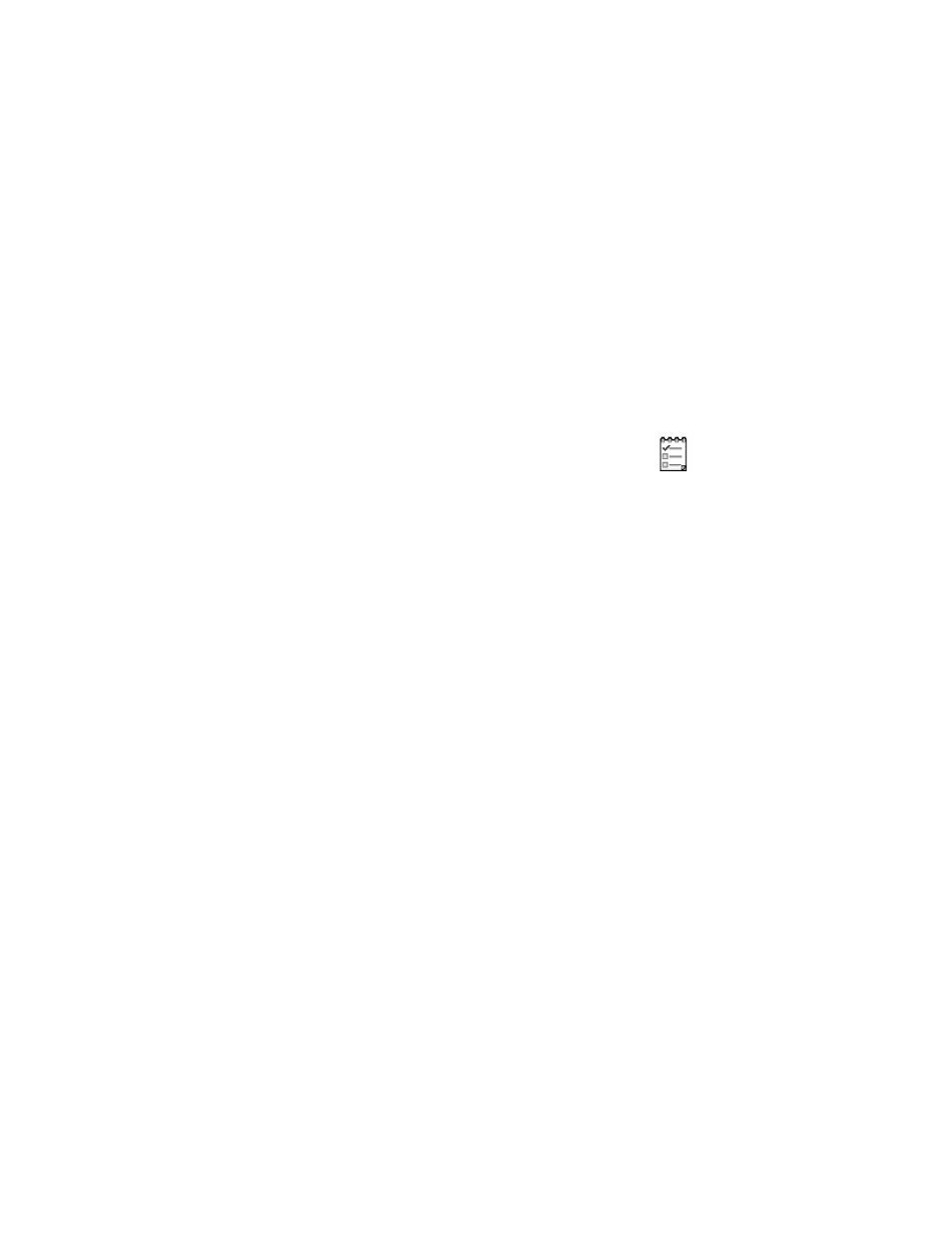
Nokia 7610 User Guide
33
Copyright © 2004 Nokia
Personal information
Clear calendar memory
To remove more than one event at a time, go to the month view, and select Options >
Delete entry and one of the following:
Before date—Delete all calendar entries that take place before a certain date.
Enter the date before which all calendar entries will be deleted.
All entries—Delete all calendar entries.
• TO-DO
In the To-do list you can keep a list of tasks that you need to do. The
to-do list uses shared memory. See "Shared memory" on page 3.
1
Select Menu > To-do.
2
To start entering a to-do note, press any number key (1–0).
The editor opens, and the cursor blinks after the letters you have entered in
the Subject field.
3
Finish entering the task in the Subject field.
4
Scroll to the Due date field, and key in a date.
5
To set a priority for the task, scroll to the Priority field, and select High,
Normal, or Low.
6
To save the to-do note, press Done.
If you remove all characters from the Subject field and press Done, the note
will be deleted, even if you are editing a previously saved note.
To open a to-do note, scroll to it, and press the Scroll key.
To delete a to-do note, scroll to it, and select Options > Delete; or press the
Clear key, and select Yes to confirm.
To mark a to-do note as completed, scroll to it, and select Options > Mark as done.
To restore a to-do note, select Options > Mark as not done.
• COPY CONTENT FROM COMPATIBLE NOKIA PHONES
You can move calendar, contacts, and to-do data from compatible Nokia phones to
your phone using your PC and the PC Suite content copier application. Instructions for
using the application can be found in the help function of PC Suite on the CD-ROM.
