6 multimedia, Camera, Multimedia – Nokia 7610 User Manual
Page 47: 6multimedia, Take pictures
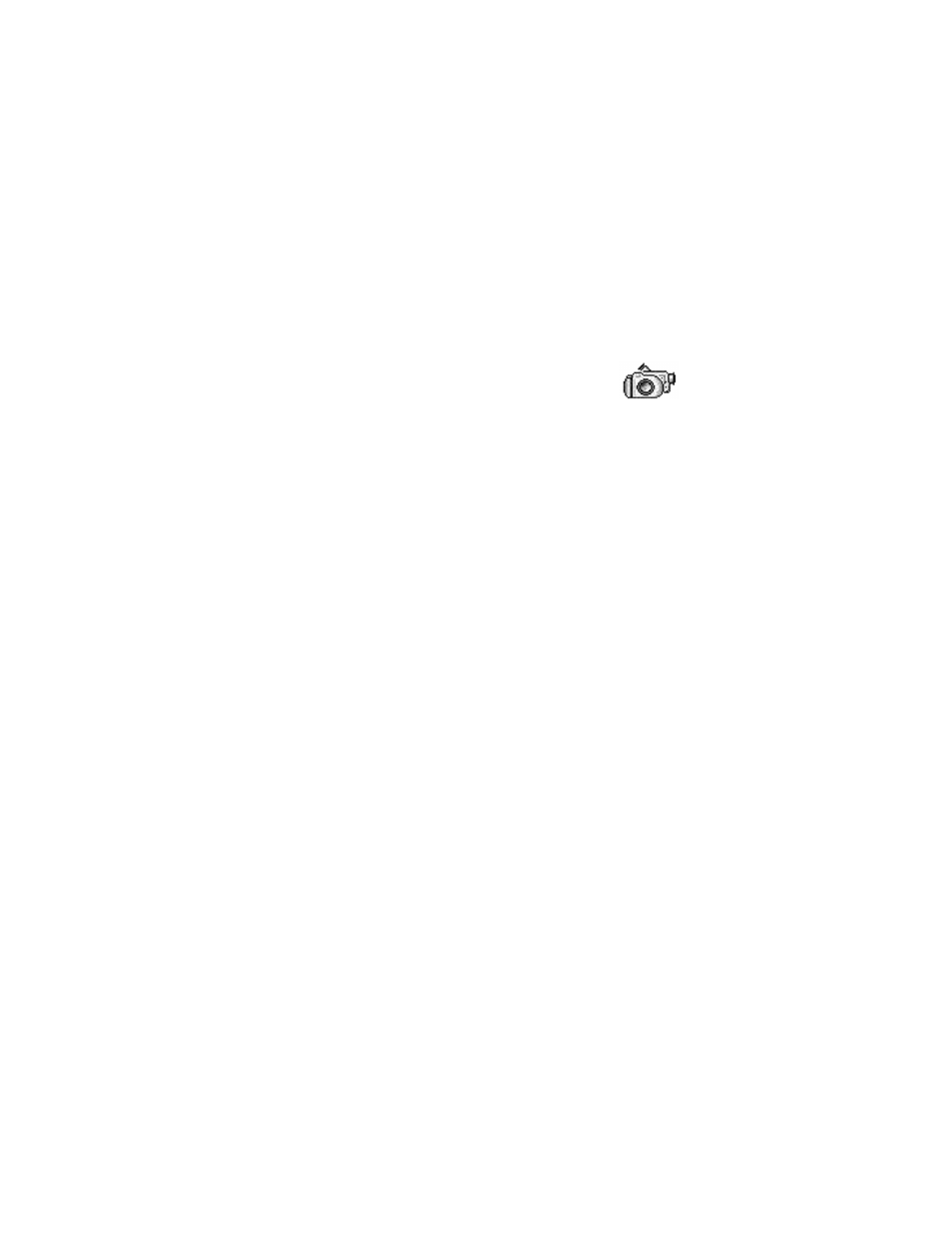
34
Copyright © 2004 Nokia
6
Multimedia
• CAMERA
You can use the camera to take pictures and record videos while on
the move. The images are automatically saved in Gallery, where you
can rename them and organize them in folders. You can also send
images and video recordings in a multimedia message, as an e-mail attachment, or
by Bluetooth connection. The camera produces JPEG images, and video clips are
recorded in the 3GPP file format with the .3gp file extension.
Take pictures
1
Select Camera in the standby mode, or select Menu > Camera, and scroll left
to make sure you are on the Image tab.
The camera opens, and you can see the viewfinder and the cropping lines, which
show you the image area to be captured. You can also see the image counter,
which shows you how many images, depending on the selected picture quality,
fit in the memory of your phone or memory card, if you use one.
Options before taking a picture are
Capture
,
New
,
Activate night mode
or
Deact. night mode
,
Self-timer
,
Go to Gallery
,
Settings
,
Help
, and
Exit
.
2
Scroll up to zoom in on your subject before taking the picture; scroll down to
zoom out again.
The zoom indicator to the right of the display shows the zoom level.
3
To take a picture, press the Scroll key.
Do not move the phone before the camera application starts to save the
image. The image is saved automatically in Gallery. See "Gallery" on page 40.
The resolution of a zoomed picture is lower than that of a non-zoomed picture, but
the image remains the same size. You may notice the difference in image quality if
viewed on a PC, for example. If camera images look smudgy, check that the camera
lens protection window is clean. See "Care and maintenance" on page 114.
The camera goes into battery saving mode if there have been no key presses within
a minute. To continue taking pictures, press the Scroll key.
OPTIONS AFTER CAPTURING AN IMAGE
Options after a picture has been taken are
New
,
Delete
,
Send
,
Set as wallpaper
,
Rename image
,
Go to Gallery
,
Settings
,
Help
, and
Exit
.
If you do not want to save the image, select Options > Delete.
To return to the viewfinder to take a new picture, press the Scroll key.
You can insert an image into a contact card. See "Create and edit contact cards"
on page 24.
