Send calendar entries, Add a received calendar entry to your calendar – Nokia E61i User Manual
Page 79
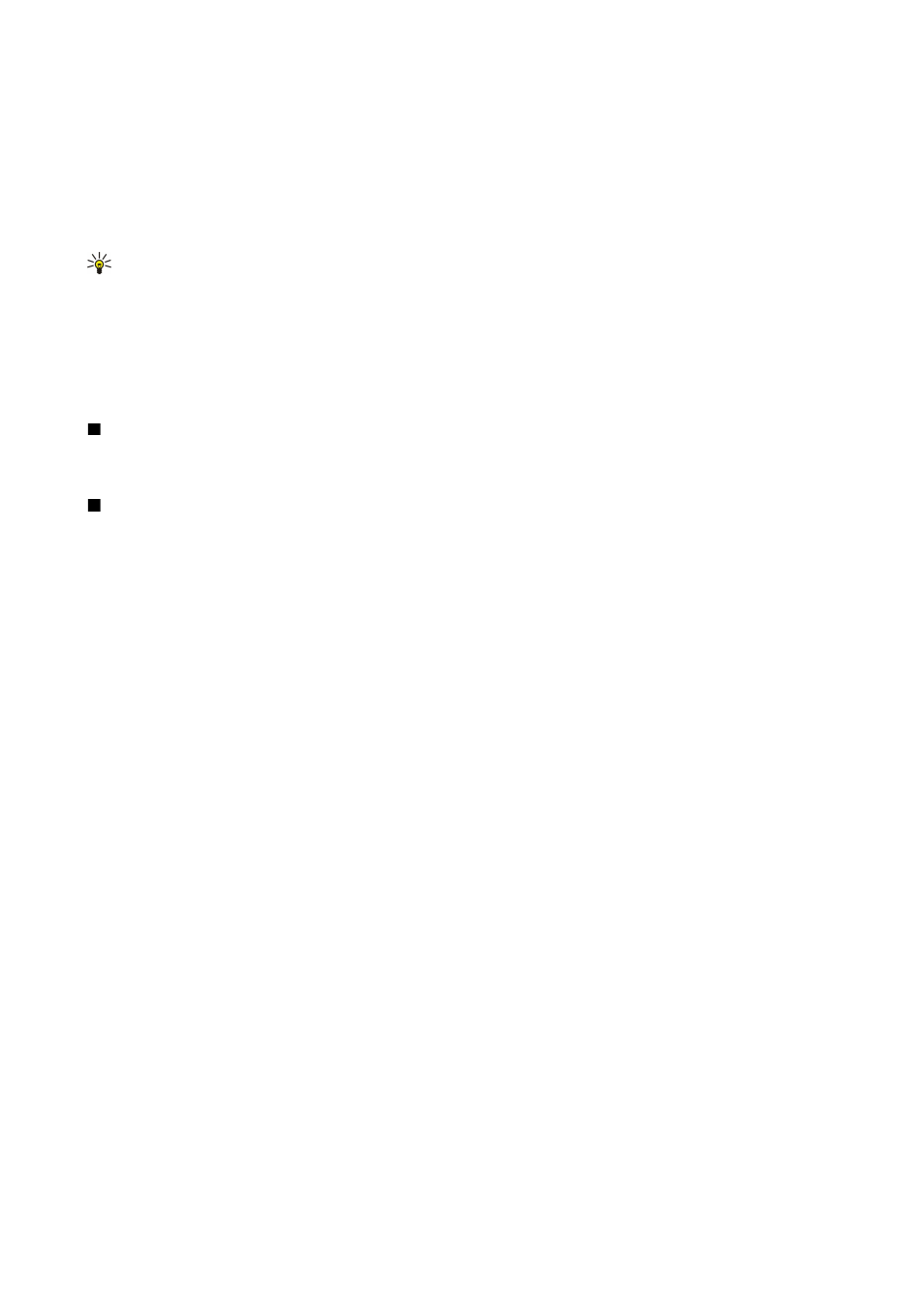
To set the default calendar view, select
Options
>
Settings
>
Default view
>
Month view
,
Week view
,
Day view
, or
To-do
view
.
To view a specific date in the calendar view, select
Options
>
Go to date
. Enter the date, and select
OK
.
In the
Month view
, you can view the entire month at one time. Each row shows one week of dates. The active month is displayed,
and the active day is either today or the last day that was viewed. The active day is marked with a colored square. Days that
have scheduled events are marked with a small triangle in the bottom right corner. Scroll to switch between the days of the
month and day entries.
Tip: When viewing
Calendar
in any view, press the function key and * to quickly switch to another view.
The
Week view
shows the events for the selected week in seven day boxes. Today's date is marked with a colored square. Memos
and anniversaries are placed before 8:00 a.m.
To change the starting day of the week, select
Options
>
Settings
>
Week starts on
.
The
Day view
view shows the events for the selected day. Entries are grouped into time slots according to their starting time.
To view the previous or next day, scroll left or right.
The
To-do view
view shows the to-do items for the selected day.
Send calendar entries
To send a calendar entry to a compatible device, scroll to the entry, and select
Options
>
Send
>
Via text message
,
Via
multimedia
,
Via e-mail
,
Via Bluetooth
, or
Via infrared
.
Add a received calendar entry to your calendar
You can receive a calendar entry as an attachment to a multimedia or e-mail message.
To add a received calendar entry to your calendar, open the calendar entry attachment in the message, and select
Options
>
Save to Calendar
. The entry is added to your default calendar.
C a l e n d a r
© 2007 Nokia. All rights reserved.
47
