Adjust music volume, Track lists, Equalizer – Nokia E61i User Manual
Page 107: Recorder
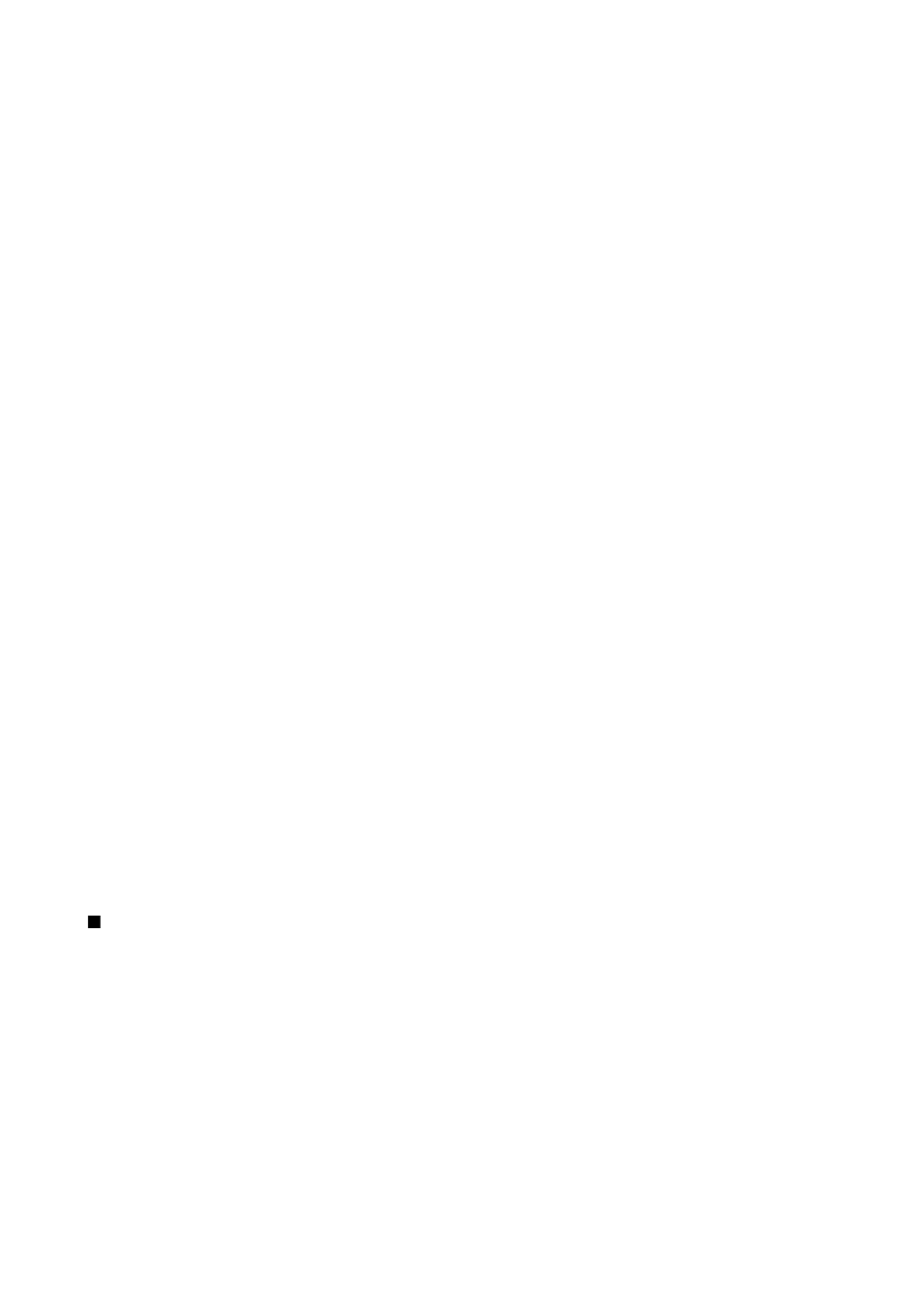
To view music track information, scroll to the desired track and select
Options
>
View details
.
Keyboard shortcuts:
• Press 5 to pause a track.
• press 4 to return to the beginning of the track. Press within two seconds after a song has started to go to the previous track.
Press and hold to rewind.
• Press 6 to go to the next track. Press and hold to fast forward.
• Press 8 to stop a track.
Adjust music volume
To control the music volume, press the volume keys. To mute the volume, press the lower volume key until the volume is muted.
Track lists
You can create a new track list and add tracks to it, or select a saved track list.
To create a new track list, select
Options
>
Music library
>
Track lists
>
Options
>
New track list
. Write the name of the new
track list, and select
OK
.
To add a track to a track list, open the track list, and select
Options
>
Add tracks
.
Equalizer
Select
Menu
>
Media
>
Music player
>
Options
>
Equalizer
.
You can personalize the sound of your music files with
Equalizer
. You can use preset frequency settings based on styles of music,
like classical or rock. You can also create customized settings based on your own listening preferences.
You cannot use other functions of
Music player
while
Equalizer
is open.
With
Equalizer
, you can enhance or diminish frequencies during music playback and modify how your music sounds. There are
preset frequency settings in your device, for example
Rock
.
To use a preset frequency setting when playing music, scroll to the frequency setting you want to use, and select
Options
>
Activate
.
Create your own frequency setting
1. To create your own frequency setting, select
Options
>
New preset
.
2. Enter a name for the preset frequency setting, and select
OK
.
3. Scroll up or down to move between the frequency bands and set the frequency on each band. To move between bands, scroll
left or right.
4. Select
Back
to save the new frequency setting or select
Options
>
Reset to defaults
to set the bands at a neutral frequency
and start over.
To edit a preset frequency setting, select
Options
>
New preset
or
Options
>
Edit
.
To modify the frequency of a preset setting, scroll to the frequency bands, and scroll up or down to increase or decrease their
values. You hear your frequency adjustment immediately in the playback.
To reset the frequency bands to their original values, select
Options
>
Reset to defaults
.
To save your new or edited settings, select
Back
.
Recorder
Select
Menu
>
Media
>
Recorder
.
With
Recorder
, you can record up to 60 seconds of a voice memo, save the voice recording as a sound clip, and play the sound
clip.
Recorder
supports the AMR format.
Press the voice key to activate
Recorder
. If push to talk is available in your network, and you have logged in to the service, the
voice key works as a push to talk key and does not activate
Recorder
.
To record a voice memo, select
Options
>
Record sound clip
. Select
Pause
to pause the recording and
Record
to resume recording.
When you finish recording, select
Stop
. The sound clip is automatically saved.
The maximum length of a voice recording is 60 seconds, but it also depends on the storage space available in device memory
or on a memory card.
M e d i a a p p l i c a t i o n s
© 2007 Nokia. All rights reserved.
75
