View and save multimedia attachments, Instant messaging, Connect to an im server – Nokia E61i User Manual
Page 60: Search im users or im groups, Conversations with a single im user
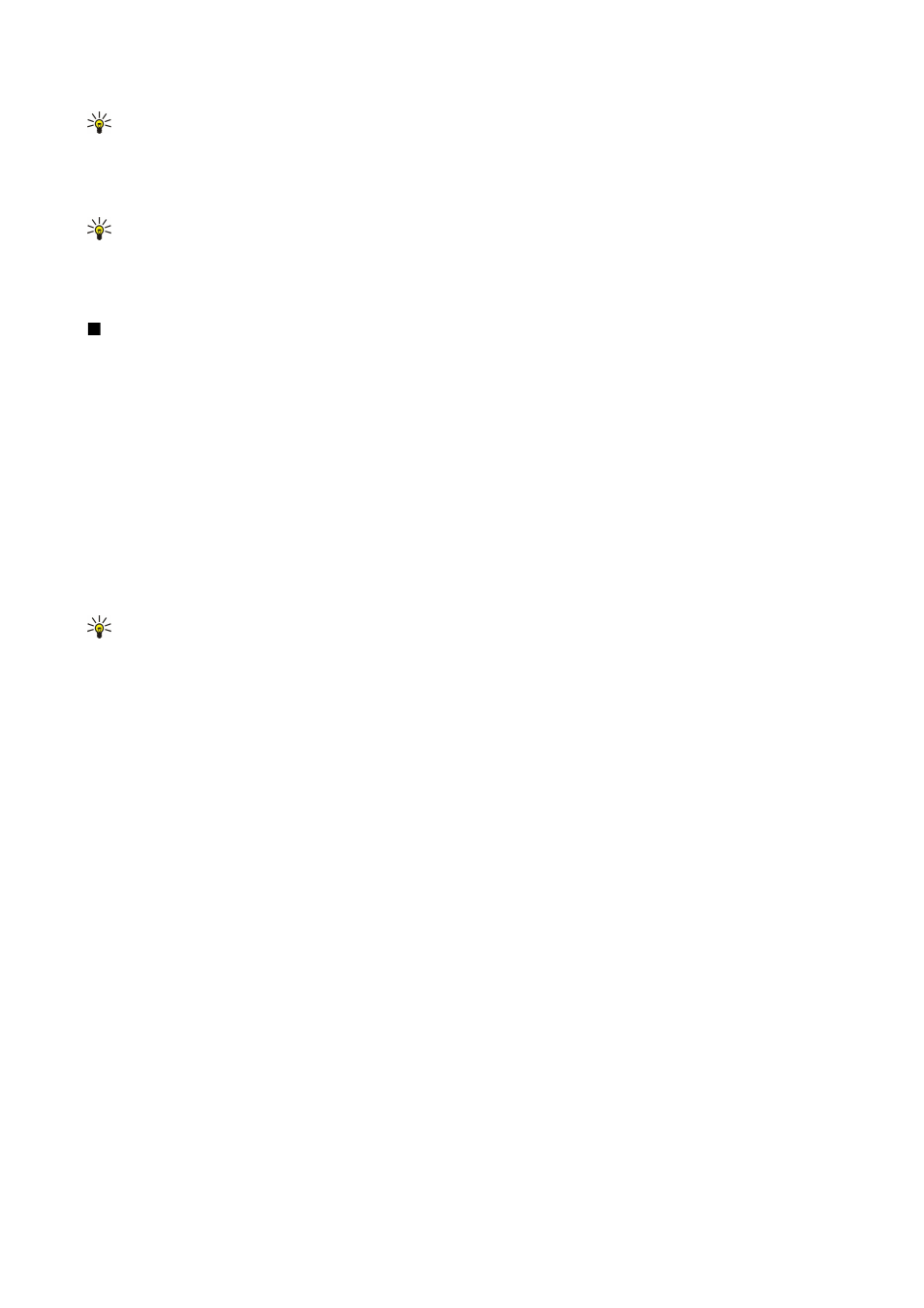
Tip: If you receive multimedia messages that contain media objects your device cannot open, you may be able to send
these objects to another device such as a computer.
View and save multimedia attachments
To view multimedia messages as complete presentations, open the message, and select
Options
>
Play presentation
.
Tip: If you have selected a multimedia object in a multimedia message, to view or play them, select
View image
,
Play
sound clip
, or
Play video clip
.
To view the name and size of an attachment, open the message, and select
Options
>
Objects
.
To save a multimedia object, select
Options
>
Objects
, the object, and
Options
>
Save
.
Instant messaging
Select
Menu
>
Connect.
>
IM
.
Instant messaging (IM) (network service) allows you to converse with other people using instant messages and join discussion
forums (IM groups) with specific topics. Various service providers maintain IM servers that you can log in to after you register
to an IM service. Service providers may differ in their support of features.
If IM is not available from your wireless service provider, it may not appear in the menu of your device. Contact your service
provider for more information about signing up for IM services and costs for services. For more information on the availability
of IM settings, contact your network operator, service provider, or dealer.
You may receive the settings in a special text message from the network operator or service provider that offers the IM service.
You must save the settings to access the service that you want to use. You can also enter the settings manually.
Connect to an IM server
To converse with an IM user or users, and to view and edit your IM contacts, you must log into the instant messaging server.
Open
IM
, and select
Options
>
Login
. Enter your user ID and password, and press the scroll key to log in. You can obtain the
user name, password, and other settings to log in from your service provider when you register for the service.
Tip: To have instant messaging connect to the server automatically when you open the application, select
Options
>
Settings
>
Server settings
>
IM login type
>
On app. start-up
.
Search IM users or IM groups
To search for IM users and user IDs, select
IM contacts
>
Options
>
New IM contact
>
Search
. You can search by
User's name
,
User ID
,
Phone number
, and
E-mail address
.
To search for IM groups and group IDs, select
IM groups
>
Options
>
Search
. You can search by
Group name
,
Topic
, and
Members
(user ID).
Scroll to a found IM user or group, and select
Options
and from the following:
•
New search
— Conduct another search.
•
More results
— View the remaining found IM users or groups, if any.
•
Previous results
— View the IM users or groups that were found in the previous search.
•
Open conversation
— Start a conversation with the user if the user is online.
•
Add to IM contacts
— Save the user in one of your IM contacts lists.
•
Send invitation
— Invite the IM user to an IM group.
•
Blocking options
— Prevent or allow the reception of messages from the IM user.
•
Join
— Join the IM group.
•
Save
— Save the group.
Conversations with a single IM user
The
Conversations
view shows a list of the individual conversation participants with whom you have an ongoing conversation.
Ongoing conversations are automatically closed when you exit IM.
To view a conversation, scroll to a participant, and press the scroll key.
To continue the conversation, enter your message, and press the scroll key.
To return to the conversations list without closing the conversation, select
Back
. To close the conversation, select
Options
>
End conversation
.
To start a new conversation, select
Options
>
New conversation
. You can start a new conversation with a different contact
while you are inside another active conversation. However, you cannot have two active conversations with the same contact.
To insert an image to an instant message, select
Options
>
Send image
, and select the image you want to send.
M e s s a g e s
© 2007 Nokia. All rights reserved.
28
