Security settings for wireless lan access points, Wep security settings, Wep key settings – Nokia E61i User Manual
Page 116: 1x security settings, Wpa security settings
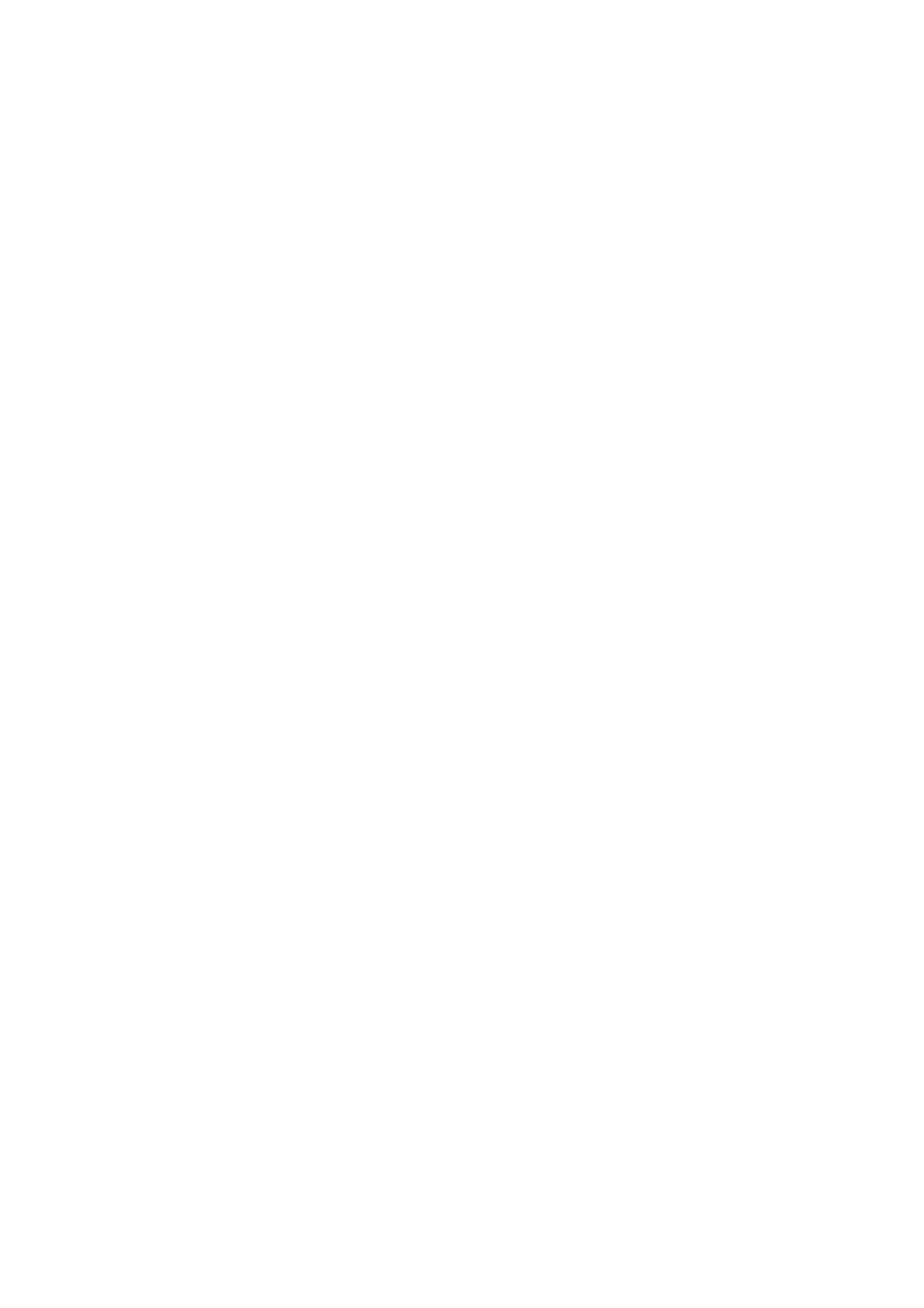
Security settings for wireless LAN access points
Select
Menu
>
Tools
>
Settings
>
Connection
>
Access points
. Select
Options
>
New access point
and start to create a wireless
LAN access point, or select a wireless LAN access point and
Options
>
Edit
.
WEP security settings
In the access point settings, select
WLAN security mode
>
WEP
.
Wired equivalent privacy (WEP) encryption method encrypts data before it is transmitted. Access to the network is denied to
users who do not have the required WEP keys. When WEP security mode is in use, if your device receives a data packet not
encrypted with the WEP keys, the data is discarded.
In an
Ad-hoc
network, all devices must use the same WEP key.
Select
WLAN security sett.
and from the following:
•
WEP key in use
— Select the desired WEP key.
•
Authentication type
— Select
Open
or
Shared
.
•
WEP key settings
— Edit the settings for the WEP key.
WEP key settings
In the access point settings, select
WLAN security mode
>
WEP
.
In an
Ad-hoc
network, all devices must use the same WEP key.
Select
WLAN security sett.
>
WEP key settings
and from the following:
•
WEP encryption
— Select the desired WEP encryption key length.
•
WEP key format
— Select whether you want to enter the WEP key data in
ASCII
or
Hexadecimal
format.
•
WEP key
— Enter the WEP key data.
802.1x security settings
In the access point settings, select
WLAN security mode
>
802.1x
.
802.1x
authenticates and authorizes devices to access a wireless network, and prevents access if the authorization process fails.
Select
WLAN security sett.
. and from the following:
•
WPA mode
— Select
EAP
(Extensible Authentication Protocol) or
Pre-shared key
(a secret key used for device identification).
•
EAP plug-in settings
— If you selected
WPA mode
>
EAP
, select which EAP plug-ins defined in your device to use with the
access point.
•
Pre-shared key
— If you selected
WPA mode
>
Pre-shared key
, enter the shared private key that identifies your device to
the wireless LAN to which you connect.
The settings available for editing may vary.
WPA security settings
In the access point settings, select
WLAN security mode
>
WPA/WPA2
.
Select
WLAN security sett.
. and from the following:
•
WPA mode
— Select
EAP
(Extensible Authentication Protocol) or
Pre-shared key
(a secret key used for device identification).
•
EAP plug-in settings
— If you select
WPA mode
>
EAP
, select which EAP plug-ins defined in your device to use with the access
point.
•
Pre-shared key
— If you select
WPA mode
>
Pre-shared key
, enter the shared private key that identifies your device to the
wireless LAN to which you connect.
The settings available for editing may vary.
EAP
To view the EAP (extensible authentication protocol) plug-ins currently installed in your device (network service), select
Menu
>
Tools
>
Settings
>
Connection
>
Access points
. Select
Options
>
New access point
and define an access point that uses
wireless LAN as a data bearer and
802.1x
or
WPA/WPA2
as the security mode. Select
WLAN security sett.
>
WPA mode
>
EAP
,
scroll to
EAP plug-in settings
, and press the scroll key.
The extensible authentication protocol (EAP) plug-ins are used in wireless networks to authenticate wireless devices and
authentication servers, and the different EAP plug-ins make possible the use of various EAP methods (network service).
To use an EAP plug-in when you connect to a WLAN using the access point, select the desired plug-in and
Options
>
Enable
.
The EAP plug-ins enabled for use with this access point have a check mark next to them. To not use a plug-in, select
Options
>
Disable
.
To edit the EAP plug-in settings, select
Options
>
Configure
.
To change the priority of the EAP plug-in settings, select
Options
>
Raise priority
to attempt to use the plug-in before other
plug-ins when connecting to the network with the access point, or
Options
>
Lower priority
to use this plug-in for network
authentication after attempting to use other plug-ins.
The available options may vary.
S e t t i n g s
© 2007 Nokia. All rights reserved.
84
