Profiles, Select ringing tones, Change enhancement settings – Nokia E61i User Manual
Page 51: Themes
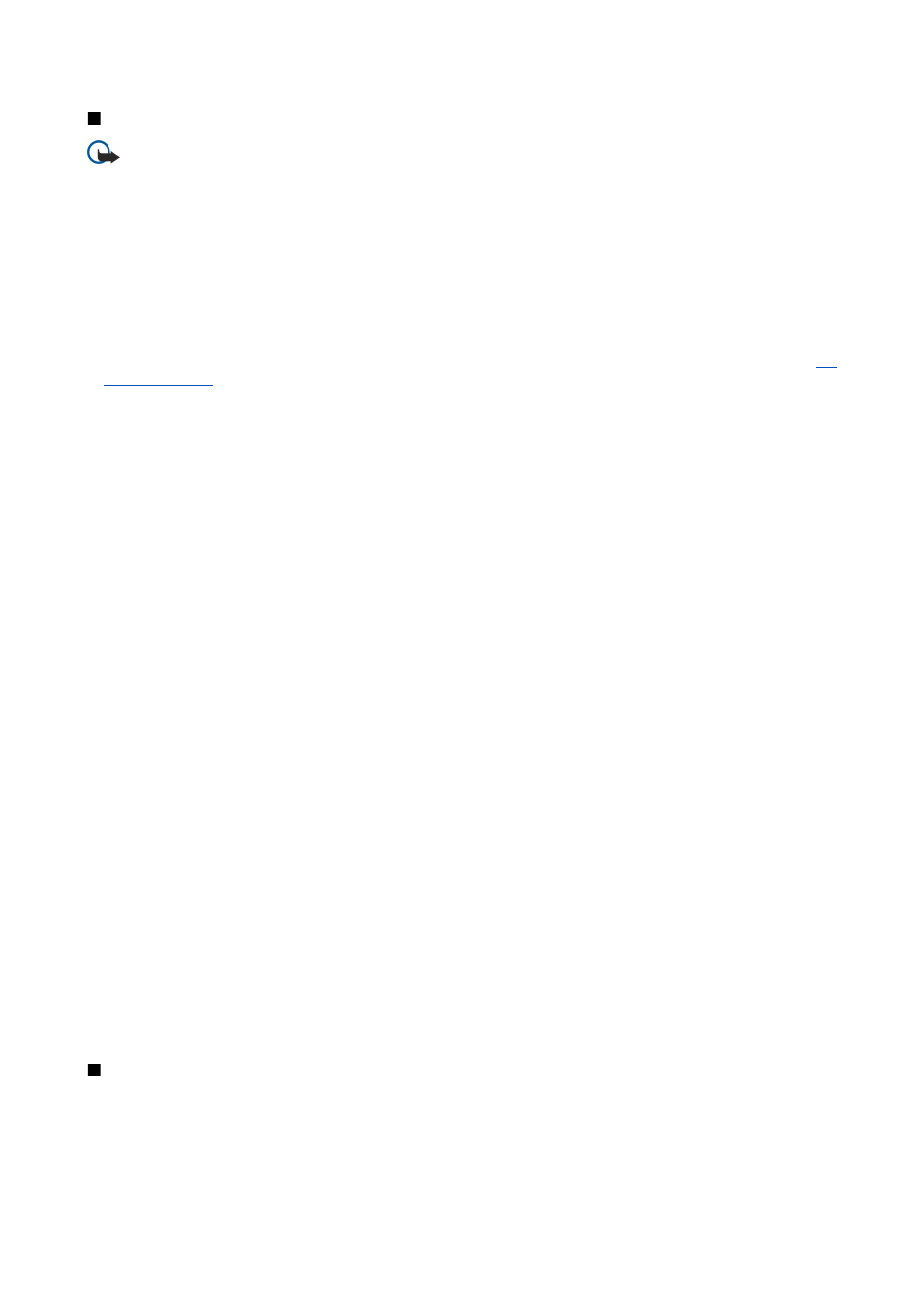
Profiles
Important: In the offline profile you cannot make or receive any calls, or use other features that require cellular network
coverage. Calls may still be possible to the official emergency number programmed into your device. To make calls,
you must first activate the phone function by changing profiles. If the device has been locked, enter the lock code.
Select
Menu
>
Tools
>
Profiles
.
You can adjust and customize the ringing tones, alert tones, and other device tones for different events, environments, or caller
groups.
To customize a profile, scroll to the desired profile in the list, and select
Options
>
Customize
.
Define the following settings:
•
Ringing tone
— Select a ringing tone from the list, or select
Tone downloads
to open a bookmark folder containing a list of
bookmarks for downloading tones using the browser. To listen to the selected tone, select
Play
. If you have two alternate
phone lines in use, you can specify a ringing tone for each line.
•
Video call tone
— Select a ringing tone for video calls. This option is available only if you have UMTS network coverage.
•
Say caller's name
— Activate the text-to-speech ringing tone feature. When someone from your contacts list calls you, the
device sounds a ringing tone that is a combination of the spoken name of the contact and the selected ringing tone.
•
Ringing type
— Select how you want the ringing tone to alert.
•
Ringing volume
— Select the volume level of the ringing tone.
•
Message alert tone
— Select a tone for received text messages.
•
E-mail alert tone
— Select a tone for received e-mail messages.
•
Vibrating alert
— Select whether you want the device to vibrate when you receive a call.
•
Keypad tones
— Set the volume level of the device keypad tones.
•
Warning tones
— Set the warning tones on or off.
•
Alert for
— You can set the device to ring only upon calls from phone numbers that belong to a selected contact group. Phone
calls coming from outside that group have a silent alert.
•
Profile name
— You can give a name to a new profile or rename an existing profile. The
Normal
and
Offline
profiles cannot
be renamed.
The
Offline
profile prevents your device from accidentally switching on, sending or receiving messages, or using Bluetooth;
it also closes any Internet connection that may be in operation when the profile is selected. The
Offline
profile does not
prevent you from establishing a wireless LAN connection at a later time, so comply with any applicable safety requirements
when establishing and using wireless LAN connections.
To change a profile, scroll to the desired profile in the list, and select
Options
>
Activate
. If you select the
Offline
profile, you
cannot send or receive messages or use WLAN to read your e-mails.
To create a new profile, select
Options
>
Create new
, and define the settings.
Select ringing tones
To set a ringing tone, scroll to a profile, and select
Options
>
Customize
>
Ringing tone
. Select a ringing tone from the list or
select
Tone downloads
to open a bookmark folder containing a list of bookmarks for downloading tones using the browser.
Any downloaded tones are saved to
Gallery
.
To play the ringing tone for a selected contact group only, scroll to a profile, and select
Options
>
Customize
>
Alert for
, and
select the desired group. Phone calls coming from outside that group have a silent alert.
To browse for a message tone, scroll to a profile and select
Options
>
Customize
>
Message alert tone
.
To listen to the selected tone, select the tone from the list and wait for the tone to play.
Change enhancement settings
Scroll to an enhancement, and select
Options
>
Open
.
Change the default profile for the enhancement.
To change enhancement settings, select an enhancement and
Options
>
Open
.
Themes
Select
Menu
>
Tools
>
Themes
.
You can change the look of the display of your device.
To change the look of the display, highlight the theme you want to use, and select
Options
>
Apply
.
B a s i c i n f o r m a t i o n a b o u t y o u r d e v i c e
© 2007 Nokia. All rights reserved.
19
