Camera, Take a picture, Record a video clip – Nokia E61i User Manual
Page 102: Insert pictures into messages, Insert videos into messages, Settings
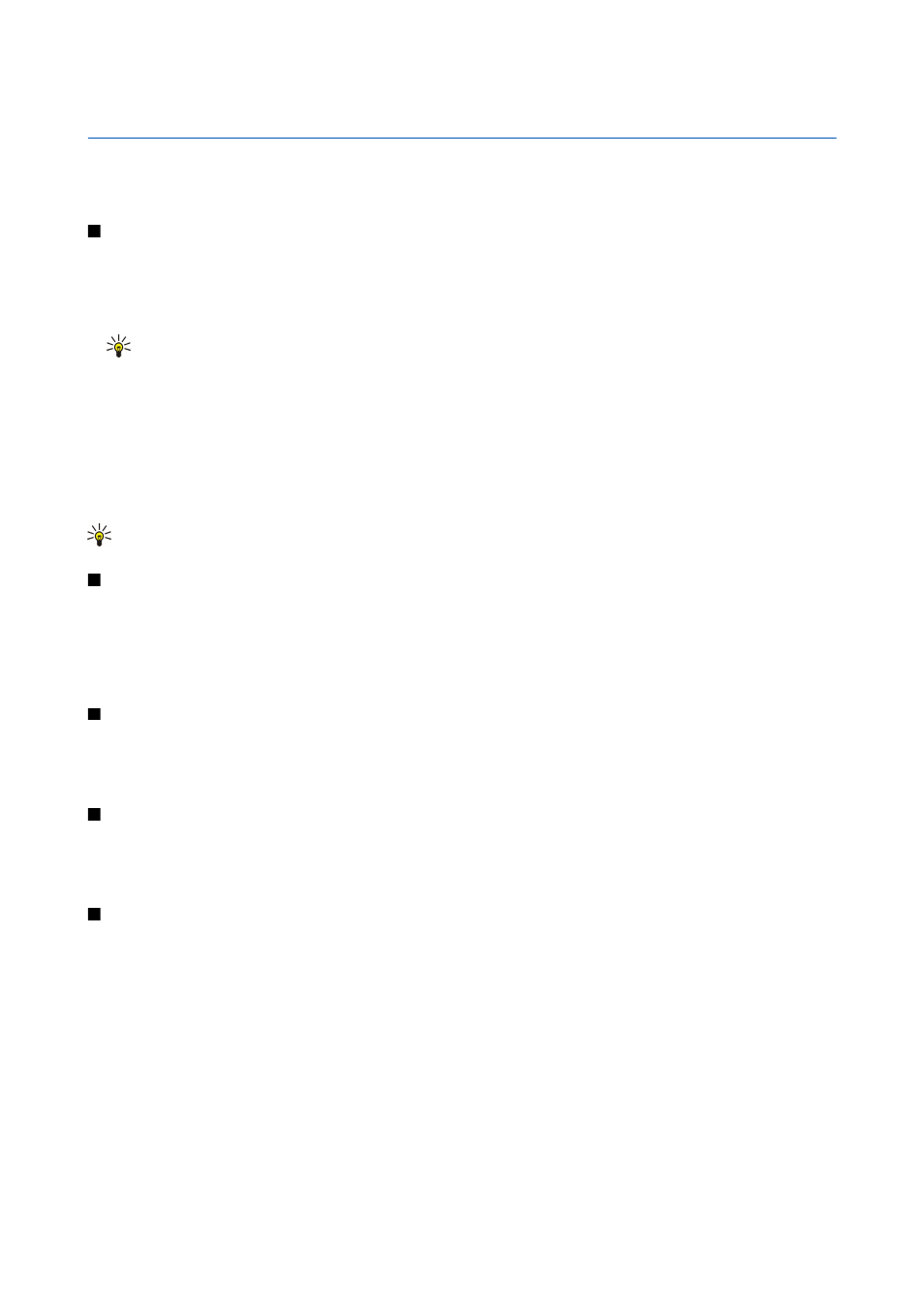
15.
Camera
You can take photos or record video clips with the built-in camera. The camera lens is on the back of the device, and the display
works as a viewfinder. The camera produces pictures in .jpeg format and video clips in .3gpp format.
Take a picture
1. Select
Menu
>
Media
>
Camera
.
Your device supports an image capture resolution of up to 1600 x 1200 pixels.
2. Use the display as a viewfinder, aim at your subject, and press the scroll key. The device saves the photo in the default folder,
or in the folder you have defined.
Tip: To zoom in or out before taking a picture, scroll up or down.
3. If you do not want to keep the saved photo, select
Options
>
Delete
. Select
Back
to return to the viewfinder to take another
picture. Select
Options
>
Go to Gallery
to view the photo in
Gallery
.
If the light is dim, select
Options
>
Night mode
after you have opened
Camera
but before taking a picture.
To adjust the image, select
Options
>
Adjust
>
White balance
or
Color tone
.
To take pictures in a sequence, select
Options
>
Sequence mode
. The camera takes six pictures in a row.
To take timed pictures, select
Options
>
Self-timer
, select the desired timeout, and press
Activate
. The camera takes a picture
after the timeout has passed.
Tip: You can view photos in
Menu
>
Media
>
Gallery
>
Images
.
Record a video clip
Select
Camera
, and scroll right to activate the video recorder. To start recording a video clip, press the scroll key. The remaining
recording time is shown on the top of the display. To pause the recording, select
Pause
; to resume the recording, select
Continue
. To stop the recording, select
Stop
. The device saves the clip in the default folder, or in the folder you have defined. If
you do not want to keep the saved video clip, select
Options
>
Delete
. Select
Back
to return to the viewfinder to record another
video clip. Select
Options
>
Play
to view the video clip in the
RealPlayer
application.
Insert pictures into messages
When you are creating a new multimedia message, you can open the camera to insert a new picture into the message.
To insert a picture into a multimedia message, select
Options
>
Insert new
>
Image
. The viewfinder shows you the image to
be captured. To take a picture, press the scroll key. To insert the picture in the message, press the scroll key.
Insert videos into messages
When you are creating a new multimedia message, you can open the camera to insert a new video into the message.
To insert a video into a multimedia message, select
Options
>
Insert new
>
Video clip
. Press the scroll key to start recording.
To insert the video in the message, select
Options
>
Select
.
Settings
To edit the image settings, select
Menu
>
Media
>
Camera
>
Options
>
Settings
>
Image
, and define the following:
•
Image quality
— Define how much the picture is compressed when being saved.
High
provides the best image quality, but
takes more memory.
Normal
is the default quality setting.
Basic
takes the least amount of memory.
•
Show captured img.
— Select whether you want the captured image to be displayed after the capture.
•
Image resolution
— Select the resolution of the images you capture.
•
Default image name
— Select
Date
or
Text
for the default title assigned to a picture.
Date
assigns the date of the capture as
the title.
Text
assigns the term you define and a number to the picture.
•
Memory in use
— Select the memory to use for storing images:
Phone memory
or
Memory card
.
To edit the video settings, select
Options
>
Settings
>
Video
, and define the following:
•
Length
— Select the length of the video clips that you record. The maximum length of a video clip depends on the available
memory.
•
Video resolution
— Select the resolution to use during video recording. The default setting for the resolution is always the
lowest setting.
© 2007 Nokia. All rights reserved.
70
