Play video clips and stream links, Send audio files and video clips, Receive videos – Nokia E61i User Manual
Page 105: View information about a media clip
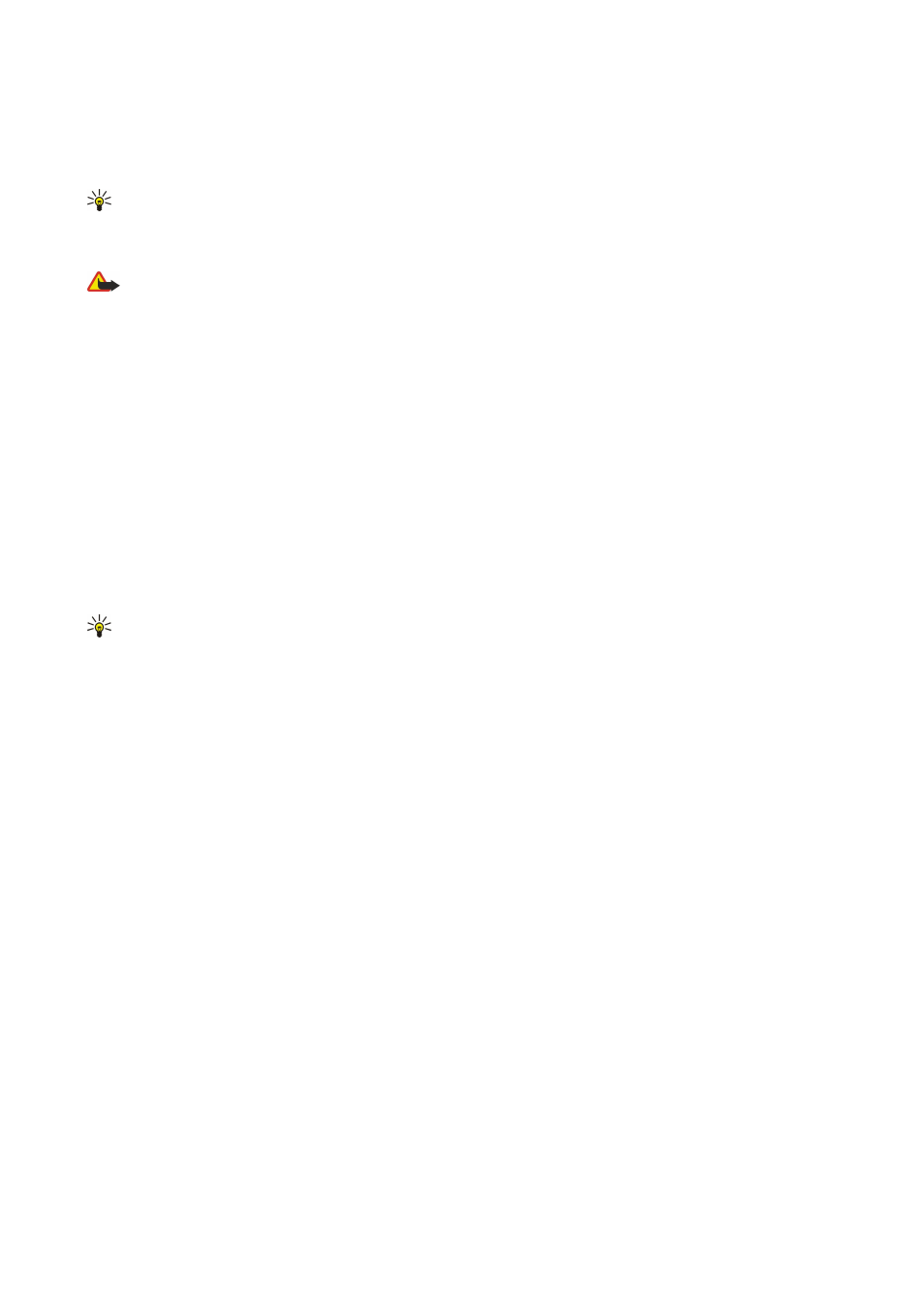
RealPlayer
can play video clips and audio files that are stored in the device memory or on a memory card, transferred to your
device from e-mail or compatible PC, or streamed to your device over the Web.
Formats supported by
RealPlayer
include MPEG-4, MP4 (not streaming), 3GP, RV, RA, AAC, AMR, and Midi.
RealPlayer
does not
necessarily support all variations of a media file format.
Tip: Streaming audio and video files means playing them directly from the Web without downloading them first to
your device.
Play video clips and stream links
Warning: Do not hold the device near your ear when the loudspeaker is in use, because the volume may be extremely
loud.
To select audio and video files to play with
RealPlayer
, select
Options
>
Open
, and scroll to a media clip in your device or on a
memory card.
To play streaming media, select a Web link that points to a media clip, and select
Play
; or connect to the Web, browse to a video
clip or audio file, and select
Play
.
RealPlayer
recognizes two kinds of links: an rtsp:// URL and an http:// URL that points to a RAM
file. Before the content begins streaming, your device must connect to a Web site and buffer the content. If a network connection
problem causes a playback error,
RealPlayer
attempts automatically to reconnect to the Internet access point.
To play audio and video files stored in your device or on a memory card, select the file and
Play
.
To stop playback or streaming, select
Stop
. Buffering or connecting to a streaming site stops, playback of a clip stops, and the
clip rewinds to the beginning.
To view the video clip in full-screen size, select
Options
>
Play in full screen
. The size of the video area changes to normal or
full screen. Full screen increases the size of the video to cover the maximum video area possible while the aspect ratio is
maintained.
To save a media clip, select
Options
>
Save
, scroll to a folder in device memory or on a memory card, and select
Save
. To save
a link to a media file on the Web, select
Save link
.
To fast-forward or rewind the clip during playback, scroll up or down.
Tip: To fast-forward during play, scroll up and hold. To rewind during play, scroll down and hold.
To increase or decrease the volume during playback, press the volume keys.
Send audio files and video clips
You can transfer a media clip to another device or attach a media clip to a multimedia message, document, or slide presentation.
To transfer a media clip through infrared or Bluetooth connection, select a clip and
Options
>
Send
. Select a method to use to
send the clip to another device.
To send a media clip inside a message, create a multimedia message, select a clip to attach and
Insert object
>
Video clip
or
Sound clip
.
To remove a media clip you inserted, select
Options
>
Remove
>
Yes
.
Receive videos
Select
Menu
>
Messaging
. Open a message that contains a video clip. Scroll to the clip, and press the scroll key.
Select
Pause
or
Stop
, select
Options
, and:
•
Play
— Play the clip from the start.
•
Play in full screen
— Play the clip in full screen mode. Landscape style clips will be rotated by 90 degrees. To switch back to
normal view, press any key.
•
Continue
— Resume playing the clip.
•
Continue in full scr.
— Continue playing the clip in full screen mode.
•
Mute
— Mute the sound of the video clip. To turn sound back on, scroll right.
•
Save link
— Save the Web link to a clip.
•
Clip details
— View information such as the clip duration and size.
•
Settings
— Change video or connection settings.
The available options may vary.
View information about a media clip
To view the properties of a video clip, audio file, or Web link, select the clip, and select
Options
>
Clip details
. Information may
include the bit rate or the Internet link of a streaming file.
M e d i a a p p l i c a t i o n s
© 2007 Nokia. All rights reserved.
73
