Receive and reply to multimedia messages, View presentations, View media objects – Nokia E61i User Manual
Page 59
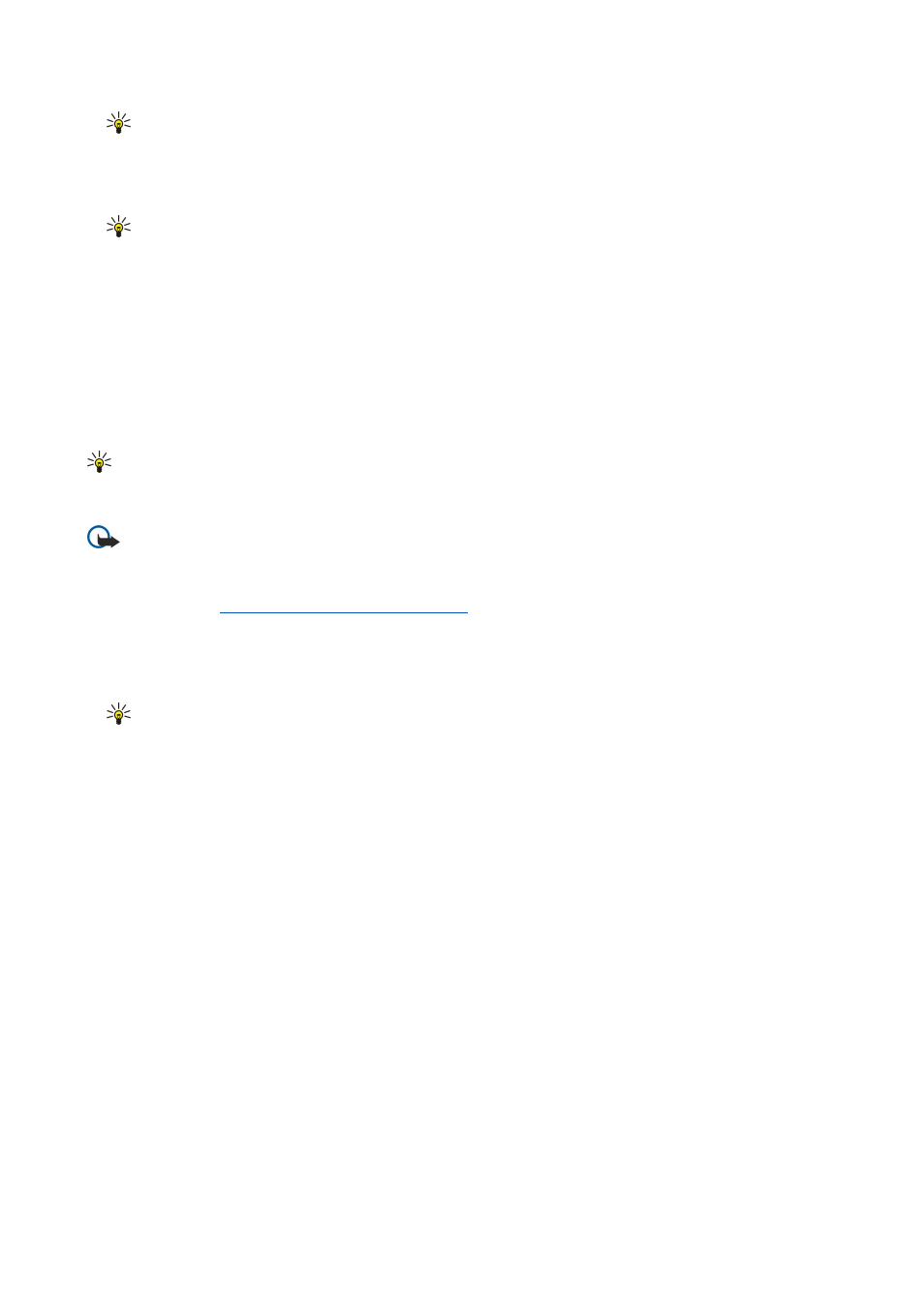
Tip: A template may define which media objects you can include in the presentation, where they appear, and which
effects are displayed between images and slides.
3. Scroll to a text area and enter the text.
4. To insert images, sound, video, or notes in your presentation, scroll to the corresponding object area, and select
Options
>
Insert
.
Tip: To move between object areas, scroll up and down.
5. To add slides, select
Insert
>
New slide
.
6. Select
Options
and from the following:
•
Preview
— See what your multimedia presentation looks like when it is opened. Multimedia presentations may only be
viewed in compatible devices that support presentations. They may appear different in different devices.
•
Backgrnd. settings
— Select the background color for the presentation and background images for different slides.
•
Effect settings
— Select effects between images or slides.
Creating multimedia presentations is not possible if
MMS creation mode
is
Restricted
. To change
MMS creation mode
, select
Messag.
>
Options
>
Settings
>
Multimedia message
.
The available options may vary.
To send your multimedia presentation, press the scroll key.
Tip: To save the message in
Drafts
without sending it, select
Done
.
Receive and reply to multimedia messages
Important: Exercise caution when opening messages. Multimedia message objects may contain malicious software
or otherwise be harmful to your device or PC.
Before you can send or receive multimedia messages on your device, you must define the multimedia message settings. Your
device may have recognized the SIM card provider and automatically configured the multimedia message settings. If not, contact
your service provider.
See "Multimedia message settings," p. 32.
If you receive multimedia messages containing objects unsupported by your device, you cannot open them.
1. To reply to a multimedia message, open the message from the
Inbox
, and select
Options
>
Reply
.
2. Select
Options
>
To sender
to reply to the sender with a multimedia message or
Options
>
Via text message
to reply to the
sender with a text message.
Tip: To add recipients to your reply, select
Options
>
Add recipient
to select the recipients of the message from the
contacts list, or enter the recipients' phone numbers or e-mail addresses manually in the
To
field.
3. Enter the text of the message, and press the scroll key to send it.
View presentations
Open the
Inbox
, scroll to a multimedia message that contains a presentation, and press the scroll key. Scroll to the presentation,
and press the scroll key.
To pause the presentation, press either selection key below the display.
After you pause the presentation or playing finishes, select
Options
and from the following:
•
Open link
— Open a Web link and browse the Web page.
•
Activate scrolling
— Scroll text or images too large to fit on the display.
•
Continue
— Resume playing the presentation.
•
Play
— Replay the presentation from the start.
•
Find
— Find phone numbers and e-mail or Web addresses the presentation may contain. You may use these numbers and
addresses to make calls, send messages, or create bookmarks, for example.
The available options may vary.
View media objects
Open the
Inbox
, scroll to a received multimedia message and press the scroll key. Select
Options
>
Objects
.
To view or play a media object, scroll to it, and press the scroll key.
Media objects and message attachments may contain viruses or other harmful software. Do not open any objects or attachments
unless you are sure of the trustworthiness of the sender.
To save a media object in its corresponding application, scroll to the object, and select
Options
>
Save
.
To send a media object to compatible devices, scroll to it, and select
Options
>
Send
.
M e s s a g e s
© 2007 Nokia. All rights reserved.
27
